Adding Viasat 360 Services
The following job aid will walk you through adding VS360 products and services to a customer’s account through the Viasat TechTools app.
This process has been updated to include a Customer Verification Code.
IMPORTANT NOTE: A Customer Signature is required until the Customer Verification Code is available. Keep an eye out for follow-up communications when the Customer Verification Code is live.
| Image | Description |
|---|---|
All EasyCare plans can be added in the Viasat TechTools App. Simply go to VS360 Products to add or upgrade. |
|
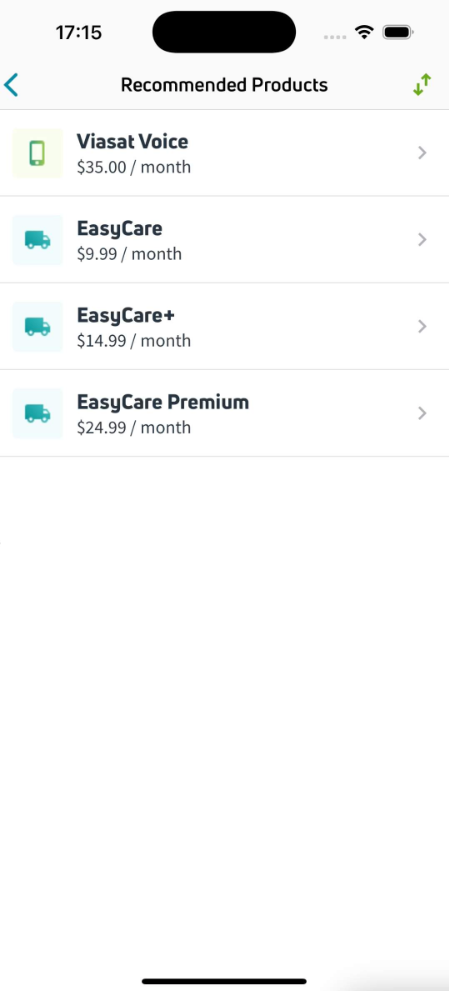 | Select the product or service from the list. Note: If a customer is not eligible for an EasyCare plan, it will not appear in VS360 Products. |
 | Verify the selected product or service. Click View cart |
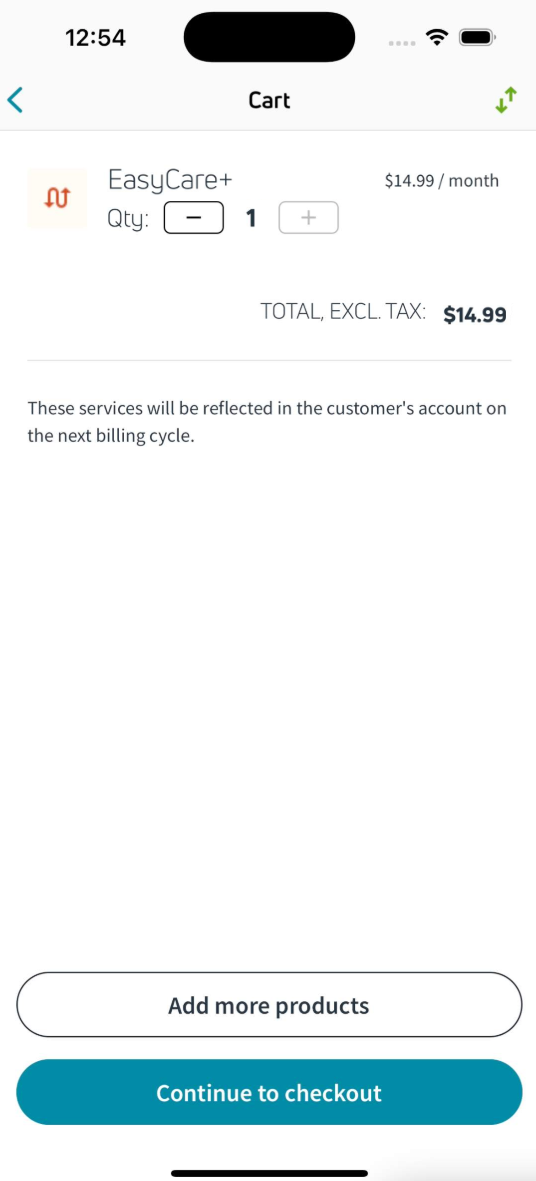 | After adding the customer's requested item(s), click Continue to Checkout. |
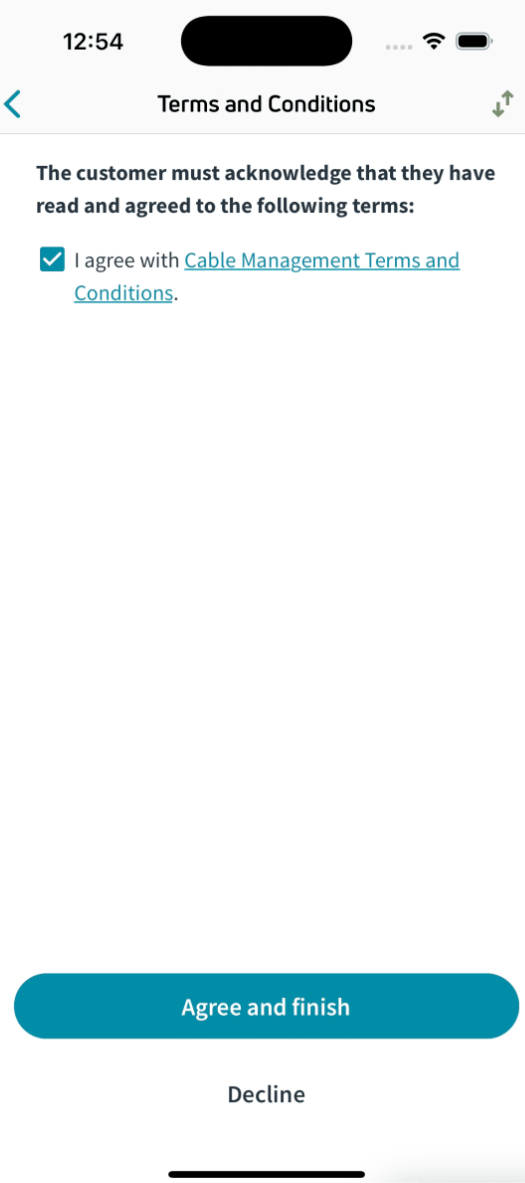 | The customer will read the item's Terms and Conditions. Check the box and click Agree and Finish. |
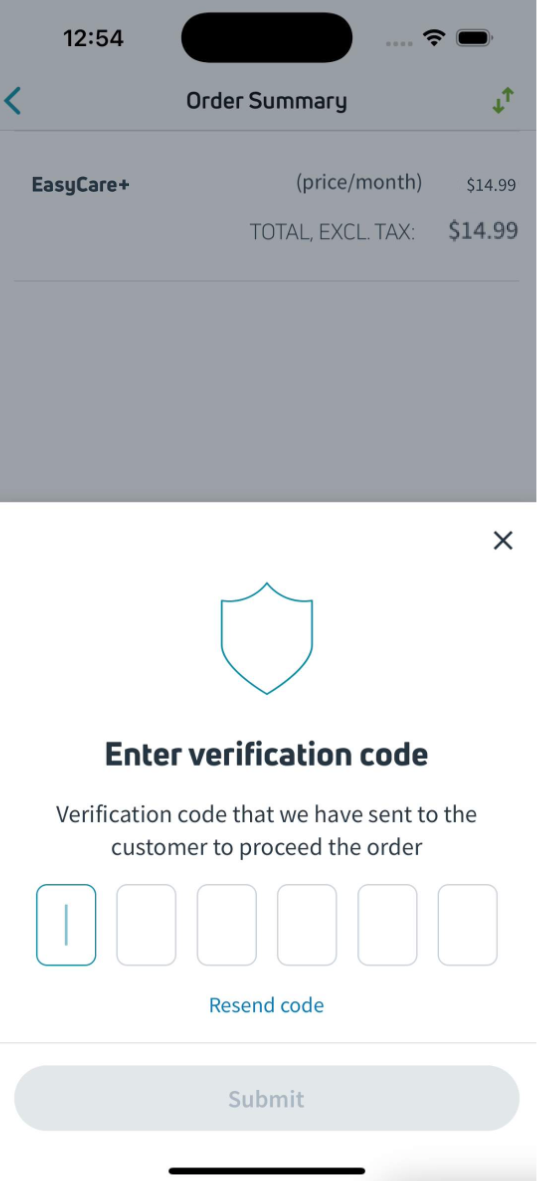 | Now, the Enter Verfication Code field will pop up. |
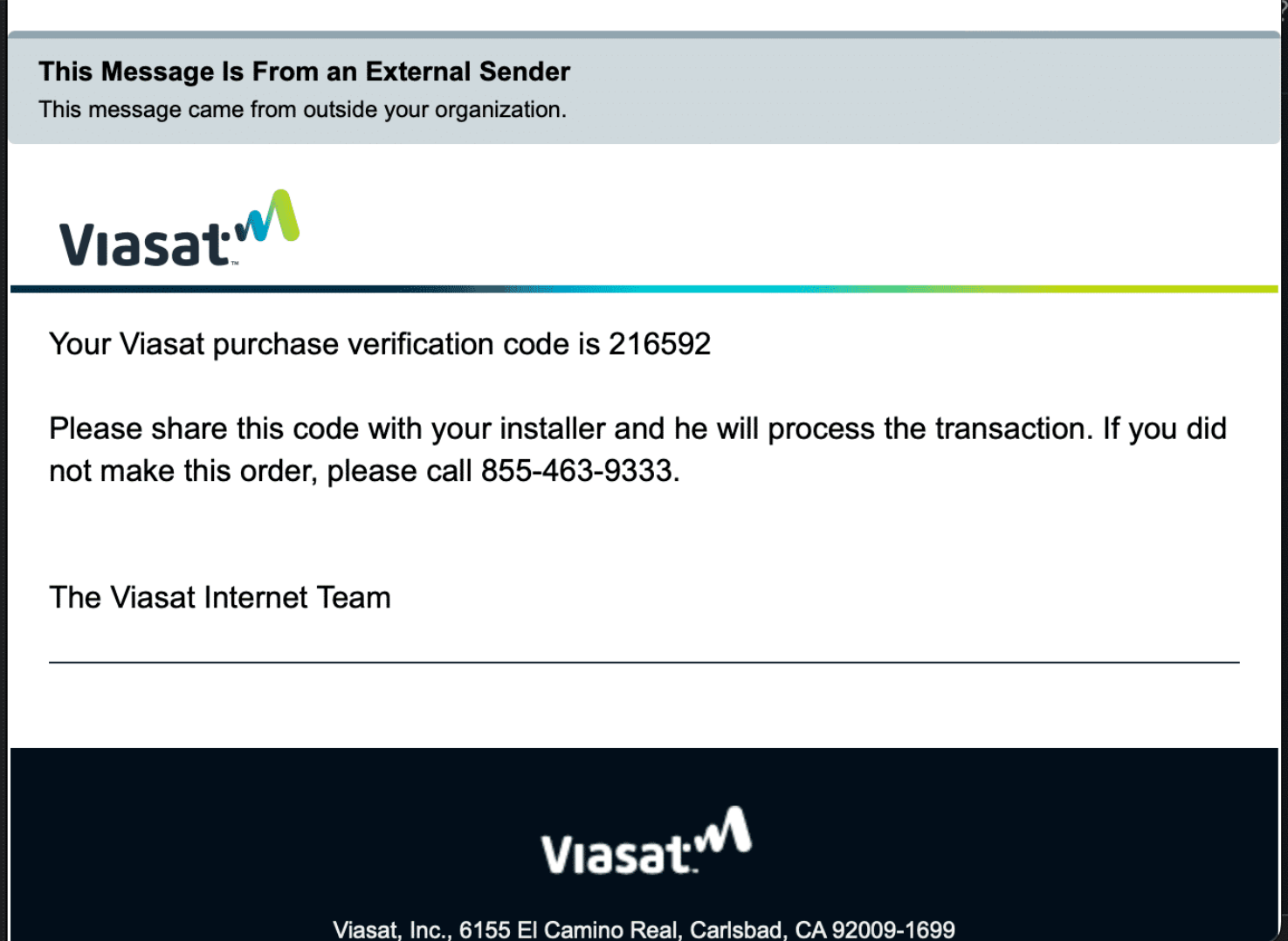 | The customer will receive a code through their email. They will need to provide you with this code so you can proceed. |
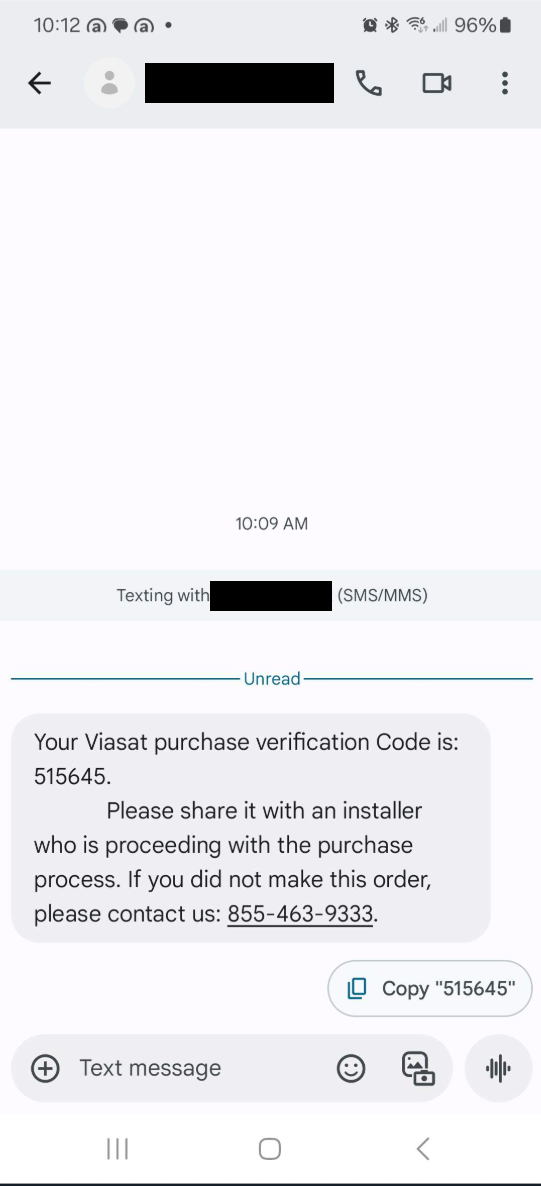 | The customer will also receive a code via text message to the phone number Viasat has on file. They will need to provide this code to proceed through VTT. |
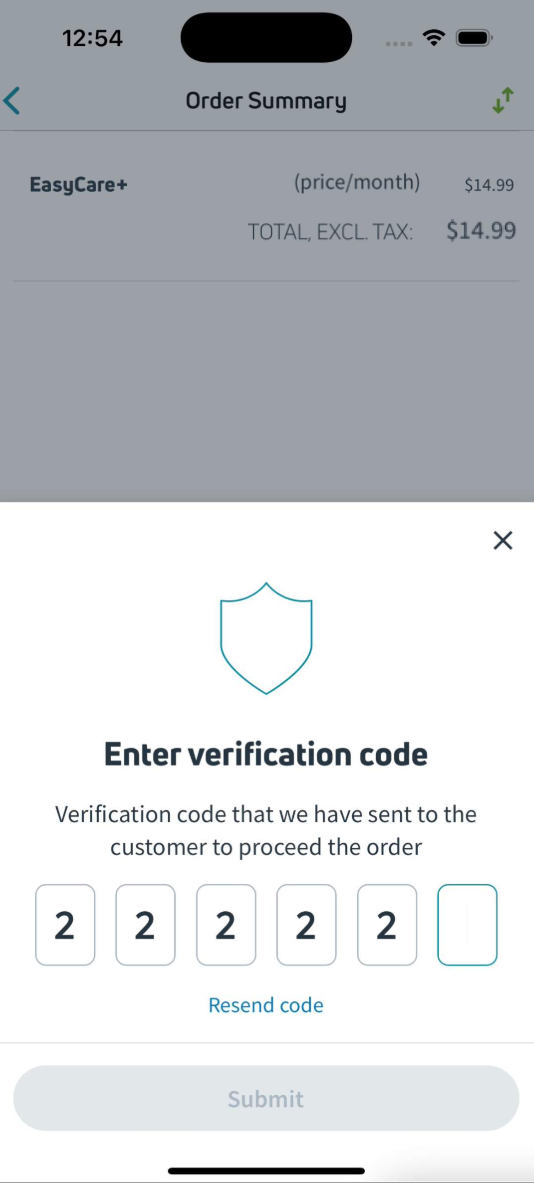 | Simply enter the verification code. If it has timed out, hit Resend Code for a new code. |
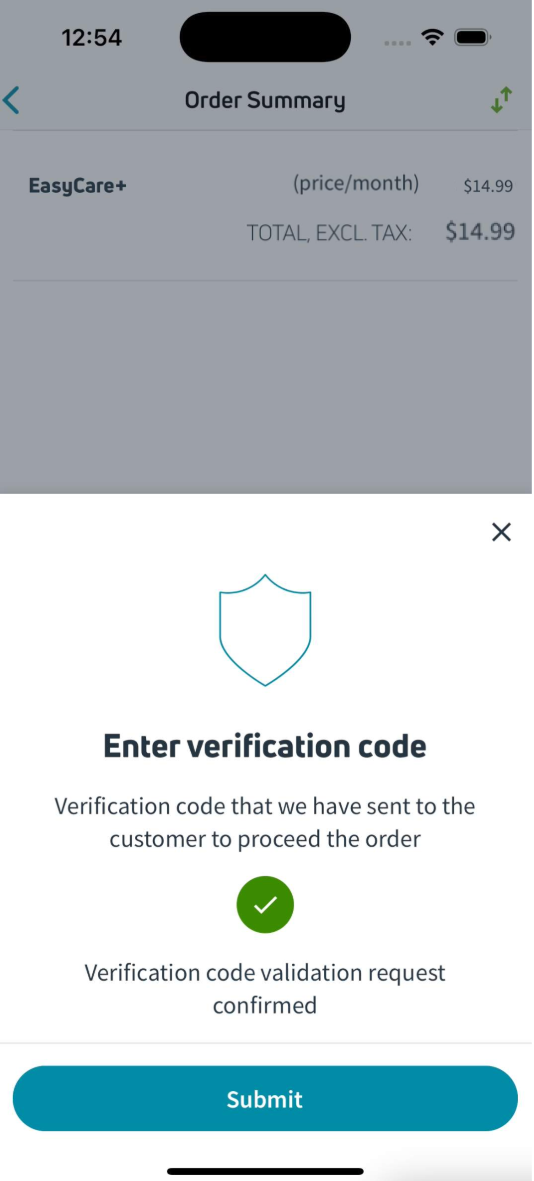 | Once the Verification Code is confirmed in VTT, press Submit to confirm and complete the order as usual. |
04162025