Subscriber Training – WISP
Summary
This Job Aid covers:
Subscriber Training Basics
Getting Ready
Setup
The Dashboard
This Job Aid supports the WISP/Reseller Technician audience working with residential subscribers who have ordered Viasat Internet through a WISP, Reseller, or VAR dealer.
Subscriber Training Basics
Remember Your Customer Service Skills
For excellent customer service, remember the 3 Ps:
1. Be Polite
2. Be Patient
3. Be Professional
Introduce the Modem
Review these topics with the subscriber concerning their new modem
Care:
Review how to care for the modem. This includes keeping the modem dry and away from animals.
How to start up the modem:
Surfbeam 2
Power on the modem first and wait for Modem Lock. Show the subscriber what this looks like with the LEDs.
Then power on the computer. If the computer is already on, reboot it.
Gateway
Power on the modem and wait for the solid blue Gateway Status indicator light.
Then power on the computer. If the computer is already on, reboot it.
Benefits of the Account
Every Viasat service comes with access to two important tools and applications. It is the technician’s responsibility to introduce the subscriber to these.
- Usage Meter – know the status of the data allowance for their plan
- Buy-More – subscriber can add data to their plan.
Getting Ready
Before guiding a subscriber as they set up their High Speed Internet account, a Technician needs to help the subscriber locate the following information:
Phone number or contact email address
MAC address
Surfbeam 2 modem – found on the bottom of the modem

Gateway modem – found on the bottom
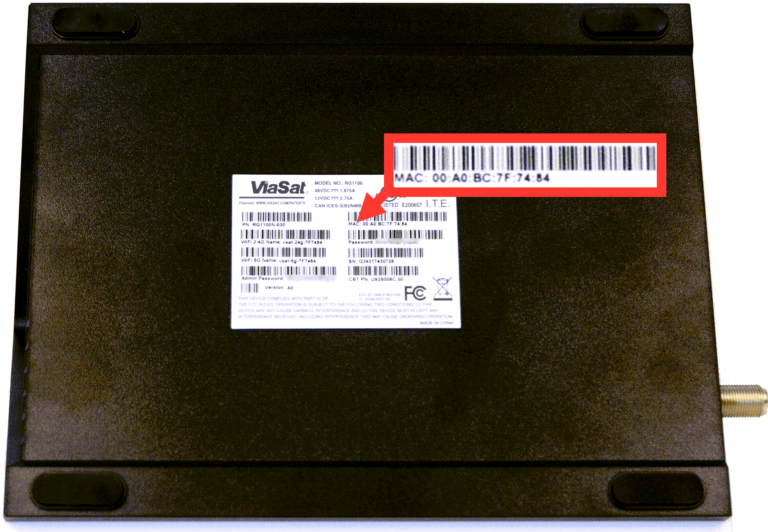
Setup
Follow these steps to complete the setup of a subscriber’s account in the High Speed Internet portal.
(Actual site may appear slightly different)
Open a browser and go to https://my.satelliteinternetco.com
Click New User.
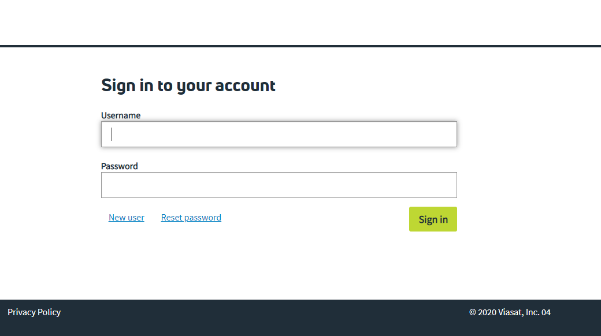
Type the MAC Address and Phone number or Email in the relevant fields.
Click Next Step.
Tip! The MAC address may be typed without using the colons (e.g. ee0106002155)
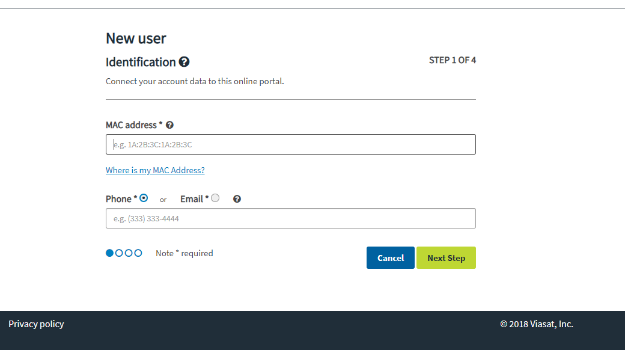
Hover over the icon (just above the subscriber’s name) for a list of requirements for the username.
Type the Username, and click Next Step.
Tip! Recommend the subscriber use their contact email address.
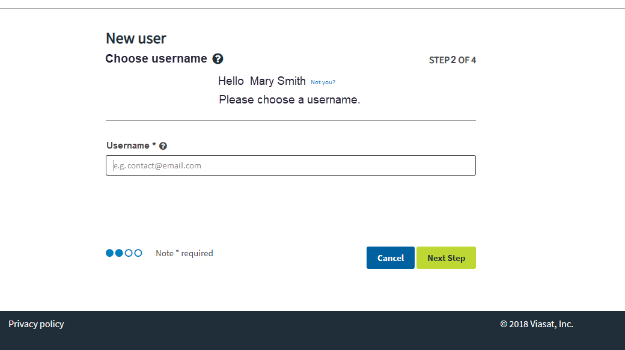

Hover over the icon next to the Password label to see password requirements.
Type the Password, and watch the strength indicator. Encourage the subscriber to use a Strong password.
Retype the password and then click Next Step.
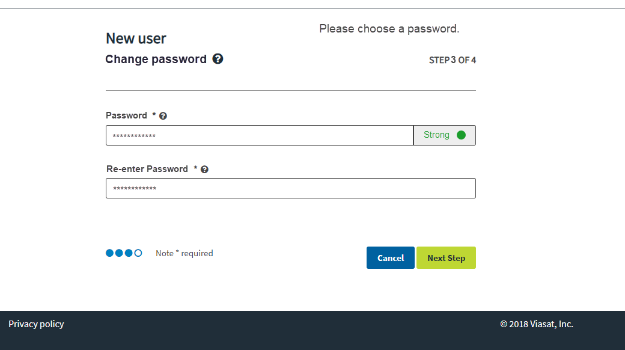

Select a security question from each drop-down list, and then type the answer for each.
Click Create New Account.
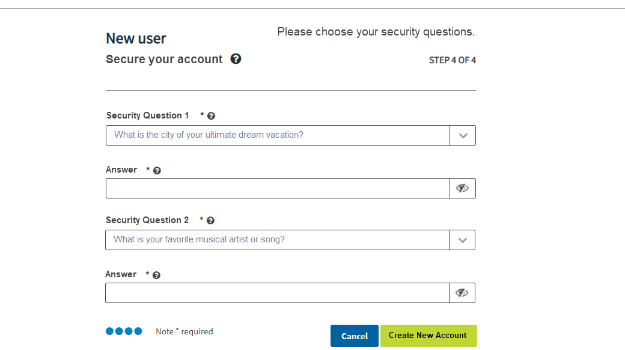
The successful registration page appears.
Click Return to login
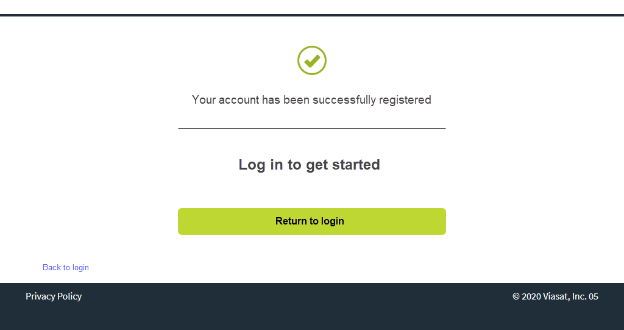
Log in with the new username and password to review the Dashboard with the subscriber.
Tip! The subscriber may reset his password from the Reset Password link or call his Reseller for assistance.
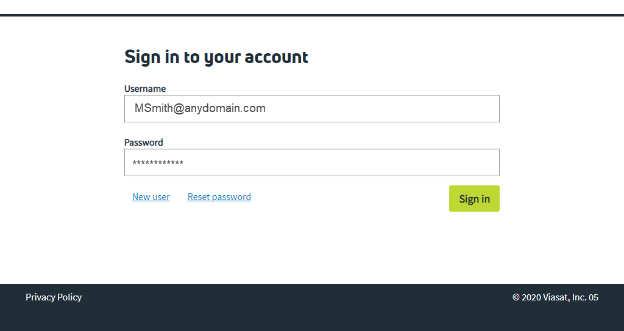
The Dashboard
The High Speed Internet Dashboard appears just after the subscriber logs in. Depending on the package the subscriber has purchased, there are either two or three widgets are available to help the subscriber manage his account. Review these widgets with the subscriber, and ensure they understand how to use the information they provide.
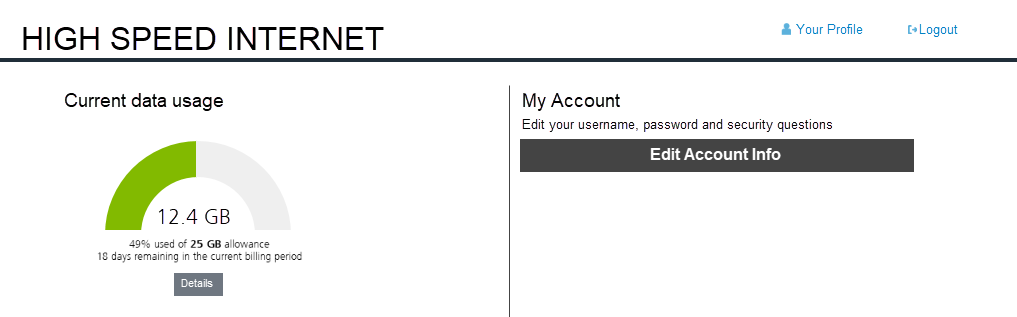
Unlimited Plan Subscribers
There will be two widgets available to unlimited plan subscribers: Current data usage and My Account.
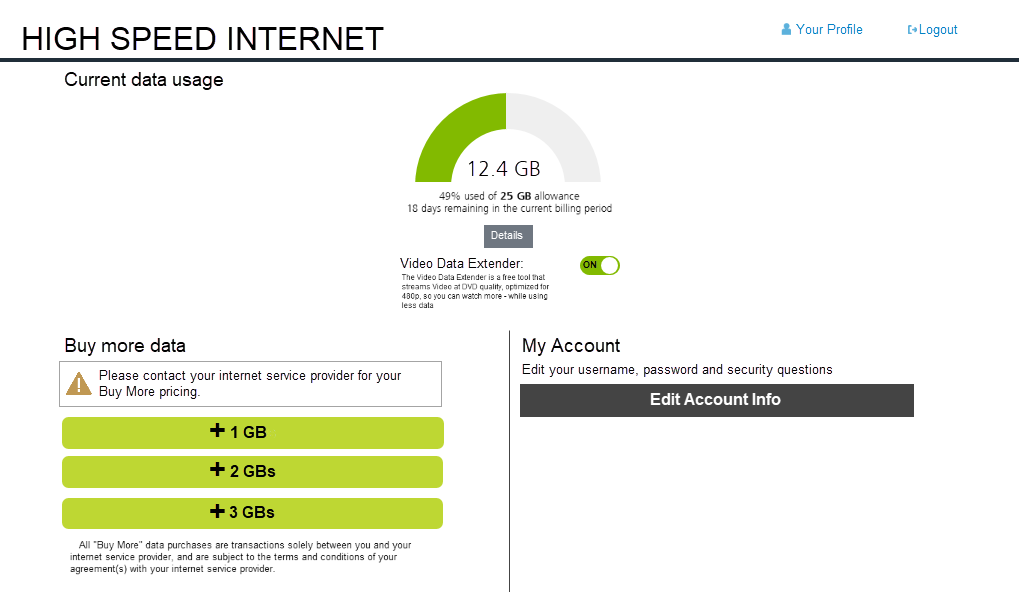
Capped Plan Subscribers
Capped plan subscribers see three widgets: Current Data Usage, BuyMore and My Account.
Current Data Usage
This widget shows the subscriber how much of their data plan has been used, and how many days remain in current usage period.
- 0% to 69% – gauge shows green
- 70% to 99% – gauge show yellowturning red
- 100% – gauge shows red
- When the gauge is red, the subscriber may see their speeds slow down, based on the package they have.
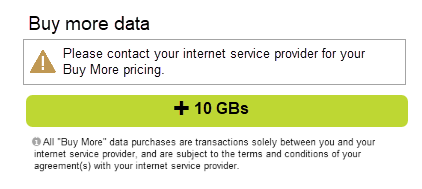
BuyMore
The Buy More widget allows the subscriber to purchase additional data allowance when their usage has exceeded their normal limits.
- Residential subscribers see choices for +1GB, +2GB, and +3GB.
- Business subscribers see a +10GB choice.
Note: Pricing is determined by the Reseller.
My Account
This widget allows the subscriber to change the following items on their account:
- Username
- Password
- Security Questions
If they wish to make other changes, they must contact their Reseller.


