Viasat WiFi Gateway – WiFi Setting Tab
Summary
This Job Aid covers:
This Job Aid supports the retail and fulfillment technician audience.
Log in to Router
- Plug the gateway into the customer’s computer via the Ethernet cable. This is the best configuration for making changes.
- Find the password sticker on the side or bottom of the Viasat WiFi gateway.
- Find the Admin Password
Note: This password is used when configuring the gateway.
- In the browser, type 192.168.100.1 as the URL

- Ask the customer to enter the username and password of:
- Username =admin
- Password = Admin password from the gateway’s sticker

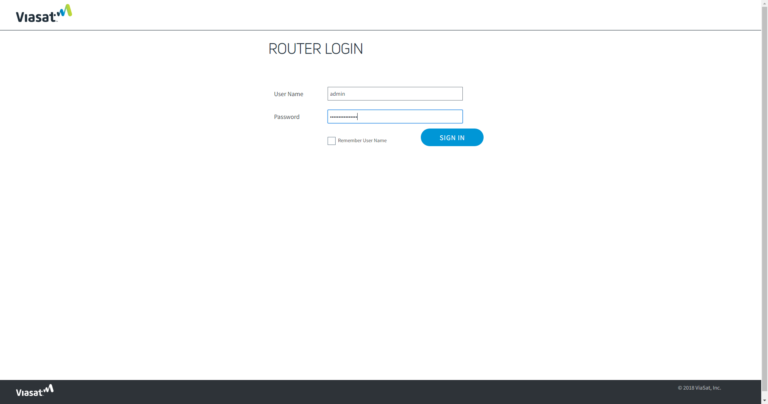
WiFi Setting Tab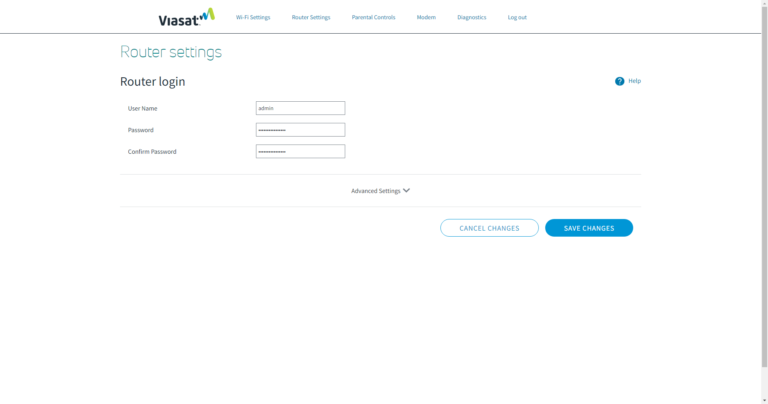
Click the WiFi Setting tab at the top of the page.
Wifi Network
Use the information to make any desired customizations under the topic Wifi Networks.
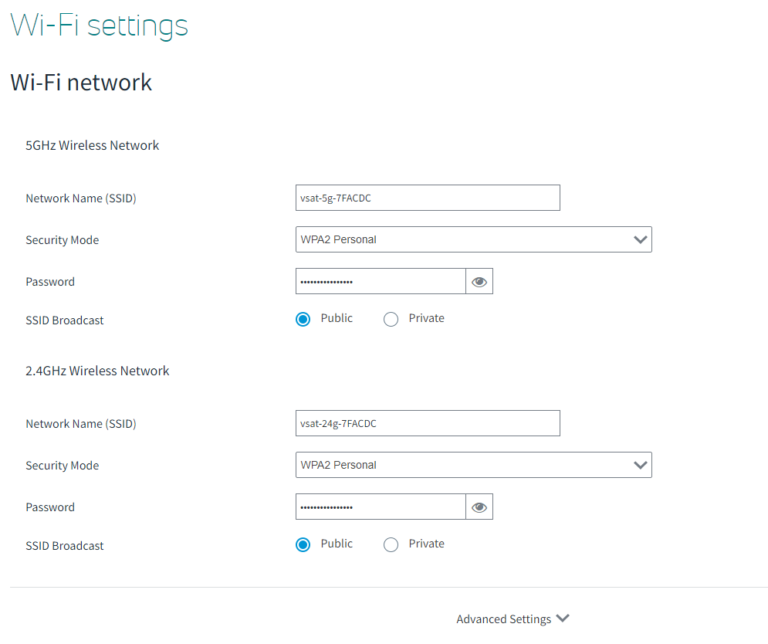
Network Name SSID (Service Set Identifier)
Enter a name for the wireless network
Security Mode – Select the security option for the wireless network.
- WPA2/WPA (Wi-Fi Protected Access) Mixed Mode – Strongest security mode
- WPA2 Personal – Stronger security mode
- WPA Person – Strong security mode
- WEP (Wired Equivalent Privacy) – Basic security mode
- Select Encryption
- Type a password (passphrase) to auto generate WEP keys
- Click Generate
- Enter a Key
- Disable – no security for the router. Not recommended
Password
Change the password to the wireless network here
SSID Broadcast
When wireless devices survey the local area for wireless networks, they will detect the SSID (wireless network name) broadcast by the router. To broadcast the Router’s SSID keep the default public. To hide the network name click Private
Advanced Settings
Use the information to make any desired customizations under the topic Advanced Settings.
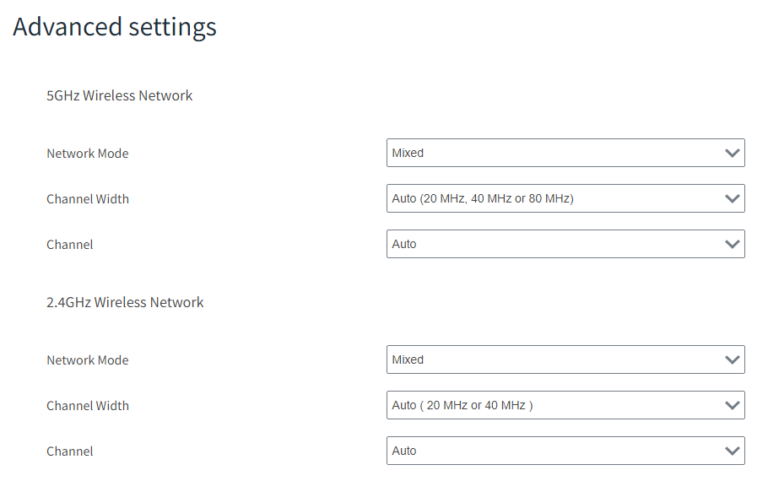
Network Mode – Select the wireless standards your network will support (2.4GHz or 5GHz).
5GHz has a shorter range compared with 2.4GHz
The 2.4GHz frequency is way more crowded than 5GHz, devices on 2.4GHz suffer much more interference than the ones on 5GHz
Fewer devices are capable of using the 5GHz channel than the 2.4GHz channel.
Channel Width – Select the radio channel width for your Wireless – N devices.
- Channel – Select the radio channel that the router will use – most commonly kept at ‘Auto’
Wireless User Filter
Use the information to make any desired customizations under the topic Wireless User Filter
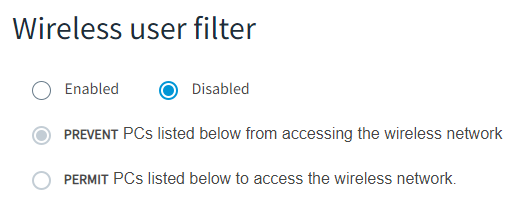
Enabled/Disabled – To filter wireless users by the MAC addresses of their devices, select Enabled.
Prevent PCs listed below from accessing the wireless network – Device’s MAC address listed in the filter list will not have access to the wireless network.
Permit PCs listed below to access the wireless network – Devices MAC address listed in the filter will have access to the wireless network.
Click Filter User List – Up to 32 MACs can be entered in the Wireless Client List.
Wireless Association
Use the information to make any desired customizations under the topic Wireless Association
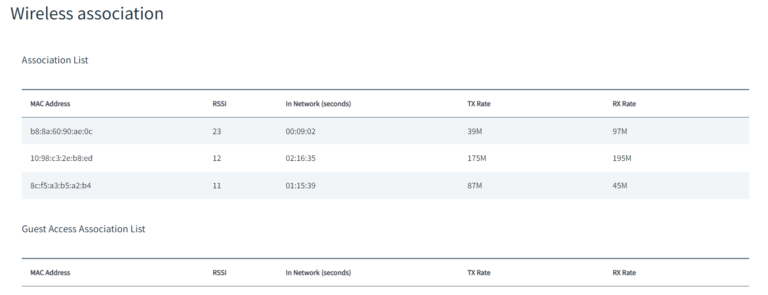
MAC Address– The client Media Access Control address.
RSSI (Received Signal Strength Indication) – A measurement of the power present in a received radio signal.
In Network (Seconds) – The time the wireless is on.
TX Rate (kbps) – The rate at which the device is transmitting packets.
RX Rate (kbps) – The rate at which the device is receiving packets.