Viasat WiFi Gateway – Parental Control Tab
Summary
This Job Aid covers:
This Job Aid supports the Technician audience.
Parental Controls Tab
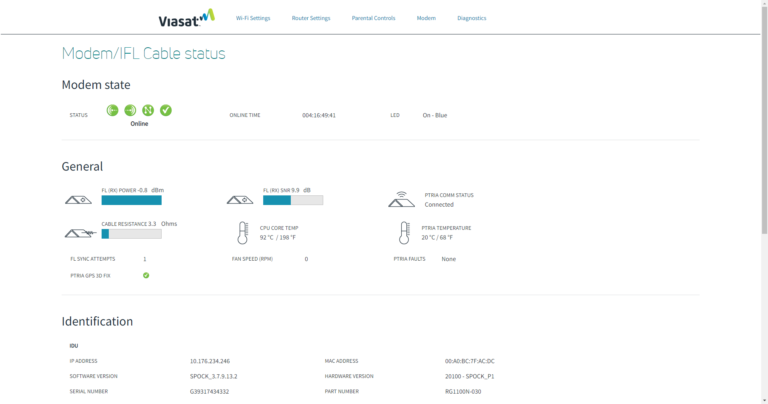
- Click the Parental Controls tab at the top of the page.
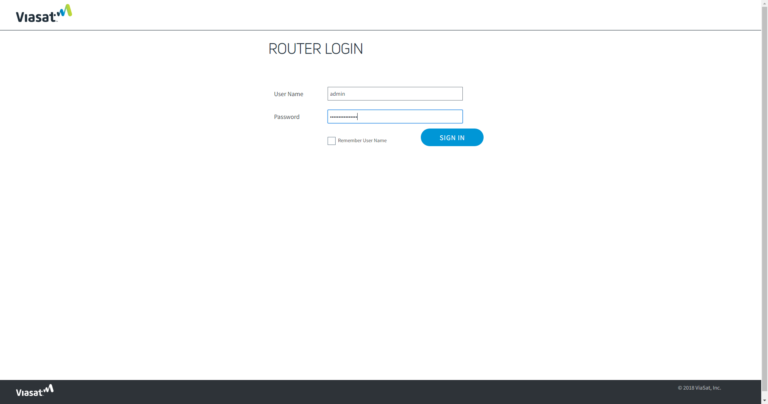
- Log in to the router again with the admin username and password
- Username =admin
- Password = Admin password from the gateway’s sticker
- Confirm Password = Type the password again
- Scrolling down the page, these sections appear. Use the information to make any desired customizations.
Parental Controls
Use the information to make any desired customizations under the topic Parental Controls.
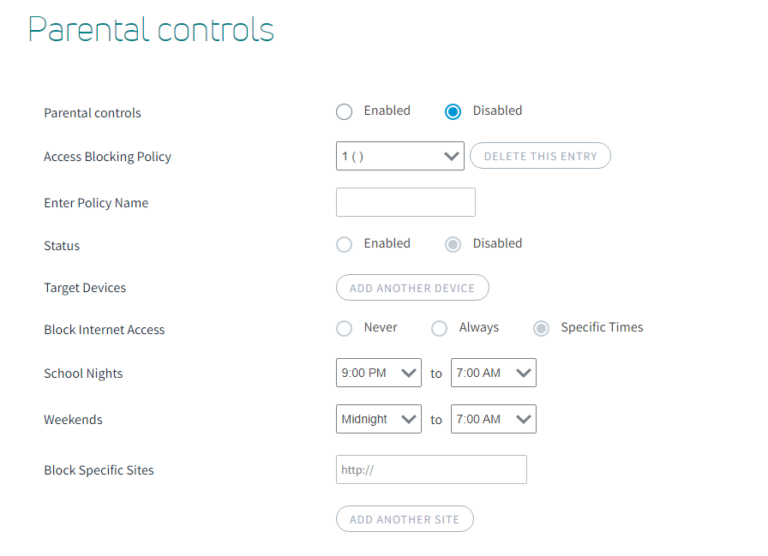
Parental Controls – Status
Enabled – if customer wants to add parental controls
Disabled – if customer does not want to add parental controls
Access Policy Blocking – Pick a number for the policy (a customer can design several policies for different devices)
Enter Policy Name – Type a name for the policy
Target devices – Type names for the affected devices
Add Another Device – Select to place multiple devices within the same policy
Block Internet Access – If selected Specific – complete times for weekdays and weekends that the device will not be able to connect to the internet
Block Specific Sites – Enter the URL of specific websites that the device listed above will not be able to access
Add Another Site – Select to add multiple URLs within the same policy
Cancel/Save Changes, Restore Factory Defaults
These buttons are just below the Advanced/Basic Settings toggle arrow, at the bottom of the Router Tab page.
- When all changes are complete, click Save Changes
- To cancel changes before saving, click Cancel Changes

- To remove saved changes, click Restore Factory Defaults. All changes are removed.
