NRTC Subscriber Education Job Aid
Release Date: August 2018
Summary
This Job Aid covers:
Demonstrate Webmail for Remote Email Access Demonstrate Subscriber Portal for Managing Settings Contacting Technical Support
This Job Aid supports the NRTC Technician audience.
Subscriber Education Topics
After setting up the Subscriber’s email, it is time to introduce the service to the Subscriber. The information the Technician provides to the Subscriber varies depending on the requirements of the NRTC member provider.
Items that must be covered include the following:
- Sign the Customer Agreement: Collect the signature as directed by the member
- Demonstrate Surfing the Internet: Guide the Subscriber to the member Web site and add the link as a favorite or as their homepage
- Demonstrate the Email Account: Send a test message to their new email account
- Demonstrate Webmail for Remote Email Access: Guide the Subscriber to the URL provided on the work order and demonstrate how to send and retrieve email, manage contacts and use the calendar. Finish the demonstration by accessing the Help file.
- Demonstrate the Subscriber Portal: Guide the Subscriber to the URL provided on the work order. Recommend that the Subscriber save the URL as a favorite. Demonstrate the various ways a Subscriber manages settings and monitor bandwidth usage. Finish the demonstration by accessing the Help file.
- Provide the 24/7 Customer Technical Support Number: Review where the Customer can find the Technical Support number in the Subscriber Portal, and remind them that technical support for their service is available 24 hours a day/7 days a week.
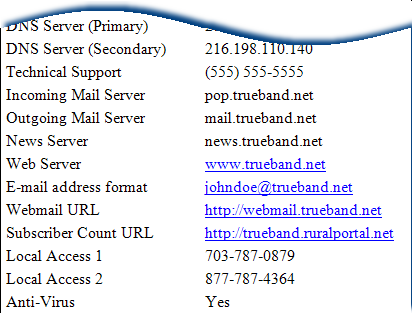
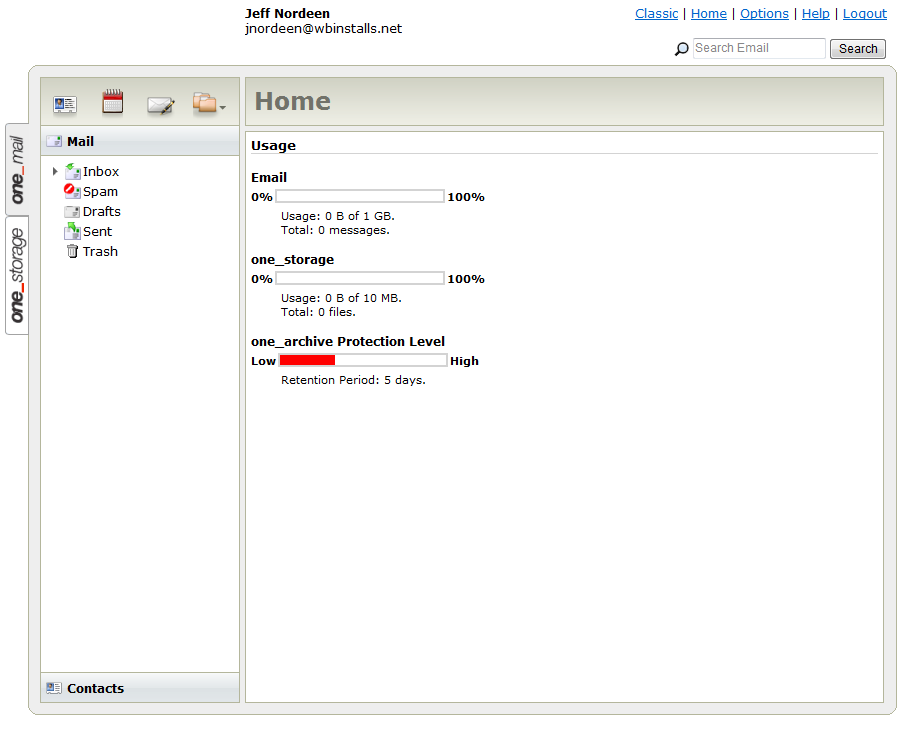
Demonstrate Webmail for Remote Email Access
Every Subscriber has access to their email from any browser, using the webmail service provided with their account. To demonstrate this, ask the Subscriber to open their browser and navigate to the URL provided on the work order. Add the site as a bookmark/favorite in the browser and login to their webmail account, using the same email address and the Subscriber’s password used in the email client.
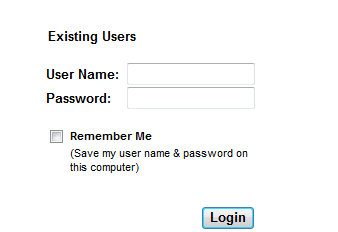
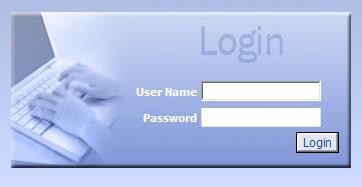
Demonstrate Subscriber Portal for Managing Settings
The Subscriber Portal is very similar to the AdminTool. The URL to access the portal is included on the work order. Have Subscribers add the Portal as a favorite before logging in. At the end of the demonstration, show them how to access the Help file. Follow these steps in the demonstration.
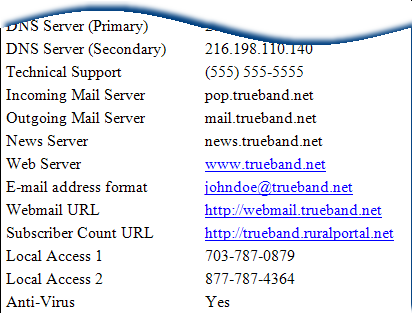
1.Go to the Subscriber Count URL shown on the work order.
2. On the Login page, the User Name is the same Email address used in prior steps, and comes from the work order.
The Password is the Subscriber’s password given to the sales agent when the service was ordered.
Click Login to begin the demonstration.
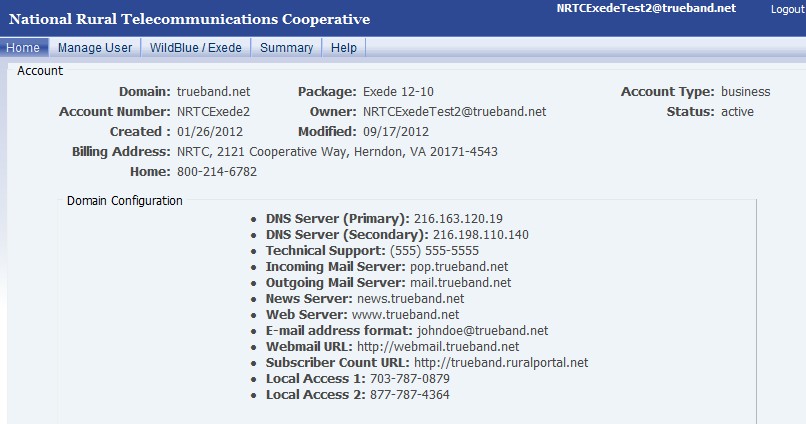
3. The Home tab appears; it is a synopsis of the Account’s domain, service, and subscriber information.
Click Manage User to continue the demonstration.
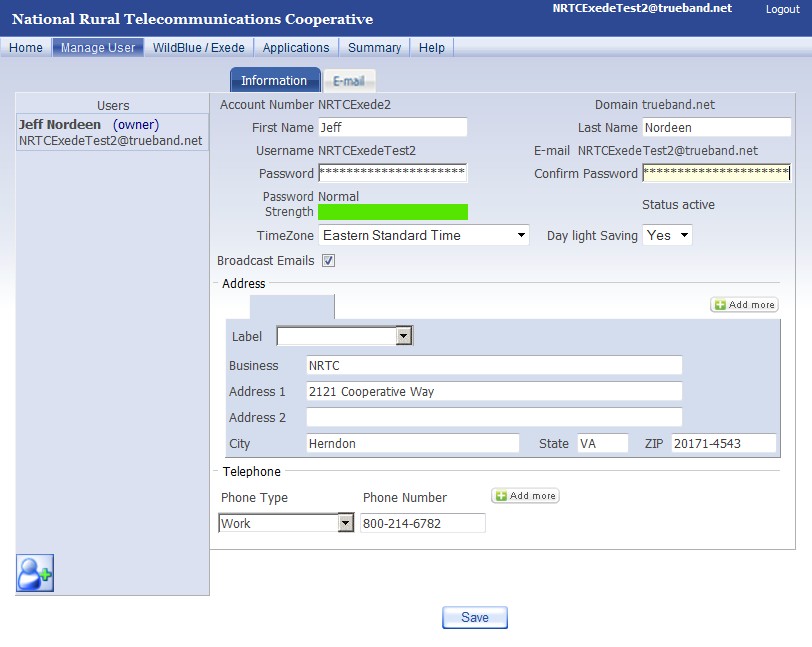
4.On the Manager User > Information sub-tab, the Subscriber can
- update contact information
- change password from the one created during the sales process Username and password are for
- email/webmail
- Subscriber portal
Click the Email sub- tab to continue the demonstration
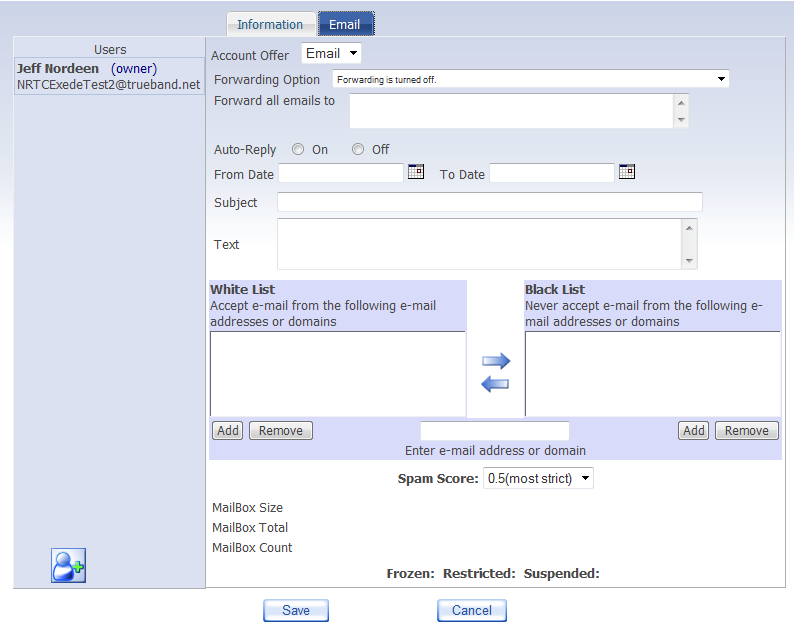
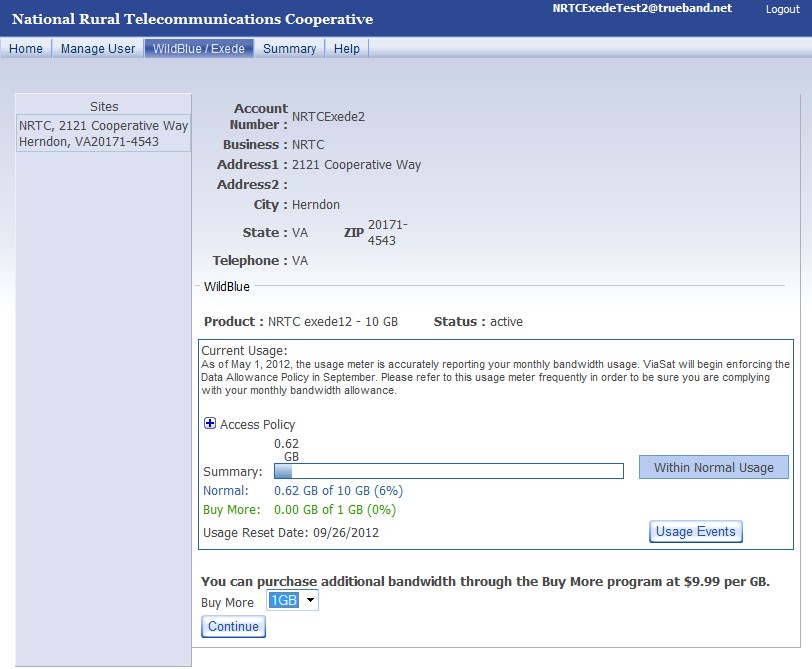
5.On the Manage User > Email sub-tab, the Subscriber can configure three options:
- Email Forwarding
- Auto-reply
- Spam Blocking
Email Forwarding is necessary when the Subscriber does not wish to use this email account. The Forwarding Option down arrow displays the choices:
- Forwarding is turned off
- Forwarding is turned on, and no messages are stored in the user’s mailbox
- Forwarding is turned on, and a copy of each message is stored in this user’s mailbox.
Click the WildBlue/Exede tab to continue the demonstration
6.On the WildBlue/Exede tab, the subscriber can
- Review service level and status information
- Check Bandwidth monitor that shows data usage
- Gain access to BuyMore ordering
Click the Summary tab to complete the demonstration.
7.On the Summary tab, the Subscriber can find a one-stop for
- Account info
- Bandwidth monitor
- Domain configuration
Contacting Technical Support
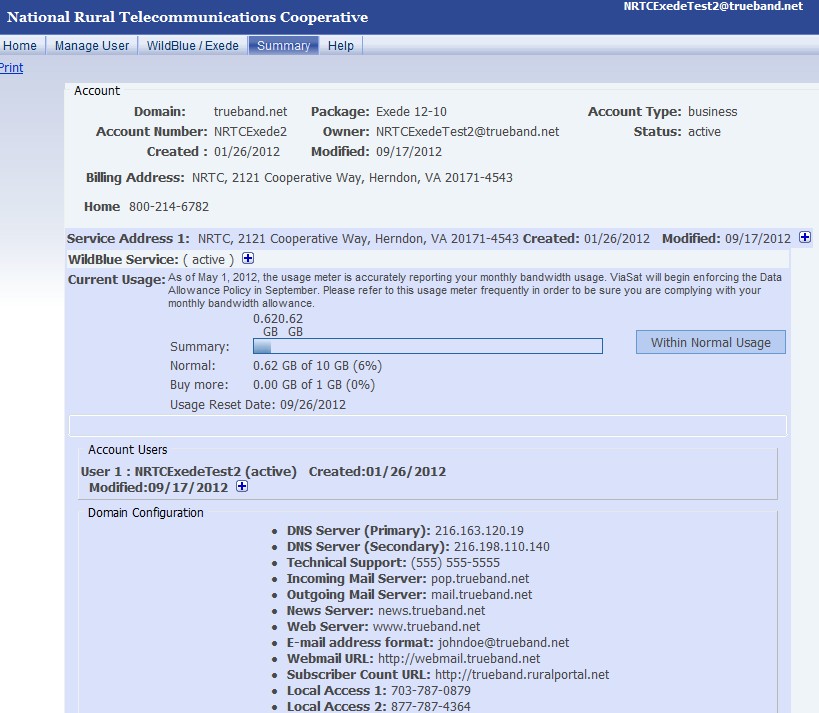
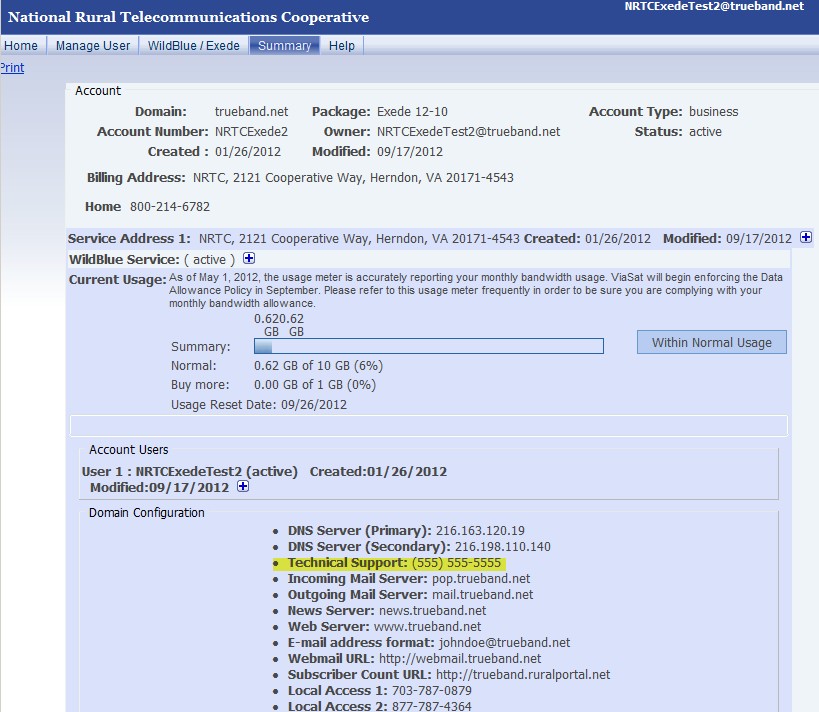
Remind the Subscriber that technical support is available 24 hours a day, seven days a week. Provide them with the number located on the work order and show them where that number is located on the Subscriber Portal Summary Tab.


