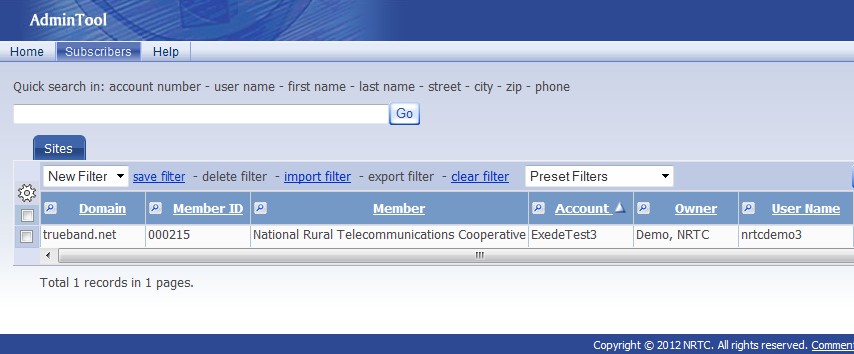Using the NRTC Admin Tool Job Aid
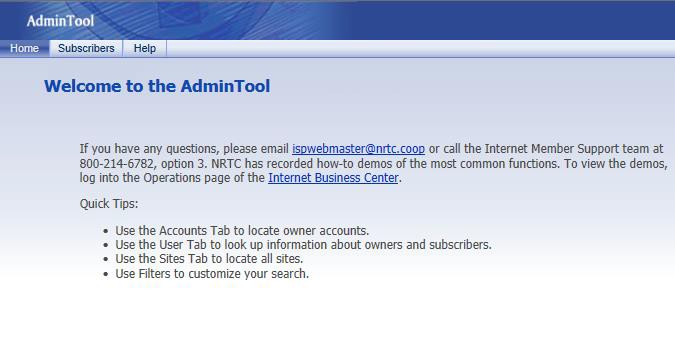
Summary
This Job Aid covers:
Domain Names and the Admin Tool AdminTool Navigation
AdminTool Search Filters Viewing Subscriber Accounts
This Job Aid supports the NRTC Technician audience.
Domain Names and the Admin Tool
All necessary information to complete an install is located in the AdminTool. The AdminTool provides subscriber information, point and peak coordinates for the Viasat Internet installation, and information to set up the Subscriber’s email.
Each NRTC member has a domain name that they use to provide the ViaSat services. This domain name is used for
- Accessing the AdminTool used by that NRTC member
- Creating Email user accounts for that NRTC member
- Providing web-based email for that NRTC member
- Accessing the Subscriber Portal
For example, a member with the domain wbmember.com
- The AdminTool URL is https://admin.nrtc.net/us/login.do
- Webmail is available at https://webmail-3104.everyone.net/#/login
- Subscriber Portal URL is http://wbmember.ruralportal.net
AdminTool Navigation
After successfully logging in to the AdminTool, the Technician has access to resources and information. The three main tabs available to the Technician are Home, Subscriber and Help.
- Home – information and announcements
- Subscribers – work order and subscriber information
- Help – assistance with the Admintool
AdminTool Search Filters
The Technician may view individual work orders, or all of the work orders assigned to them. To view individual work orders, use the Quick Search field with one of the designated criteria. To view multiple work orders, use one of the Preset Filters
- Pending Accounts – shows all of the open work orders assigned to the Technician
- Turned Up Accounts – shows all of the completed, fully provisioned accounts done by the Technician
Viewing Subscriber Accounts 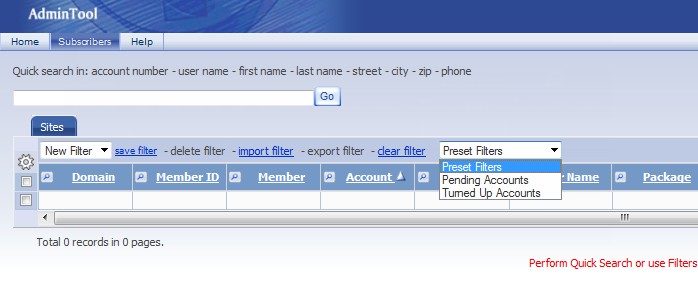
Tip! To export the search results, click the mechanical wheel in the upper left corner of the search filter section. The export goes to an Excel spreadsheet.
After a Technician locates the desired Subscriber Account, click the User Name field in the search results list.