First Time Login into FSM Job Aid
Summary
This Job Aid covers:
FSM Web Access and New User Log In
FSM Mobile Access and New User Log In
This Job Aid supports the technician, FPM and QC audiences.
Accessing FSM
How to get FSM access
Users will be provided FSM access through the FSM administrator.
Accessing FSM:
- The web URL: https://www.viasat.com/home-internet/fsm/
- The FSM App
FSM Web Access and New User Log In
Users will be provided FSM access through the FSM administrator.
Request access through your local fulfillment partner representative
After receiving your credentials from the FSM Administrators, visit FSM on the web.
Accessing FSM on the web:
- The web URL: https://www.viasat.com/home-internet/fsm/
You will be directed to the FSM Log In page.
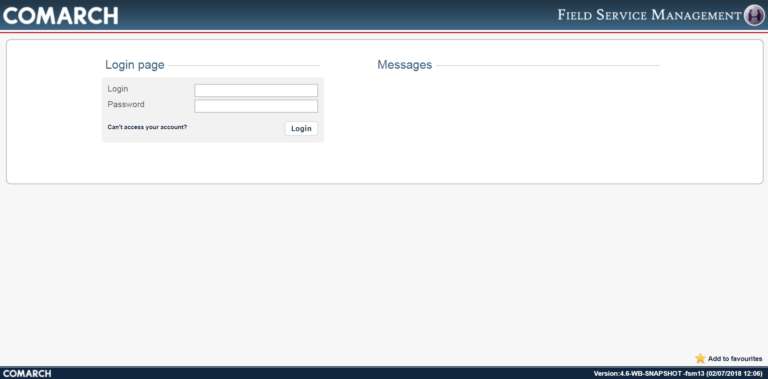
Enter your username in the Login field and your temporary password in the Password field, then click Login.
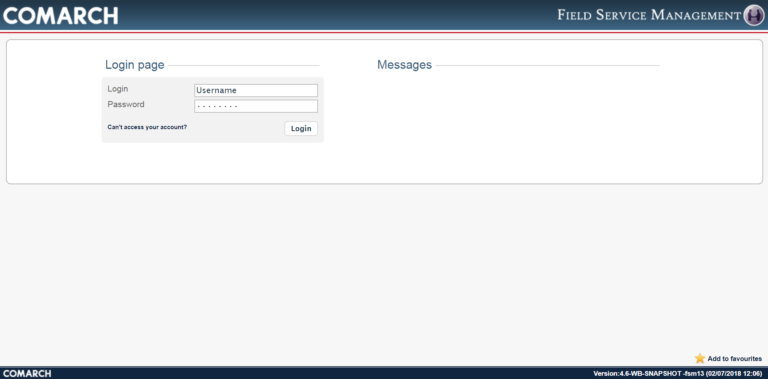
After logging in for the first time using your Username and temporary Password, you will be instructed to change your password.
A user is required to change their password the very first time they login to FSM and every 90 Days after initial login.
Enter your new password in the New Password and Repeat Password fields, then click Submit.
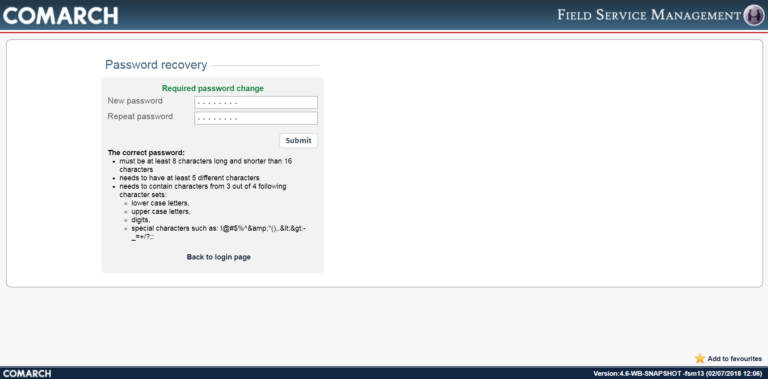
After submitting your new password, you will receive the following confirmation: “Password has been changed.”
If you receive an error, please follow the instructions presented or contact FSM Administrators for additional help. Click “Back to login page” and you may now login to FSM using your Username and Password.
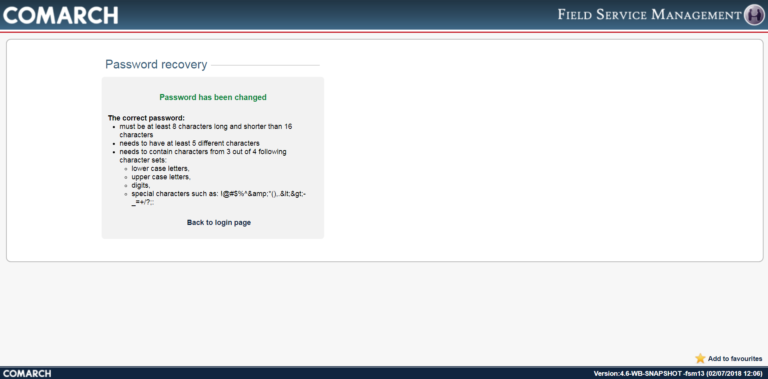
Enter your username in the Login field and your new password in the Password field, and then click Login.
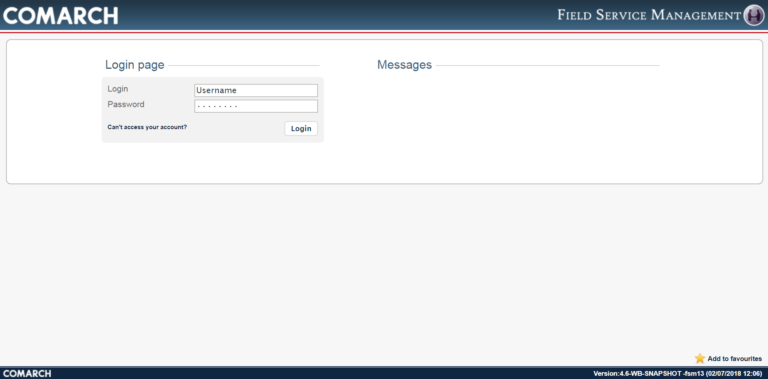
After successfully logging in, you will be directed to the FSM Home page.
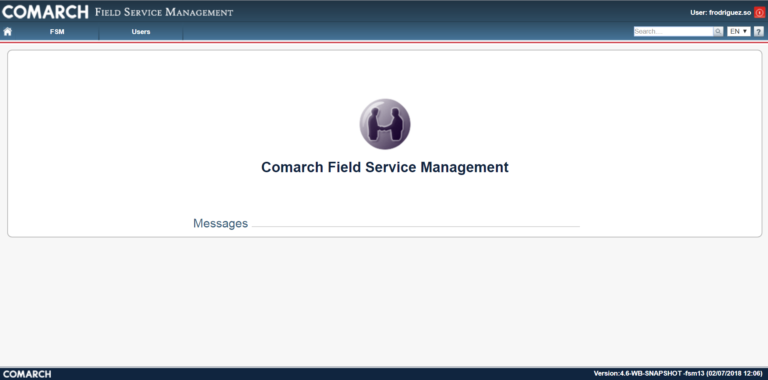
FSM Mobile Access and New User Log In
Please Note: You must log into the web version of FSM and create your own password (i.e. replace your temporary/first-time log in password) before you can access the mobile version of FSM.
Download the FSM mobile app.
Please Note: The FSM app is not available in mobile app stores.
Go to: https://m.fulfillment.wildblue.net/fsm-fe/fsm-download
Use your Technician Account Credentials to begin downloading the app
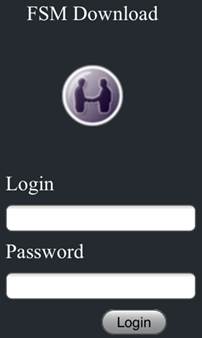
After logging in, select your device’s Android OS or iOS. The app will then install in the background.

iPhone Users:
Some users have experienced an error when accessing the FSM mobile app for the first time. The error is labeled as “Untrusted Enterprise Developer.”
If you receive this error, please follow these instructions to fix it:
- Go to Settings > General > Profile(s)/Device Management
- Select the appropriate ENTERPRISE APP labeled “ViaSat, Inc.”
- Click Trust “ViaSat, Inc.,” then Trust again
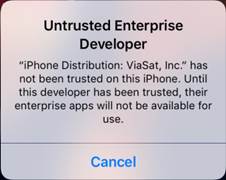
Click on the FSM mobile app after it is finished downloading.
You will then be taken to a Login page that displays COMARCHFSM above.
Take a screenshot of the new Login page that displays your IMEI Number at the bottom.
Request FSM access via FSMAdministrator@viasat.com
*****In your email, make sure to include: Screenshot, Technician’s name, Installer ID, and type of device*****
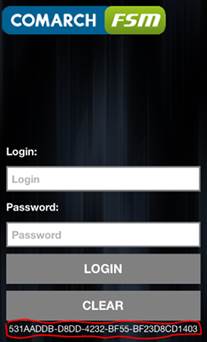
The FSM Administrator will give your device access to FSM. You will then receive an email from the FSM Administrator, confirming access.
After you receive confirmation, you are ready to use FSM!
