FSMv5: Create, Edit, & Copy a Time Slot
Summary
Audience: Dispatchers, Admin Support
This Job Aid is for all FSM dispatch users and individuals who schedule installations and service calls using the FSM website to manage orders and tasks.
Table of Contents
| Create a time slot |
From the FSM Dashboard, open the left menu… select FSM, and click on Subcontractors.
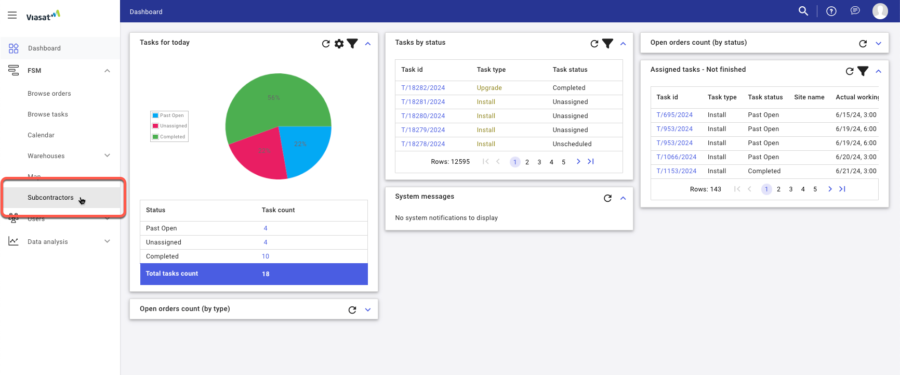
The Subcontractors page opens.
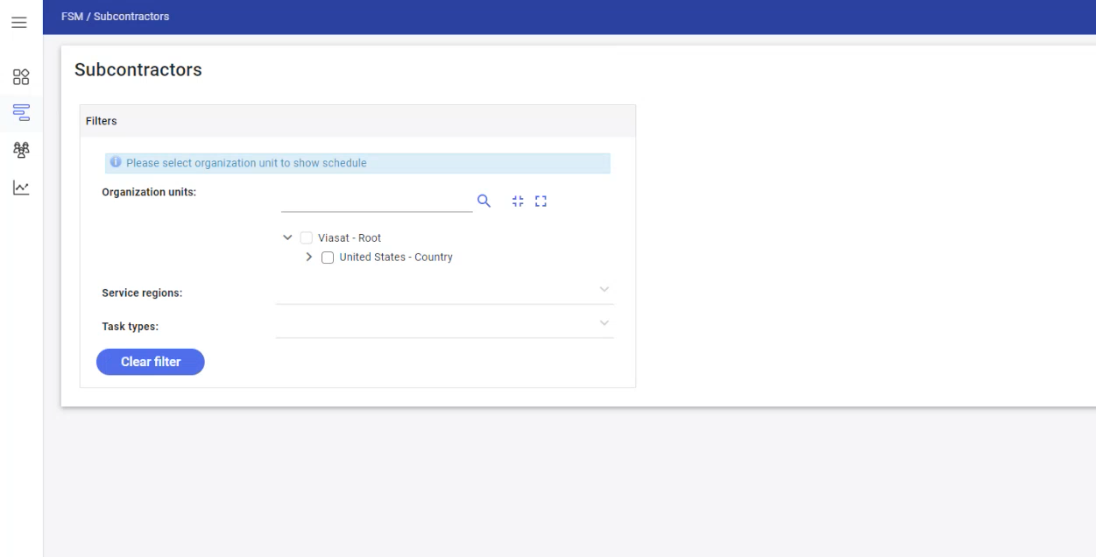
Select your Organizational units or Offices.
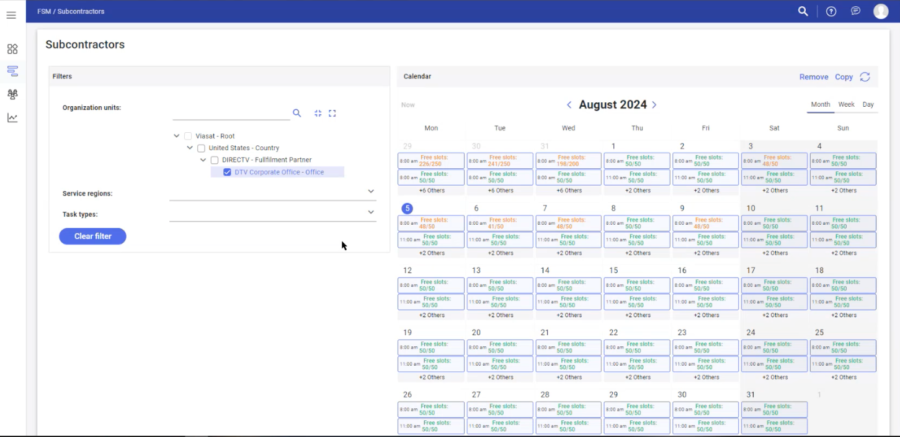
The Calendar will populate with current slots. If no slots have been built the calendar may appear blank.
Select your Service region(s).
Select all the Service regions that are a part of your office or that you want to create the time slot for.
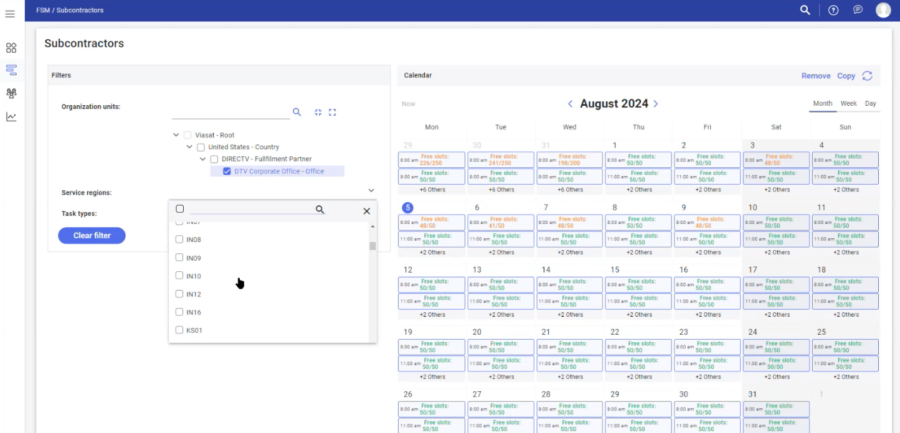
Next, select the task types for which you would like to create a time slot. You can select as many different Task types for each time slot.
For example: if you want to create time slots only for installs or service calls, only select install, service calls, or both.
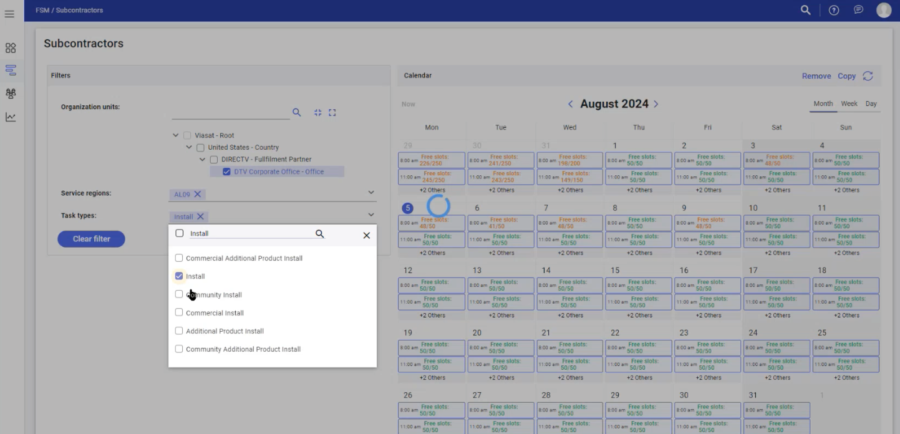
In the calendar, click on the day you would like to create the time slot.
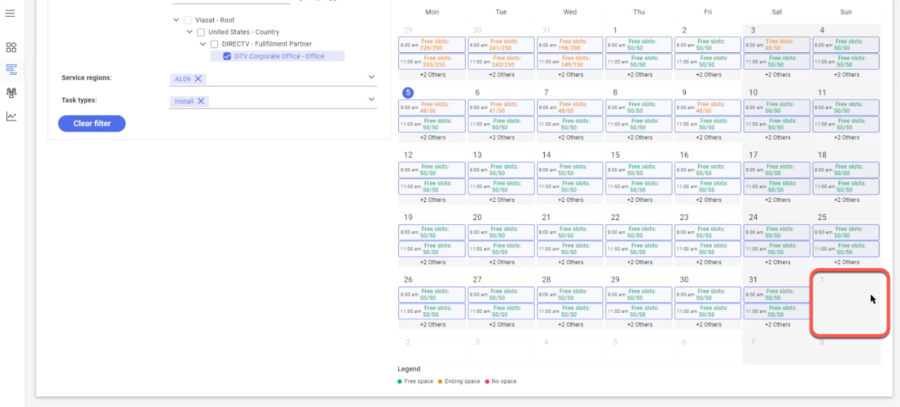
The Add schedule window opens. Under the Basic details you can add:
– Slots number (number of open slots during this time)
– Slot (Morning, Mid-day, Afternoon, or Evening)
– Task Type (You selected Install but you can add a Task type if needed)
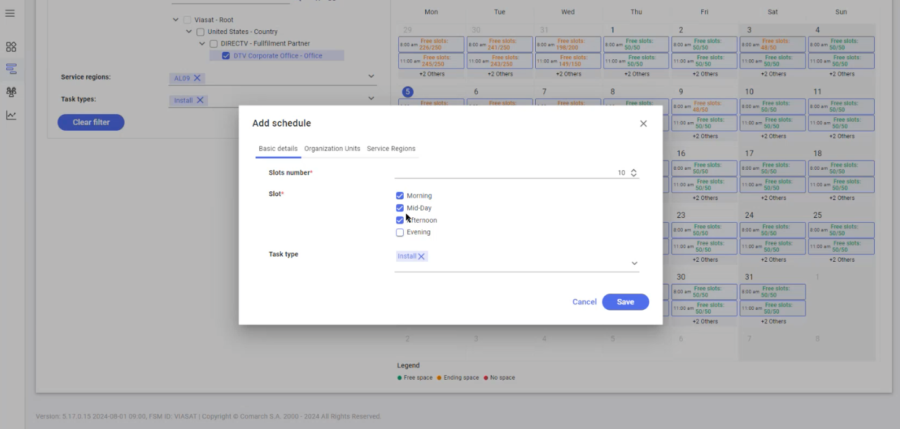
Select the Organizational Units tab.
Make sure your organization is selected.
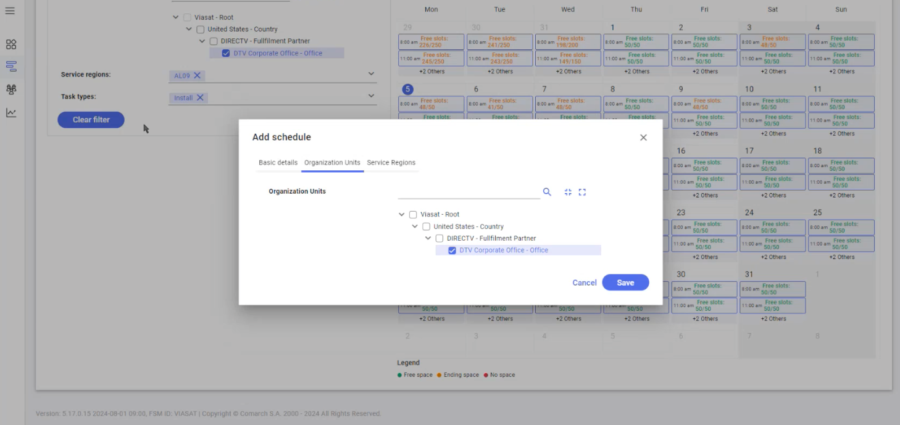
Select the Service Region tab.
Make sure your service region is select. If not, you can add or remove from here.
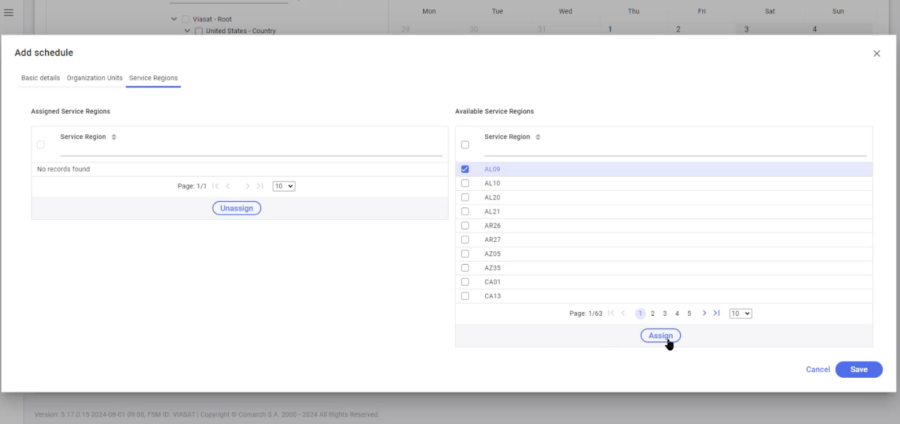
Click Save when you are ready to add the slot.
You will see the “Calendar object added” box.
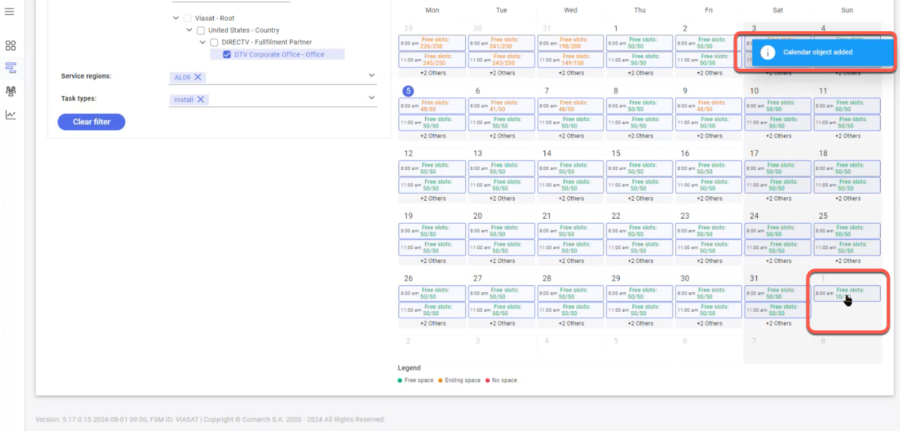
| Edit a time slot |
To edit a time slot, on the calendar click on the time slot.
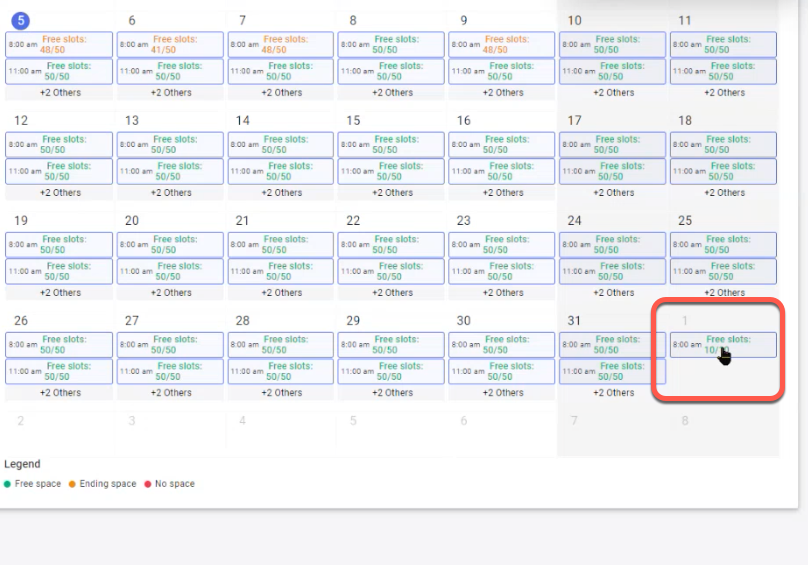
The Schedule details window opens. You can make any changes to the slot in this window.
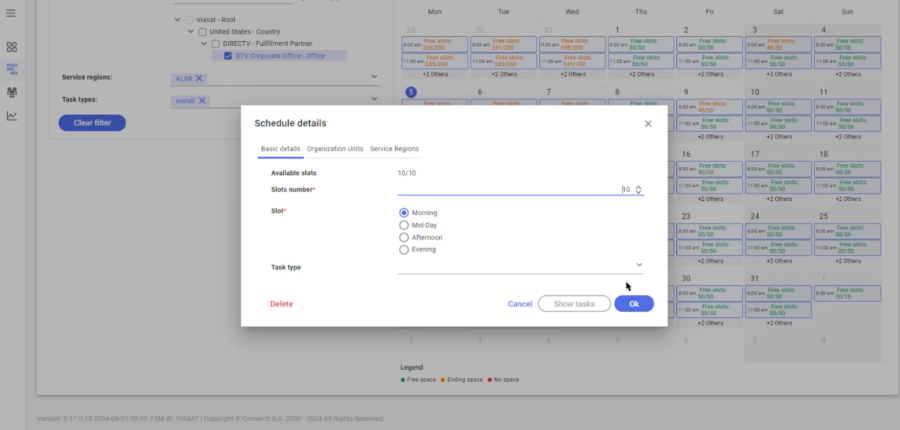
Click OK when you have updated the slot.
| Copy Time Slots |
To copy a time slot or time slots, click on the Copy button in the top right corner.
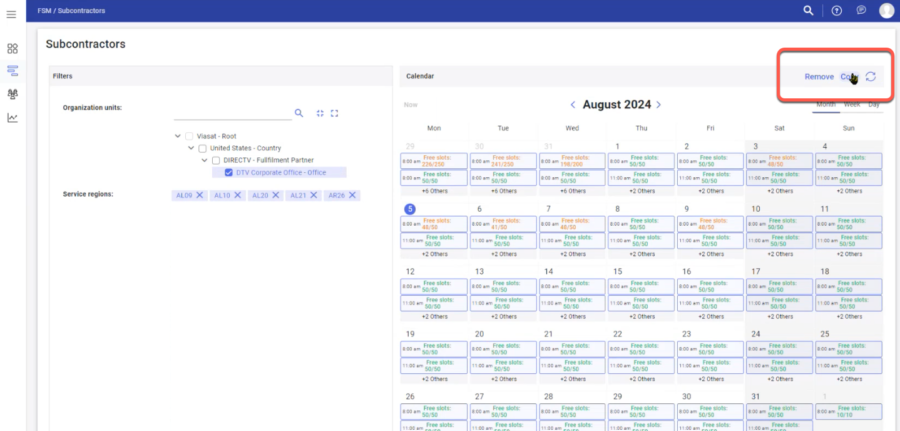
The Copy of schedule window opens.
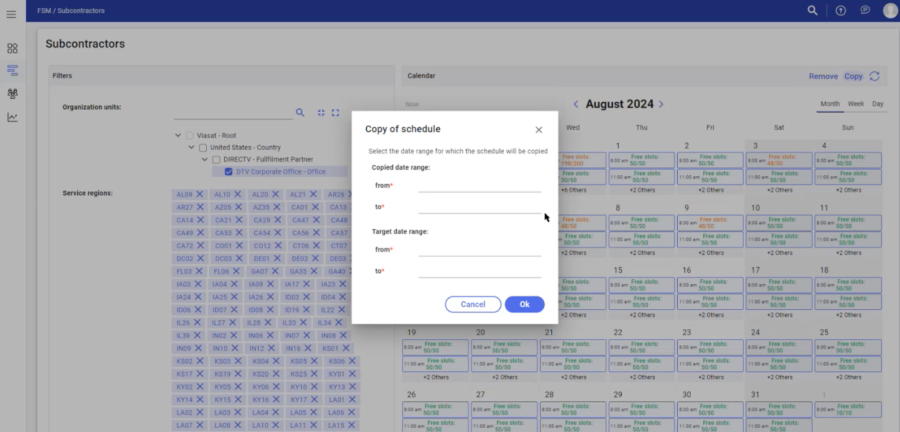
You can copy a day of timeslots or a range of time slots, to another day, a week, or a month.
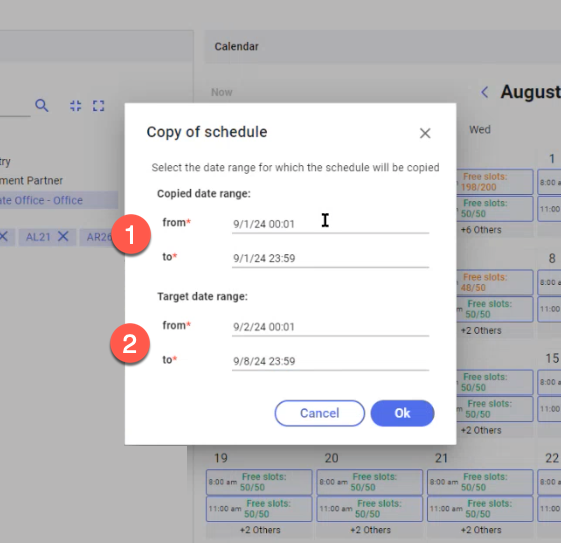
- In this example, we have a Copied date range: of 1 day from 9/1/24 (date) 00:01 (minutes) to 9/1/24 23:59.
- We want to copy all the slots during the day of 9/1/24 to the Target date range: which will be a week. To do so, we select the from 9/2/24 00:01 to 9/8/24 23:59 and click OK.
Note: The time is based on the 24-hour clock.
So 00:01 is the first minute of the day and 23:59 is the last minute of the day.
