VTT: Registration and Login
This Job Aid supports the technician audience.
Registration and Setup
Step 1
Open the Tech App and press Start.
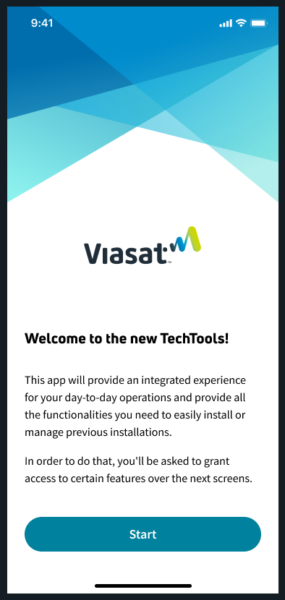
Step 2
Allow access to the Camera, Location, and Notifications.
Camera
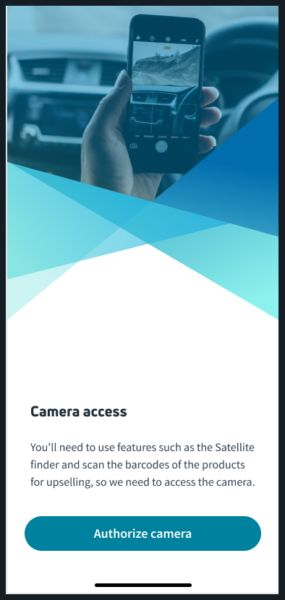
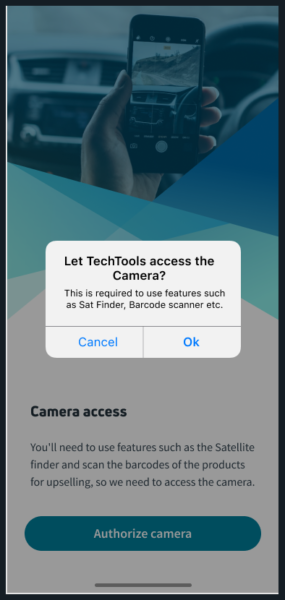
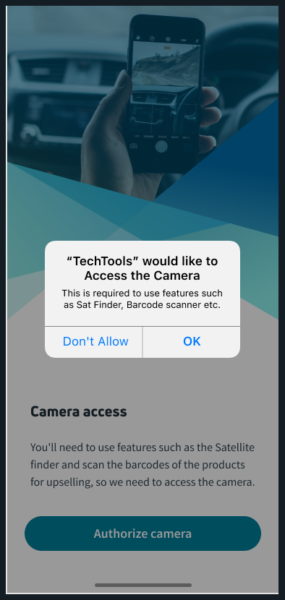
Location
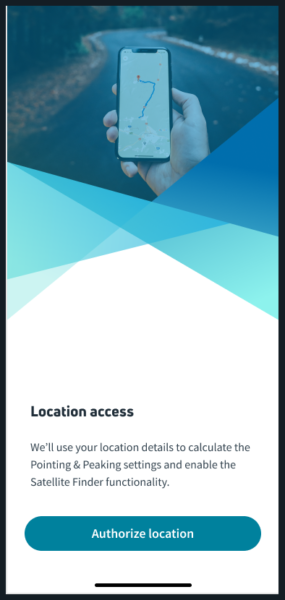
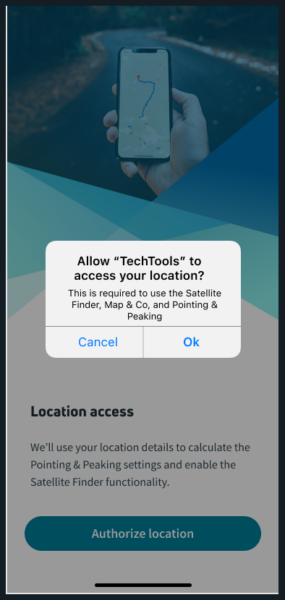
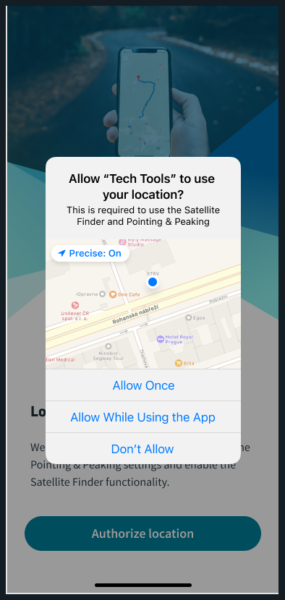
Notifications
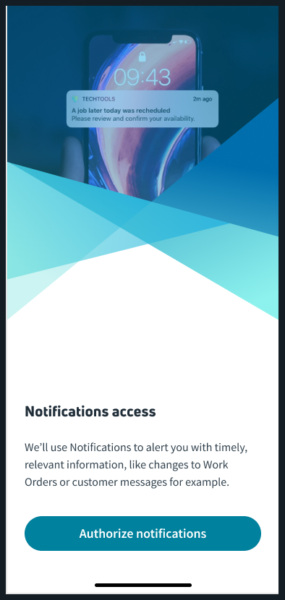
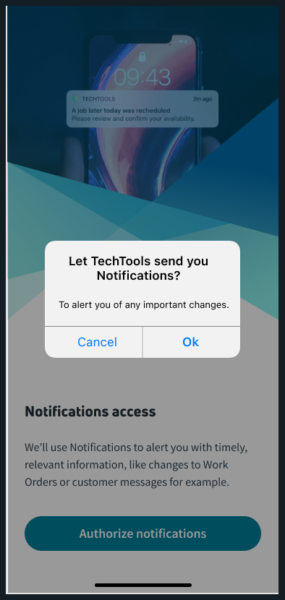
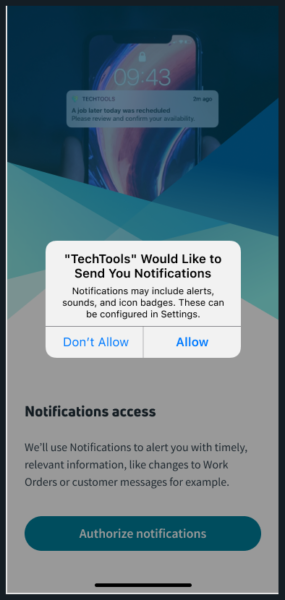
Step 3
Setup the Authentication Pin: Enter a 4-digit pin and reenter it when prompted to confirm.
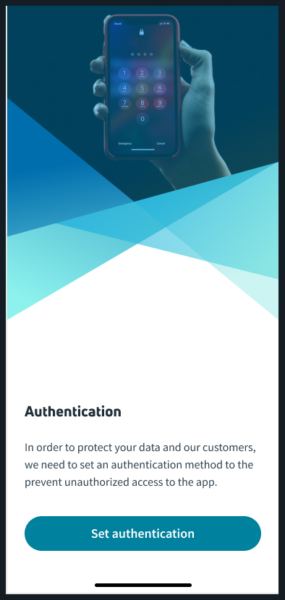
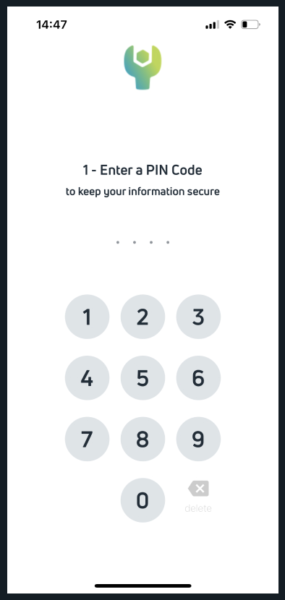
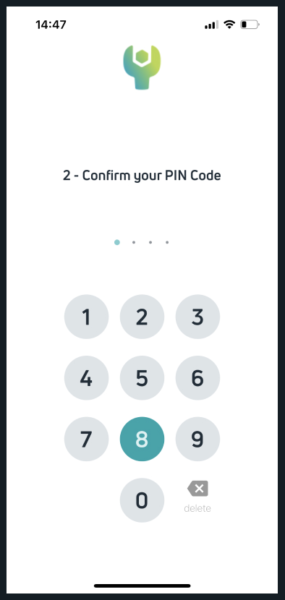
Depending on the device, you may enable biometric authentication, like fingerprint or Face ID.
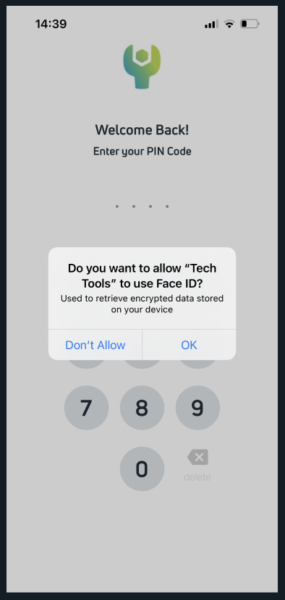
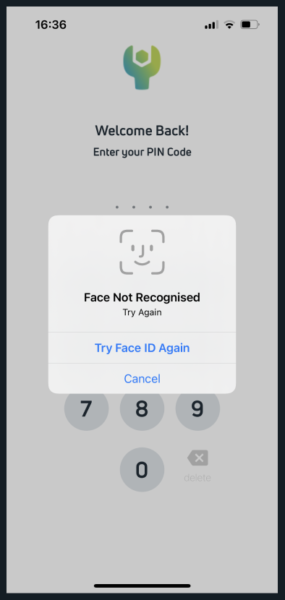
Step 4
You will now be prompted to choose your login type.
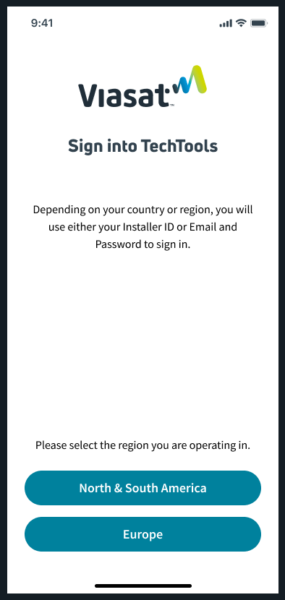
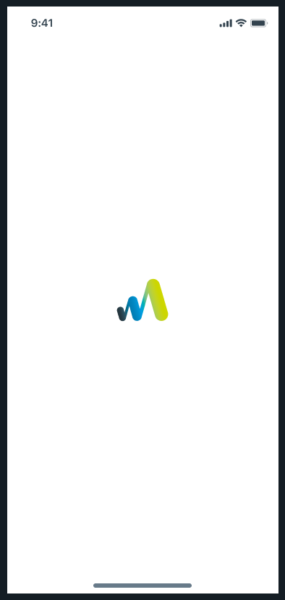
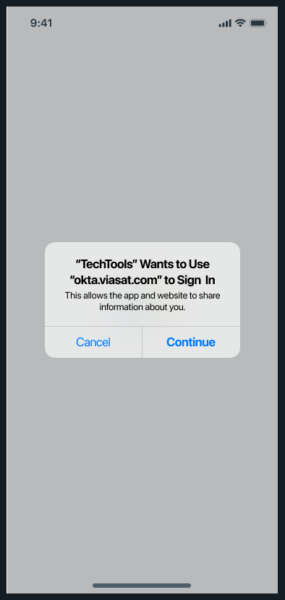
You will be prompted that “‘TechTools’ wants to Use ‘okta.viasat.com’ to Sign In.” Press Continue. You’ll see a blank load screen, and when loaded you will register securely with your credentials (8-digit installer ID) via Okta.
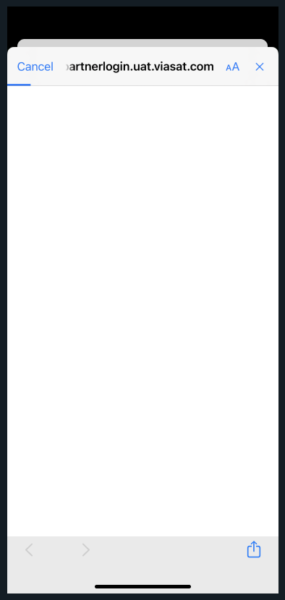
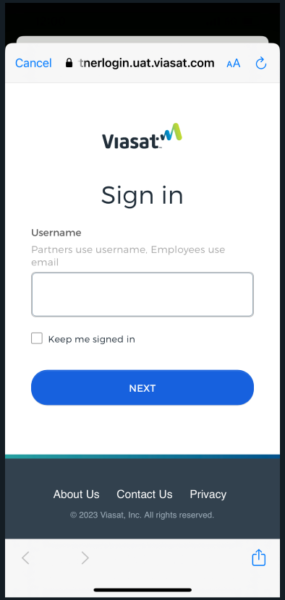
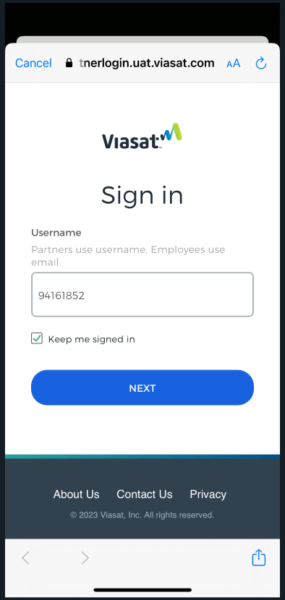
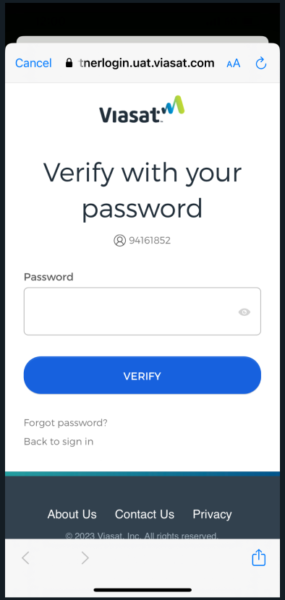
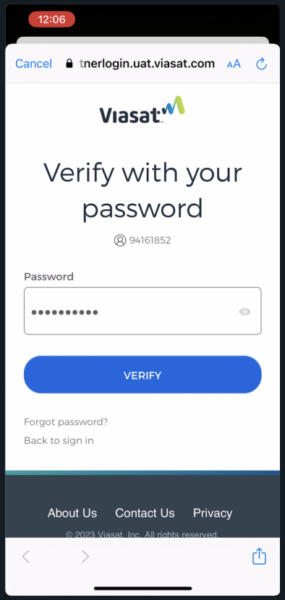
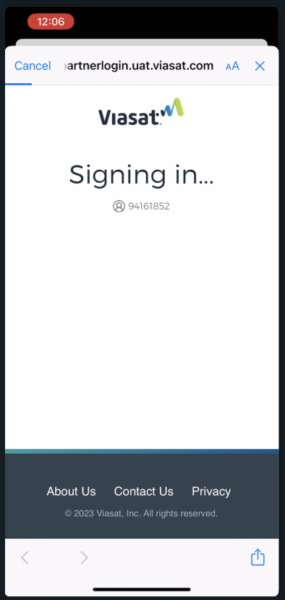
You will be then signed into TechTools.
Next, you’ll be sent through the Terms and Conditions page. You will need to open and read the End User License Agreement first to enable the checkbox to move on to the next step to accept the Terms and Conditions.
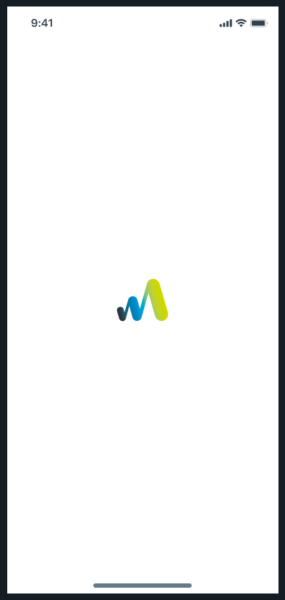
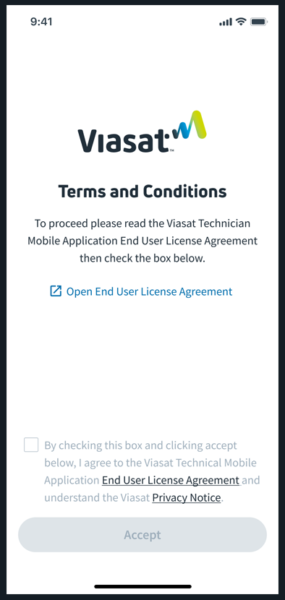
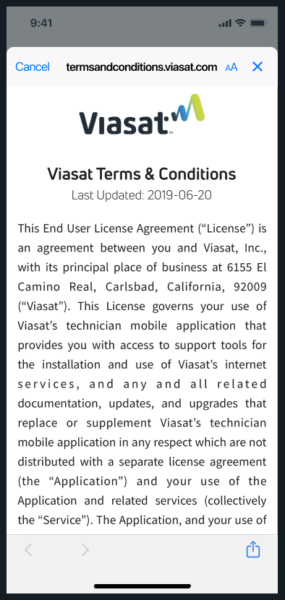
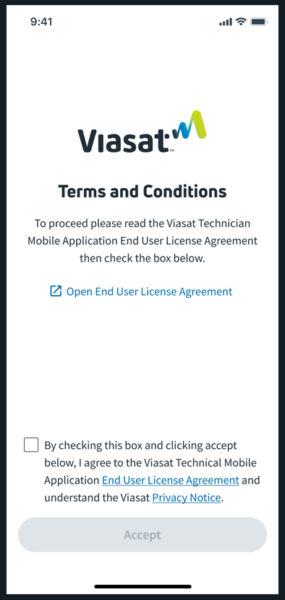
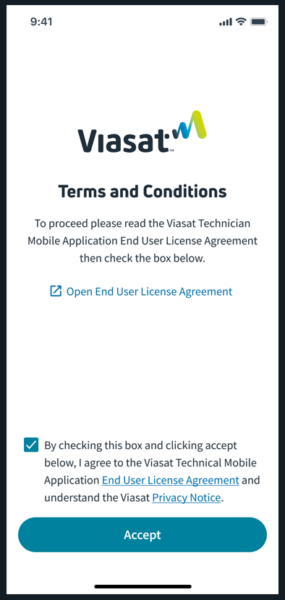
Login
Now back in the app, open the app and enter the PIN used to set up the account.
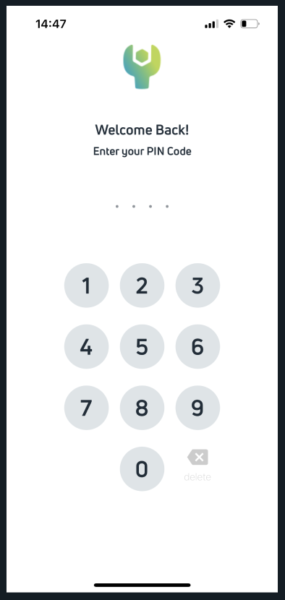
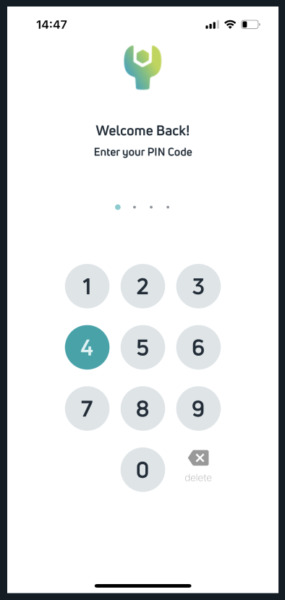
Should the pin not match, a prompt will have you try again. Too many failed attempts will require a reset of the PIN code.
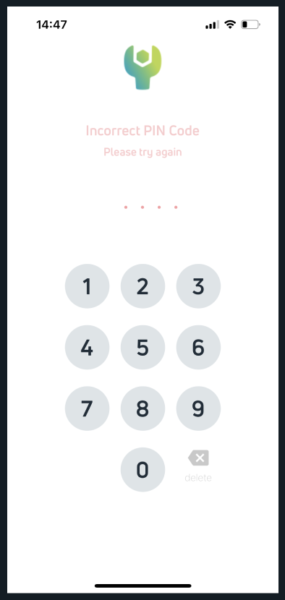
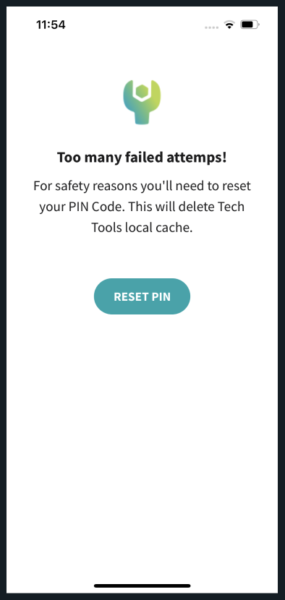
Login Issue
Password Reset Not Working
If you attempt to log in, but the self-serve password reset option fails and you do not receive the email to recover it, attempt the “forgot password” after entering tech ID (No Letters at the end) as username.
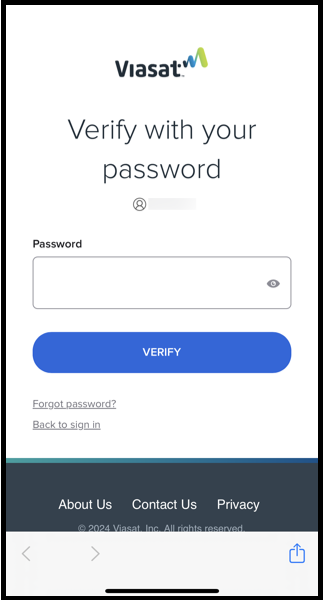
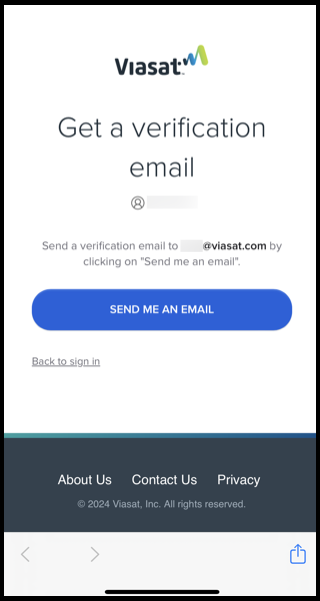
The “Forgot password?” will send a code to the email on file. The technician uses the code to create a new password.
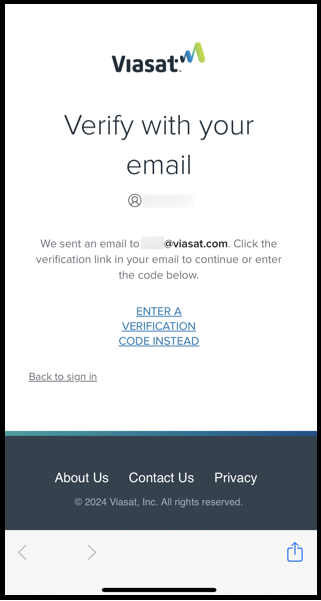
Click the “Reset Password” button.
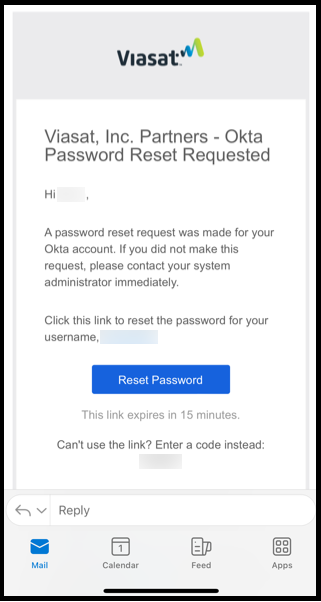
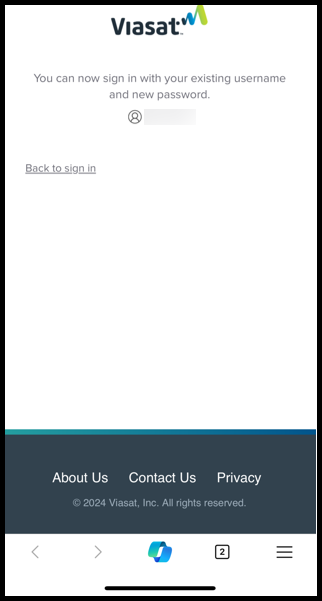
Once the password is reset, log back into the app.
Click the “Review” button to Read and agree to the licensing agreement.
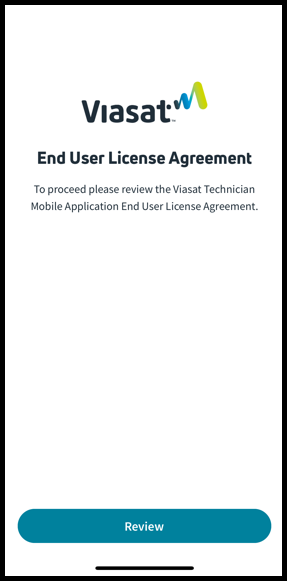
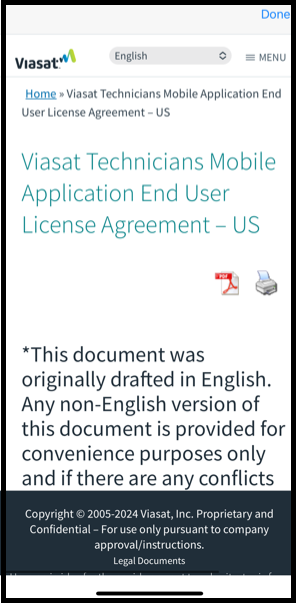
Finally, you’ll be sent through the Terms and Conditions page. You will need to open and read the End User License Agreement first to enable the checkbox to move on to the next step to accept the Terms and Conditions.
Additional VTT Pages
- VTT Videos
- Registration and Login
- Dashboard
- Assigned Jobs
- Software Management
- Satellite Finder
- Map & Coordinates
- Pointing and Peaking
- Service Activation
- Modem Status
- Report History
- Account Settings
07282025
