VTT: Software Management
This Job Aid supports the technician audience.
Before heading onsite, you’ll want to make sure you have the newest software package downloaded to your personal device.
When you log into the app, the app will check for the software for the Router and the ODU. If you do not have the software, it will start an automatic download. If you have software but it is out of date, the app will download the update.
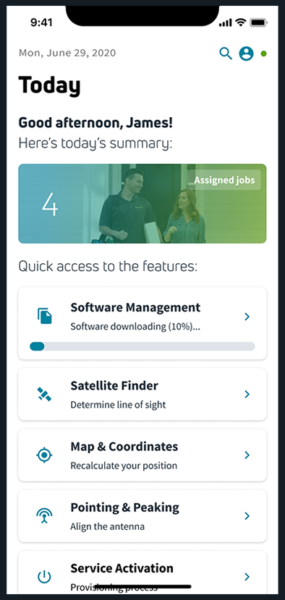
When software is automatically downloading, you should ensure the download completes before closing the app.
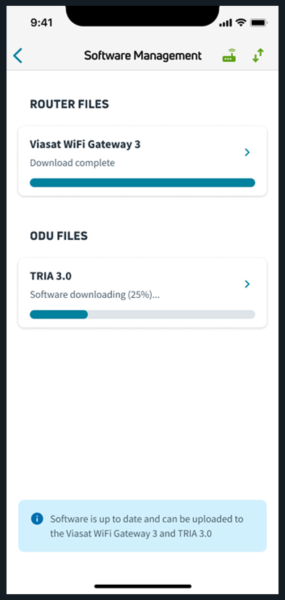
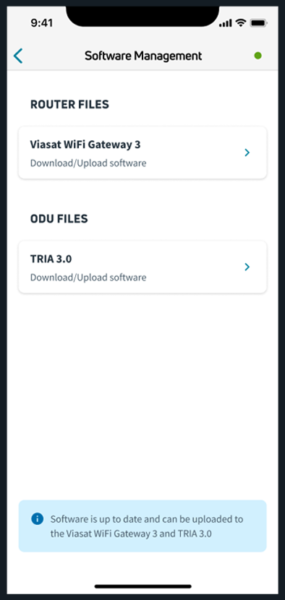
If you are having any issues with the automatic download you can proceed to the ODU or Router software management screens to manually download the software.
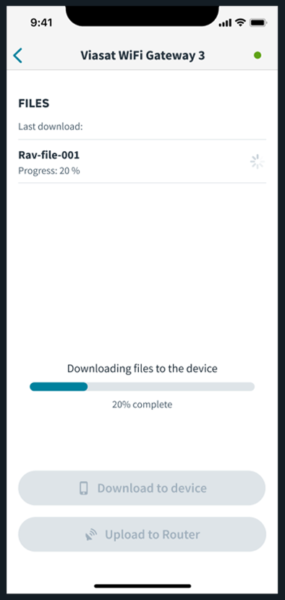
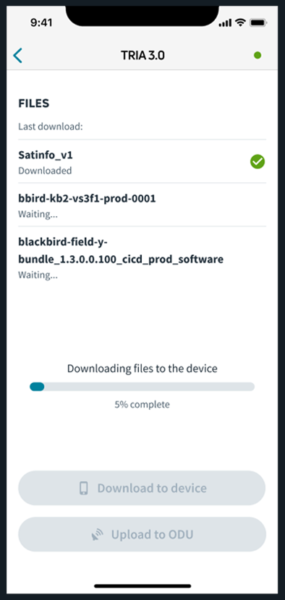
If the app attempts to download the software or a new version of the software, the Software Management screen will show you that a new version is available. This will also be signified on the dashboard to let you know.
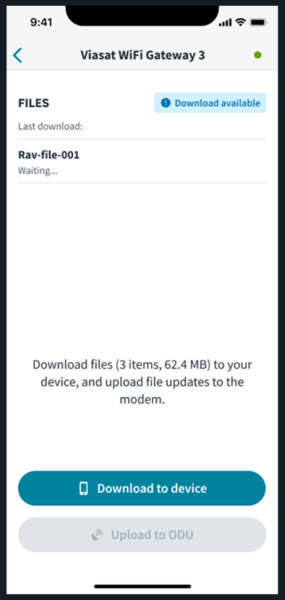
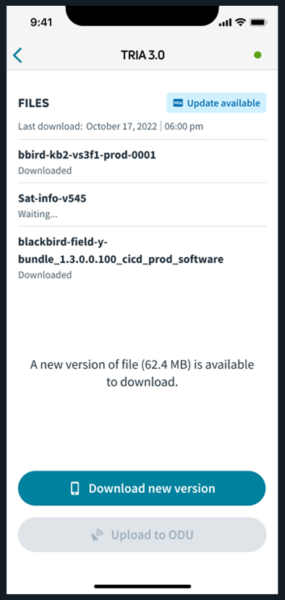
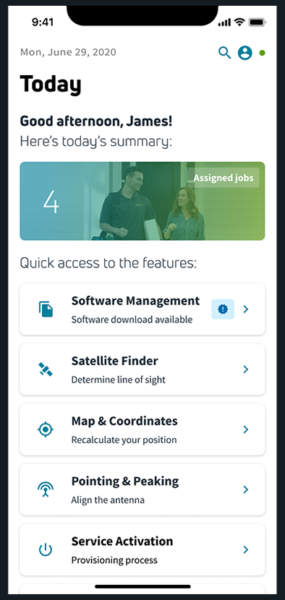
If you receive an error during download or upload, you can re-trigger both from either of the individual Software Management screens.
If an upload failure occurs, you’ll see this screen.
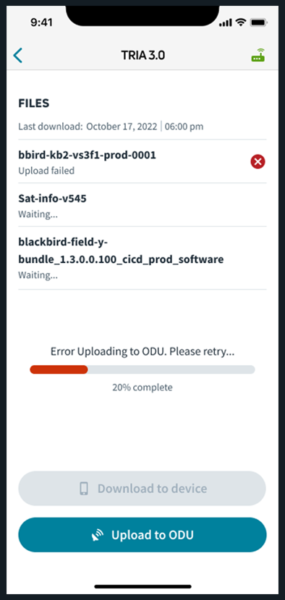
If a download failure occurs, you’ll see this screen.
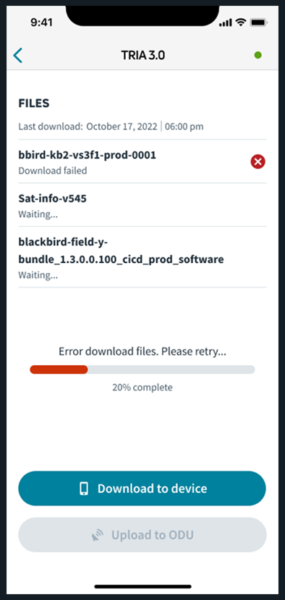
If there is a failure of auto-download away from the software management screens you will see this error notification.
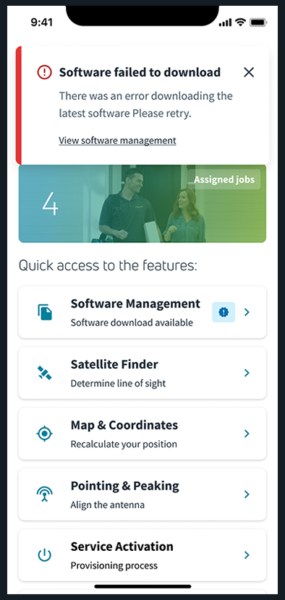
Upload software
Next, you’ll need to upload the downloaded files to the router and the ODU by connecting to the router via WiFi first.
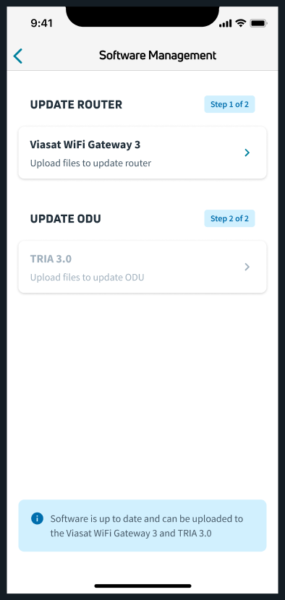
When the app detects the connection to the router, the Upload to Router button will be enabled. Press Upload to Router and the app will continue through its process.
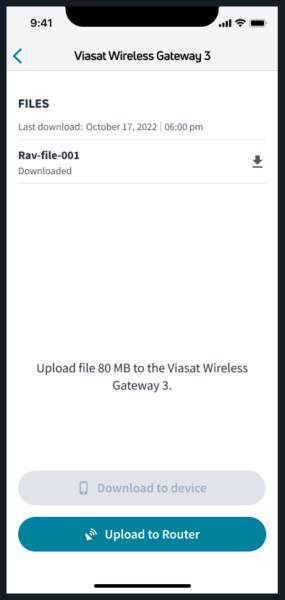
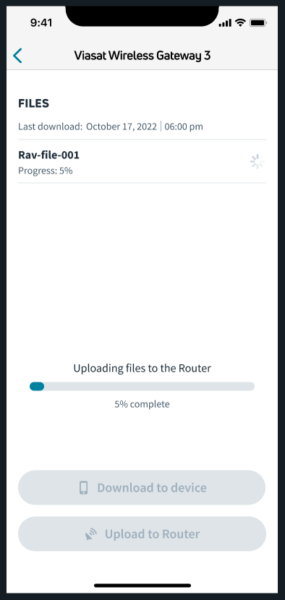
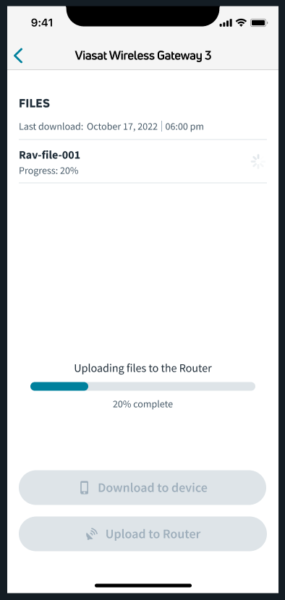
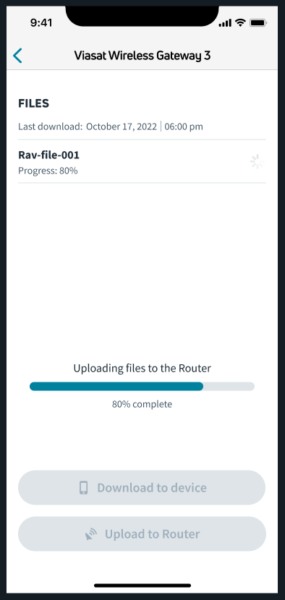
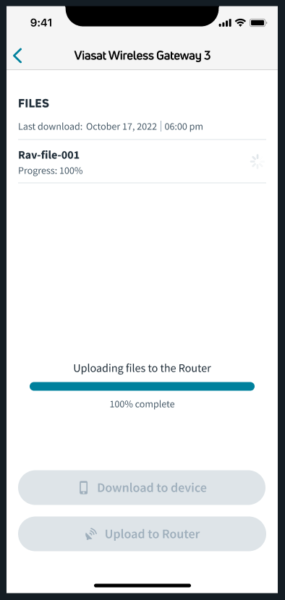
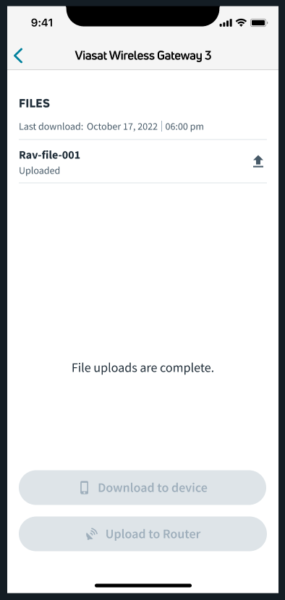
The router will then reboot. When completed, you’ll be instructed to guide the customer to set up their SSID and password.
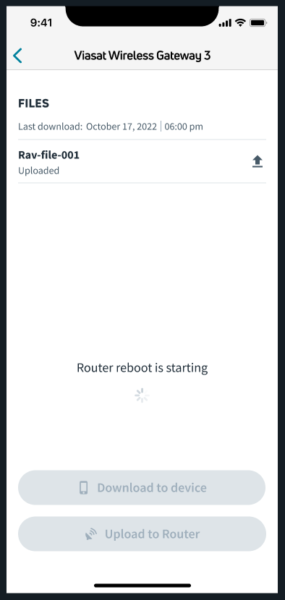
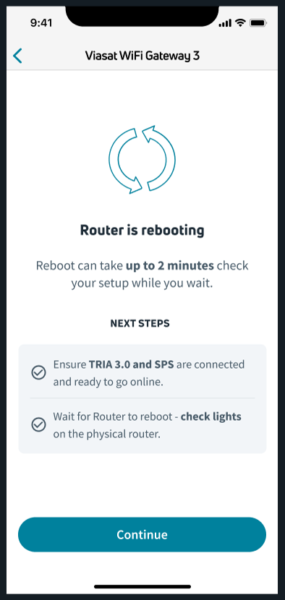
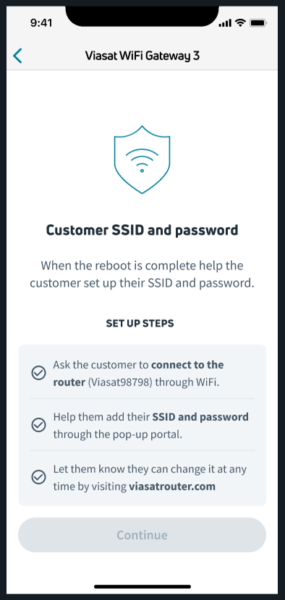
On the technician’s device, connect to the Viasat router.
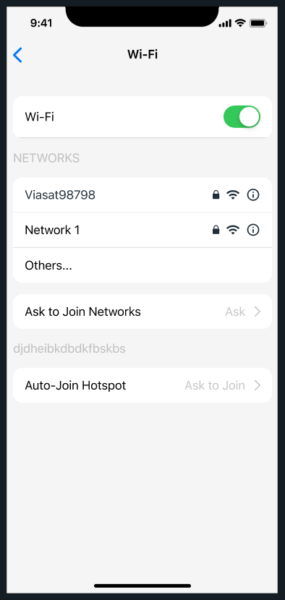
In the pop-up, help guide them through setting up their SSID and password through the portal. They can change this information at any time.
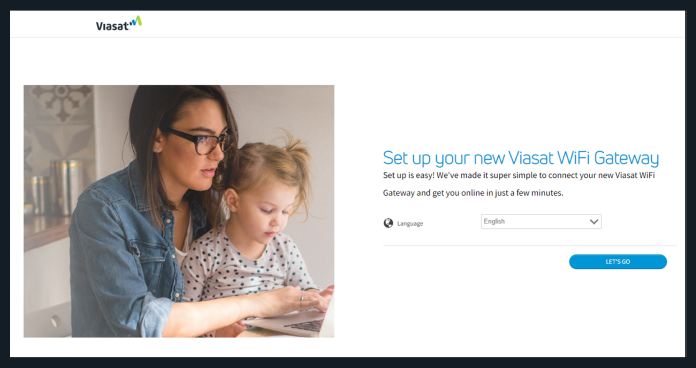
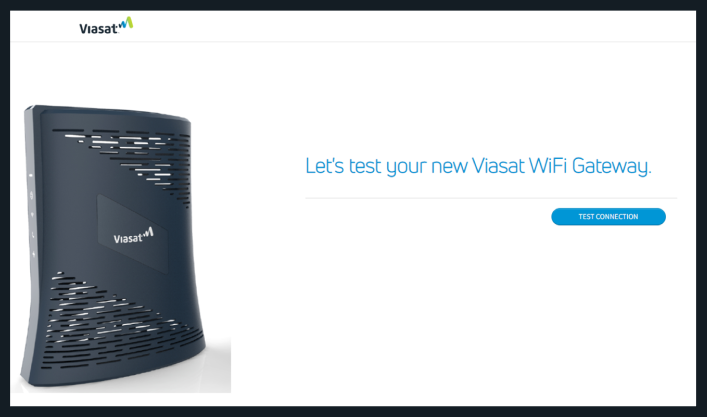
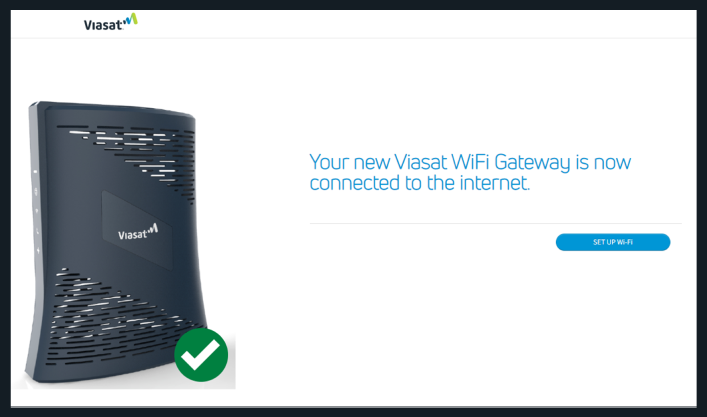
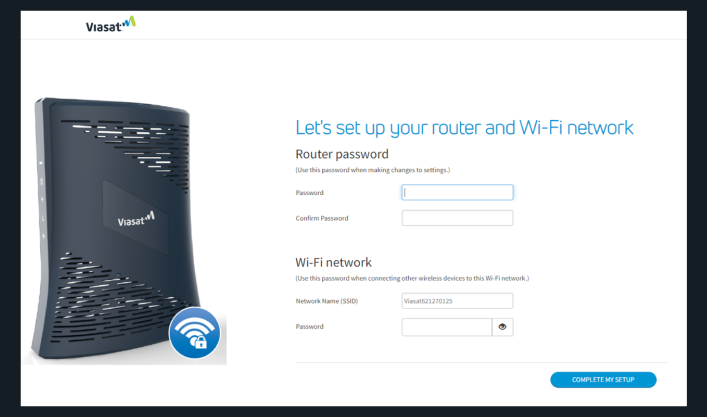
On the customer’s device, have them connect with their new SSID and password.
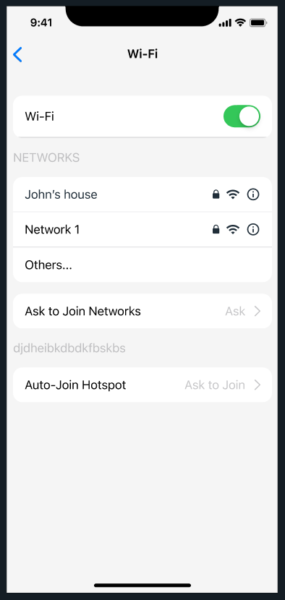
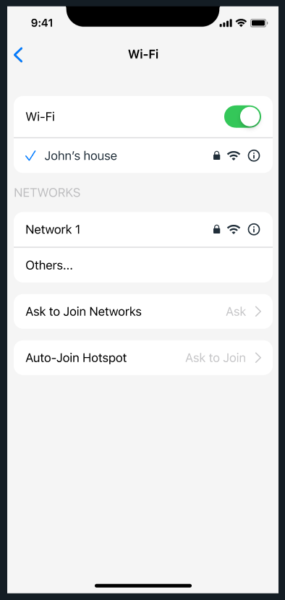
Back on the technician’s device, connect to WiFi with their new SSID and password.
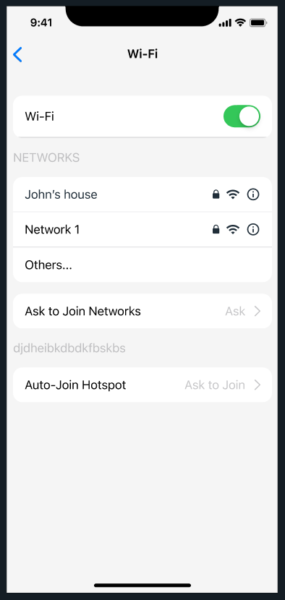
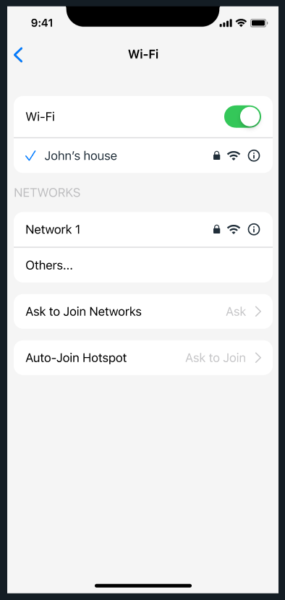
Go back into the VTT app and connect to the new SSID using the password.
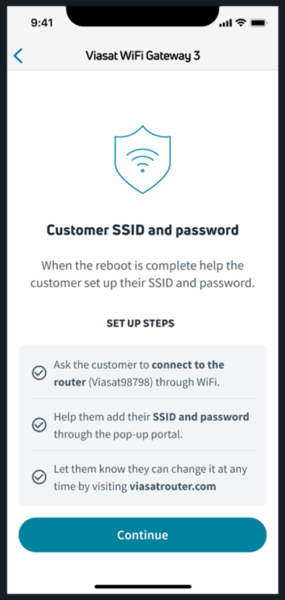
Press Upload ODU.
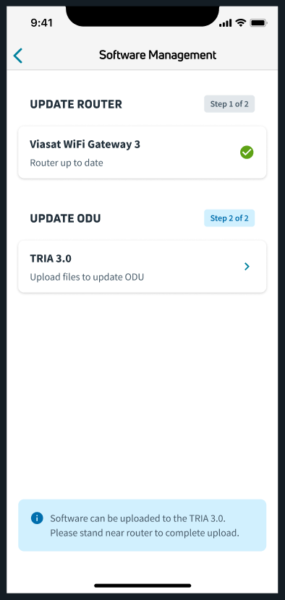
Press Upload to ODU. The app will continue through its process.
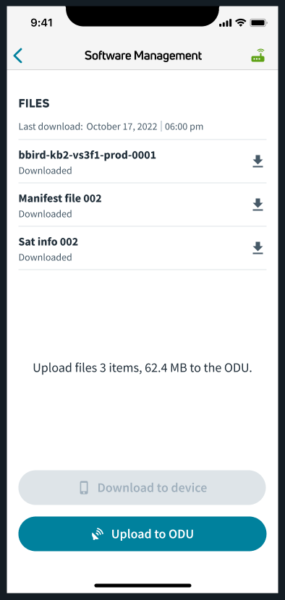
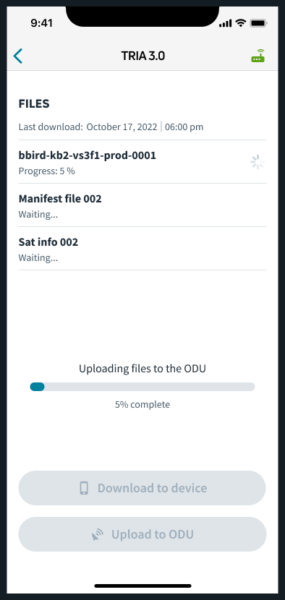
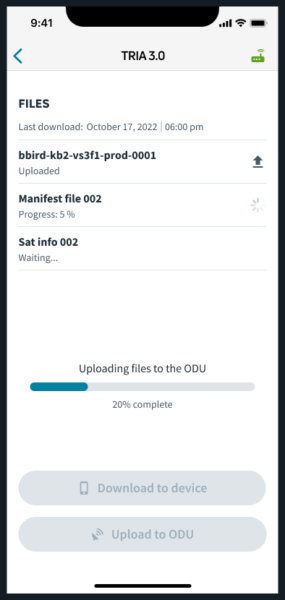
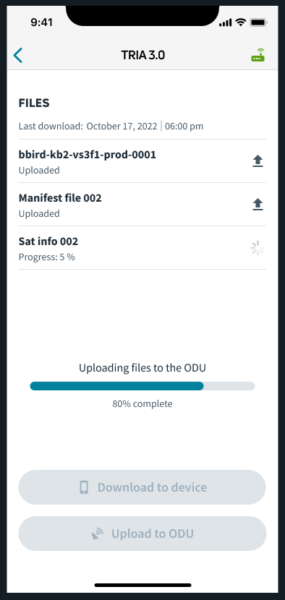
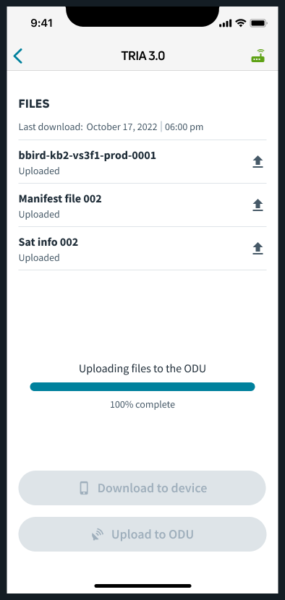
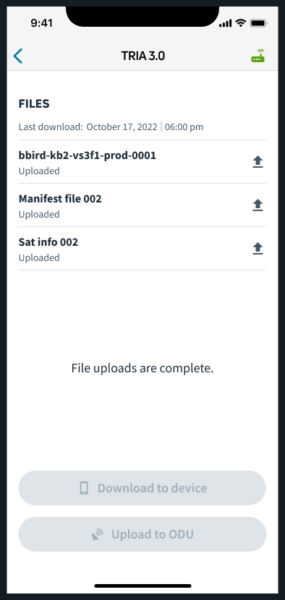
The modem will begin a reboot process. And then you will be able to begin Pointing & Peaking.
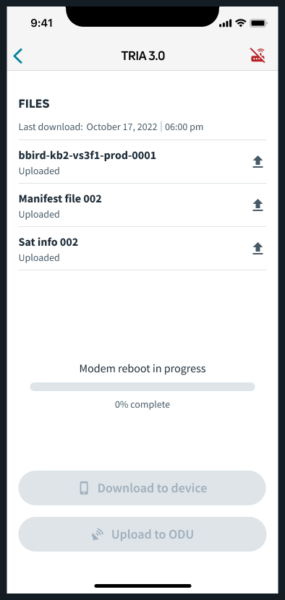

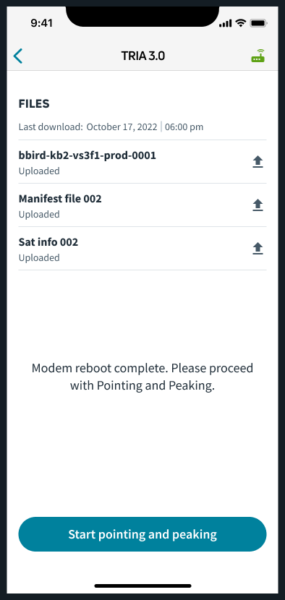
The app will alert you if the software package has a newer version.
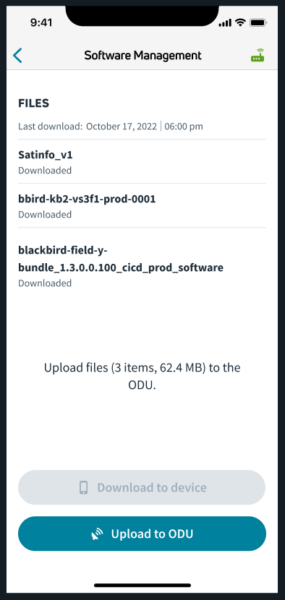
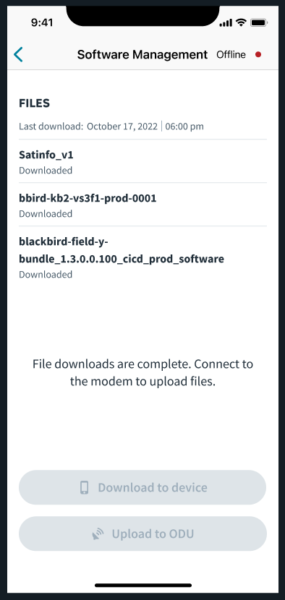
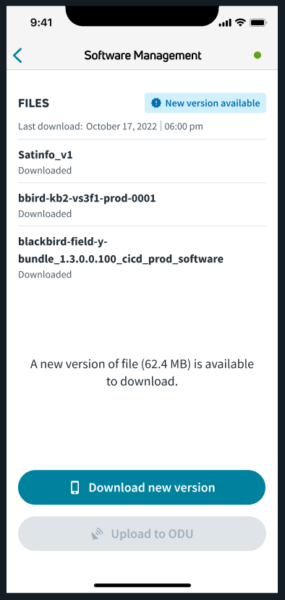
Should the upload to the ODU fail, you may try the upload again or restart the download from the beginning and then try uploading again.
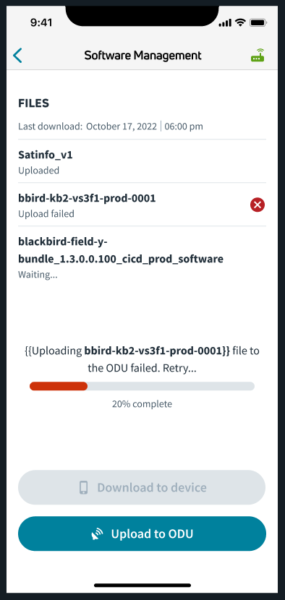
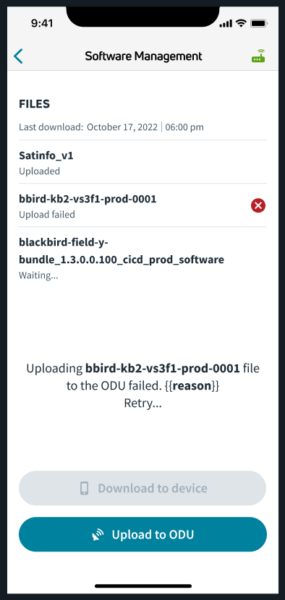
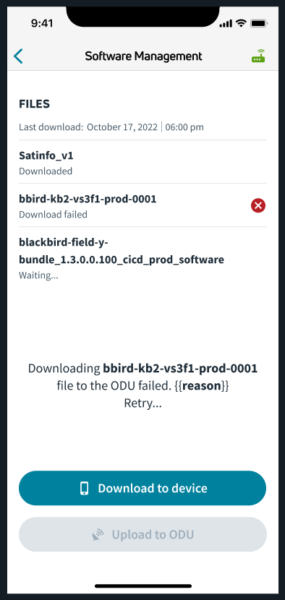
Additional VTT Pages
- VTT Videos
- Registration and Login
- Dashboard
- Assigned Jobs
- Software Management
- Satellite Finder
- Map & Coordinates
- Pointing and Peaking
- Service Activation
- Modem Status
- Report History
- Account Settings
07282025
