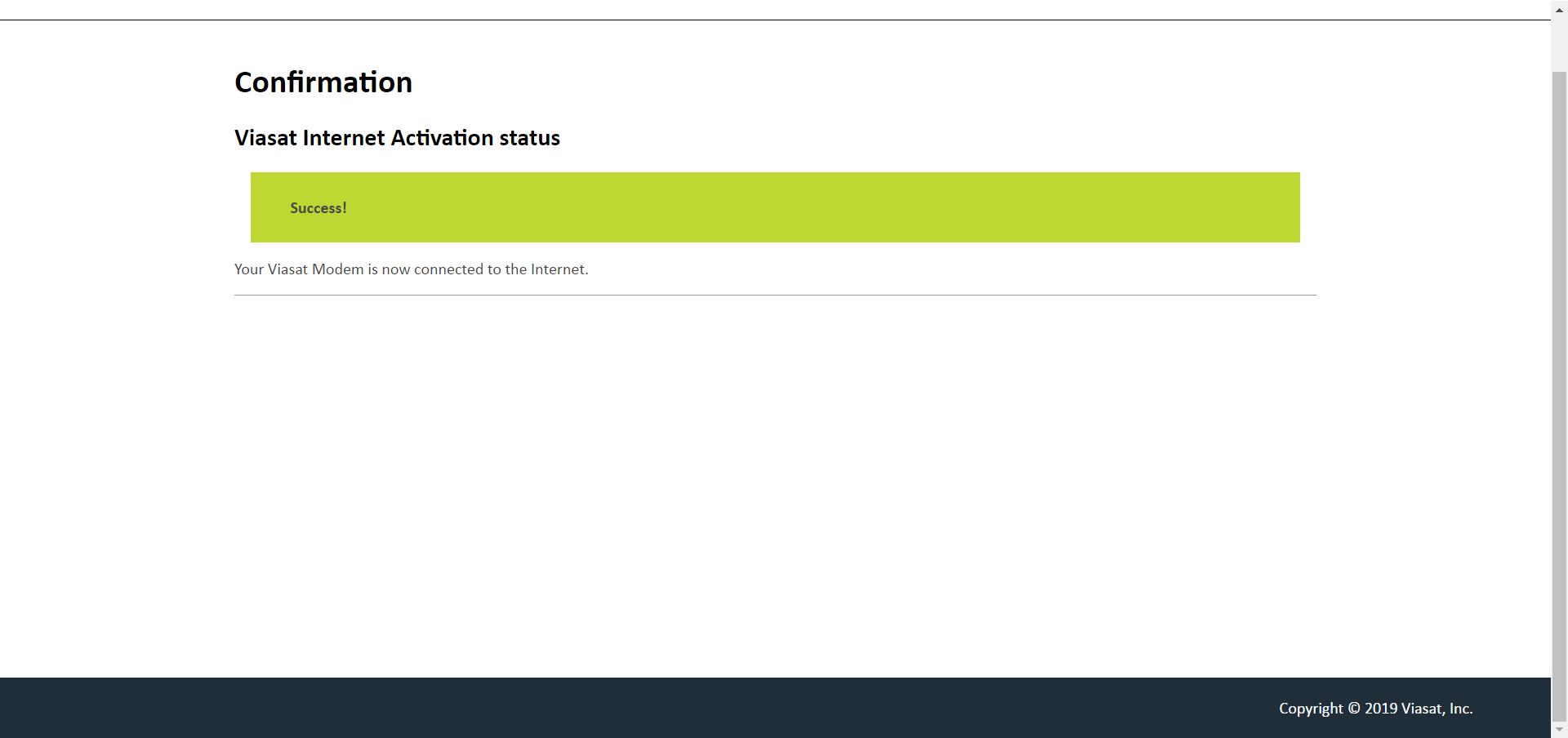Account Activation – Authorized Signer Job Aid
Summary
This Job Aid covers:
Customer Agreement – Authorized Signer
Collecting Information for the Customer
This Job Aid supports the Viasat Retail (Fulfillment and Dealer) Technician audiences.
Introduction
This Job Aid provides the steps the Authorized Signer and the Technician to follow for the Online Customer Agreement process for new Viasat service. It is the Technician’s responsibility to help the Authorized Signer understand that:
- They are signing on behalf of the Customer
- The Authorized Signer must convey information to the Customer about how to complete the Account Setup.
- All billing statements and Viasat contacts are directed to the Account’s Contact email
- Access to Data Usage, BuyMore, and other benefits is only available to the customer if the Account is set up
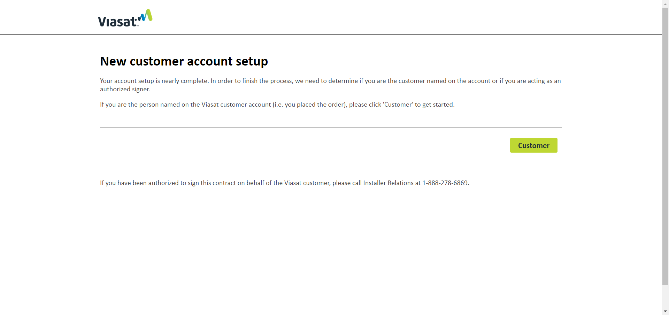
Important! If the Customer is present, follow the procedure in the Viasat Service Account Activation – Customer Present – Job Aid.
This process begins in the Installation Portal (Provisioning system) after the Quality of Installation (QOI) process registers all green LED values. The browser refreshes to show the New Customer Account Setup page.
Customer Agreement – Authorized Signer
Follow these steps to request an Authorized Signer version of the ECA
- When the New Customer Account Setup page appears, call the Installer Relations team at 888.278.6869.
- Inform the IR Agent that you have an Authorized Signer present, and they may ask to speak to the person.
- The IR Agent asks for the Authorized Signer’s email address.
- The IR Agent emails a copy of the Authorized Signer’s Customer Agreement to that email address.
- Retrieve the PDF from the email address, and save it to the Customer’s desktop.
- Open the PDF.
Note: The computer must have Adobe Acrobat Reader, or other PDF Reader installed.
- When the Customer Agreement is available, the Technician reviews these Viasat-specific topics while the Authorized Signer follows along:
- Minimum Service Commitment
- Data Allowance Policy
- 1. The Service
- 1.1 Limitations
- 1.2 Minimum System Requirements
- 2. Who May Use the Service? Responsibility and Supervision
- 2.1 Age and Account Setup
- 2.2 Multiple Use of Account
- 2.3 Installation of Equipment
- 2.4 Subscriber Responsibility
- 5. Permitted Use and Restrictions on Use
- 5.2 Restrictions on Use of the Service
- 5.3 Data Allowance Policy
- 5.4 Responsibility of the Subscriber
- Disclaimer of Warranties

- The Authorized Signer accepts the agreement by completing the following steps:
- In the Authorized Signer Information area, the signer completes the following fields:
- Customer’s Name
- Customer’s Address
- Your Name: The Authorized Signer first and last name
- Relationship to the Customer: The Authorized Signers relationship to Customer; i.e. Sister, Brother, Mother, Father, Neighbor, Friend
- The signer types their name in the Name to Sign field; they should enter their name as they would normally sign a legal document. (Example: if the customer normally uses their middle initial they should type in John Q Smith)
- At the top of the page, click the Finish & Submit Electronically button. This button creates the e-signature in the document, then creates the document name, and stores the document in the account storage area.
Important: If the Authorized Signer refuses to accept the Customer Agreement, the technician is required to contact Viasat Field Support immediately. The technician cannot leave the customer’s site until the issue is resolved or the account is deactivated.
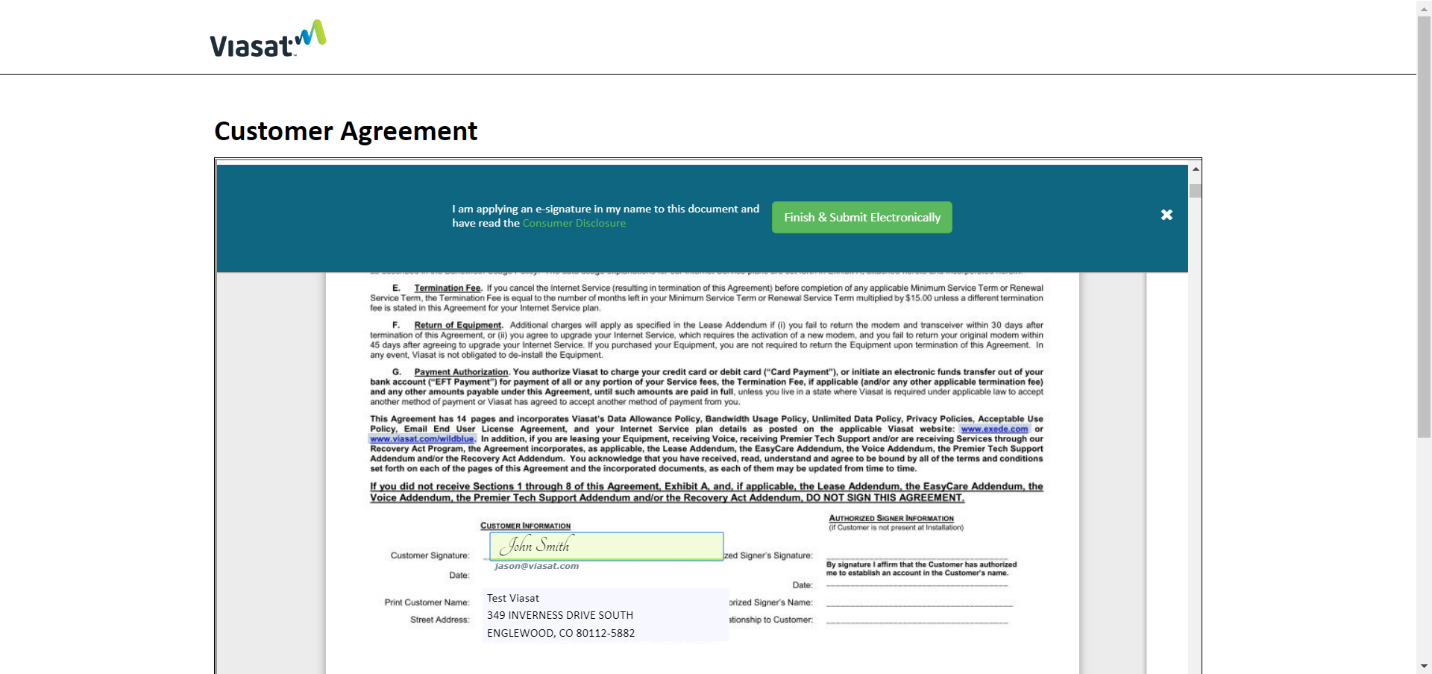
- After the Customer Agreement is signed electronically, the Thank you page appears.
Click the Print Signed Document link, and save the PDF to the desktop for the Customer.
Click Continue, twice.

- The Confirmation page appears, displaying the activation status of all newly activated services.
Note: This page may also display Voice activation.