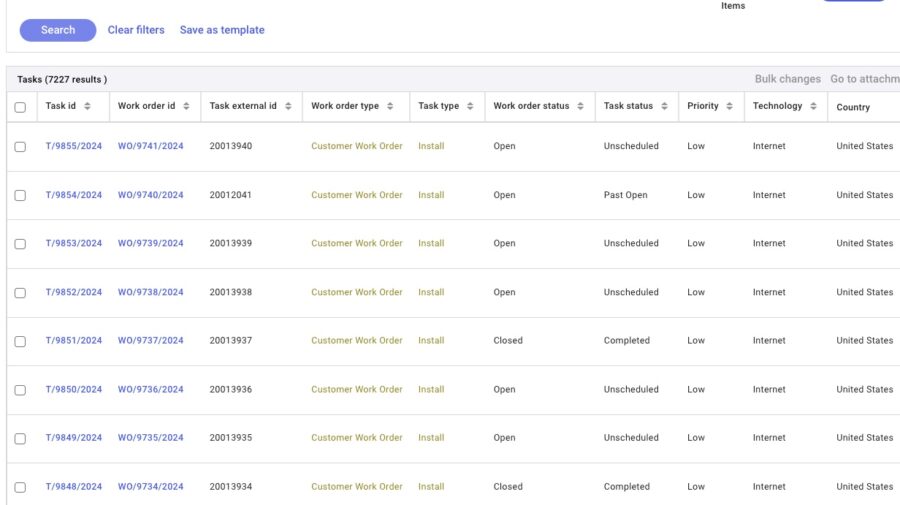FSMv5: Search for Order & Browse Order
Summary
This Job Aid is for all FSM users using the website to manage orders and tasks.
Table of Contents
| Quick Search |
On the FSM Dashboard, and accessible throughout the rest of FSM, the Quick Search box supports multiple search criteria. Here is a quick video demo of the Quick Search:
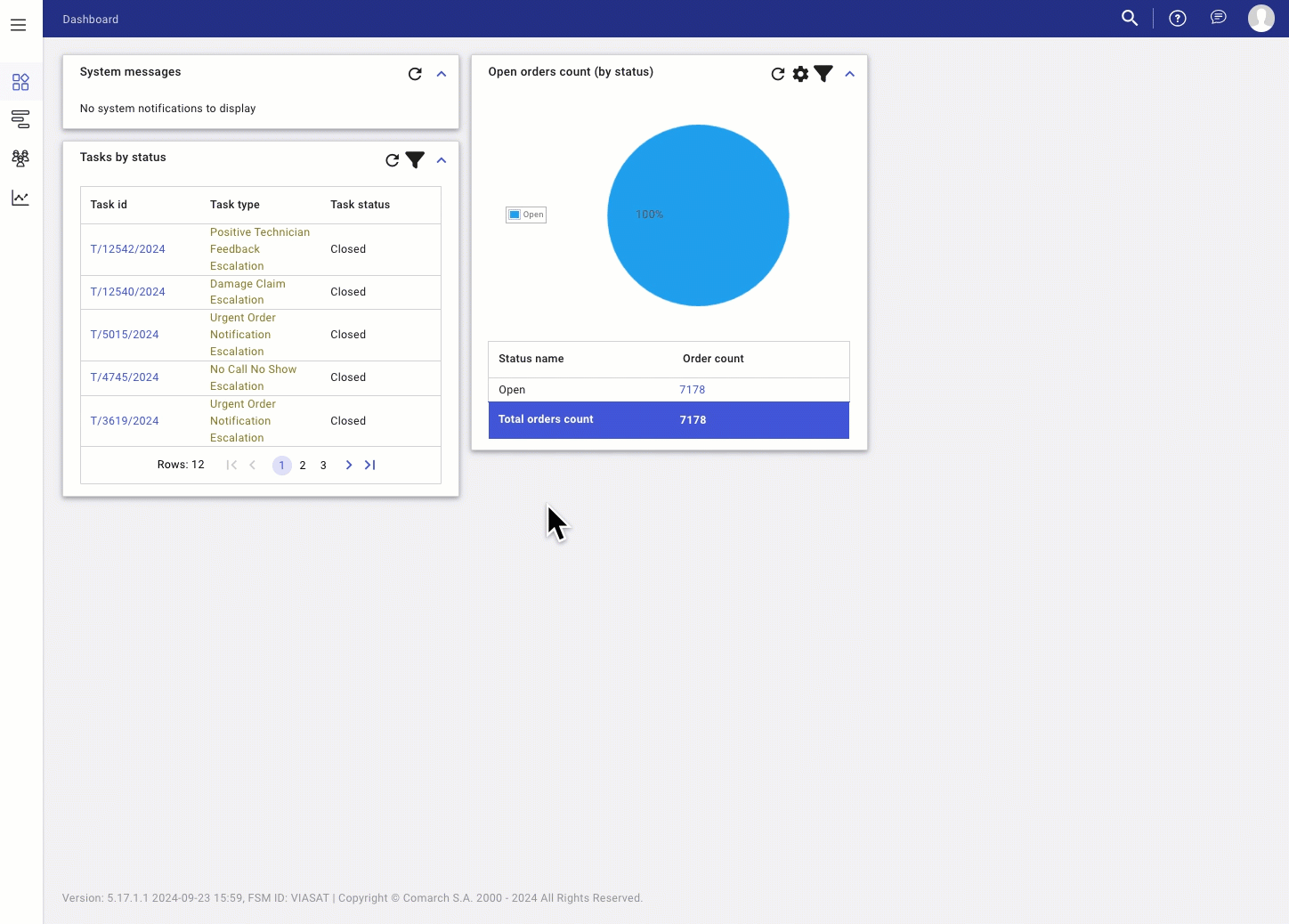
Quick Search Steps
Searching for an Order or Task can be done using the Magnifying glass Quick Search in the window’s top-right.
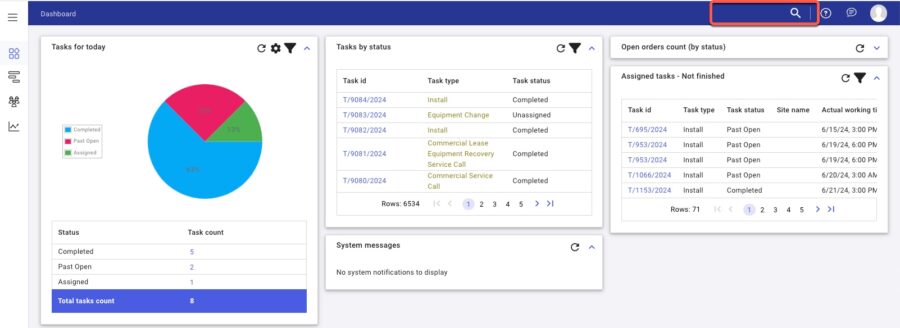
This will pull up the Work Order or Task details screen. Example of a Task:
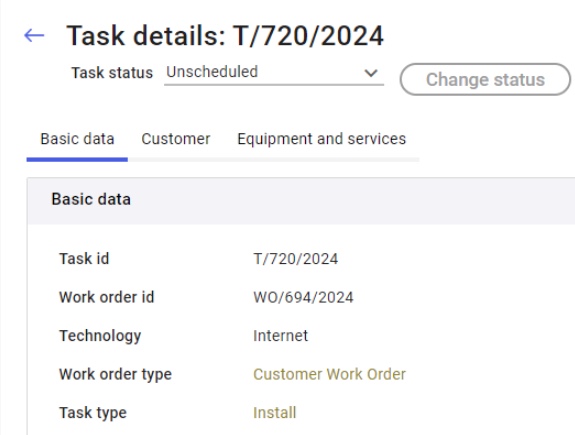
| Browse Orders |
Using Browse orders to search for:
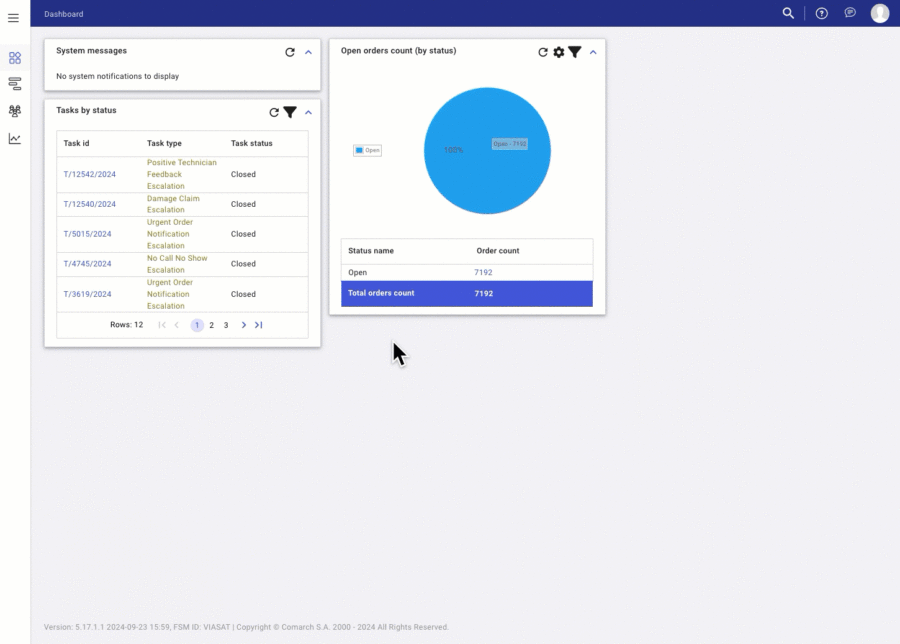
- Work order id
- External system id (Orders possibly migrated from FSM v4 into v5)
From the left side menu options, under FSM, select Browse orders:
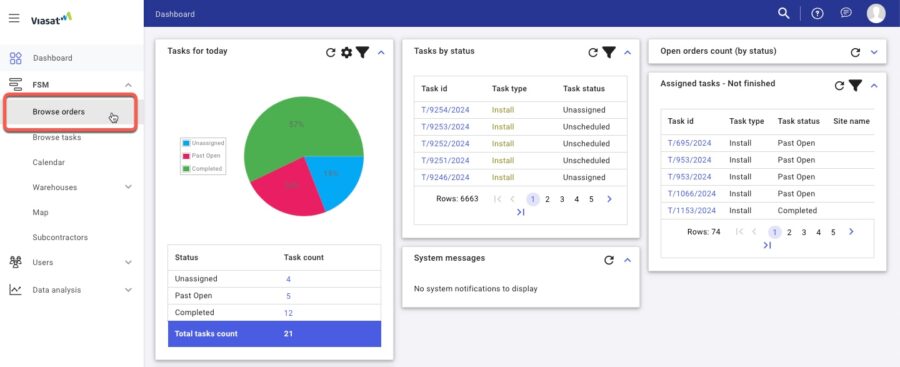
- This will bring up the Browse orders screen.
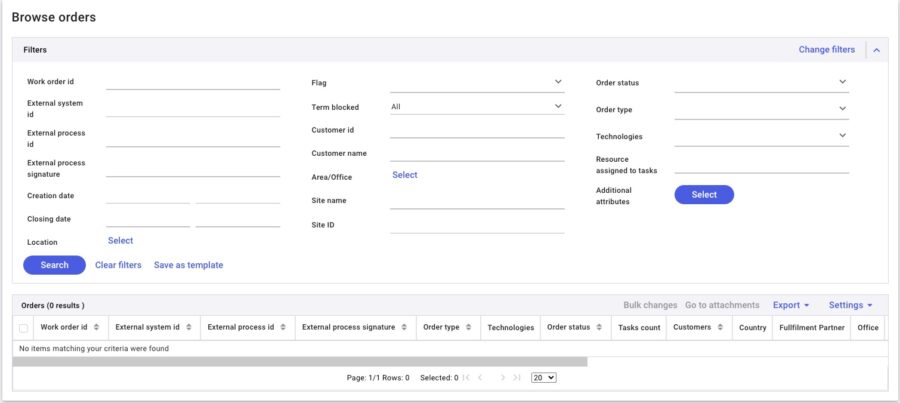
- Enter the Work order ID or any filters in the Work order ID field and then select Search.
Select the Work order id link in Work order id column in search results to pull up the Work order view.
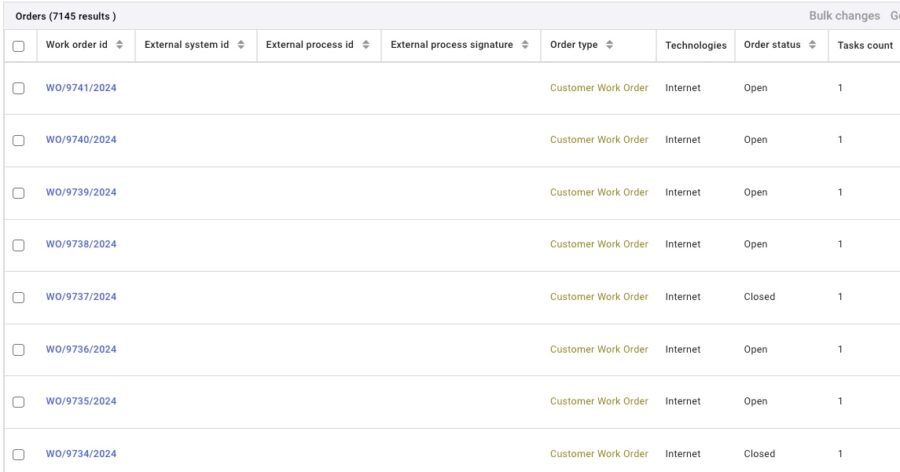
| Browse Tasks |
Using Browse orders to search for:
- Task id
- Work order id
- Task external id (Orders possibly migrated from FSM v4 into v5)
From the left side menu options, under FSM, select Browse tasks:
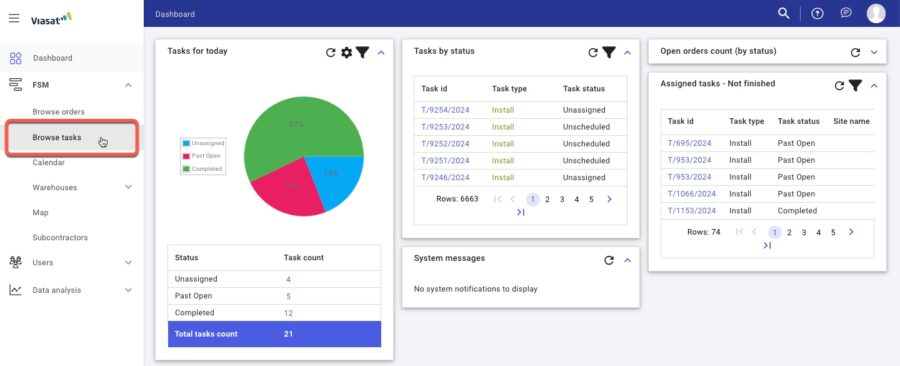
This will bring up the Browse tasks screen:
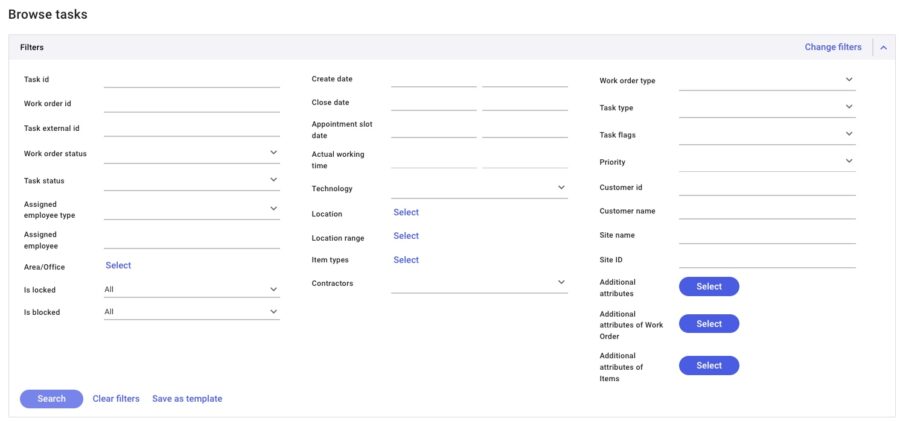
Enter the Task id in the Task id field and select the Search button to view results.