SurfBeam 2 Modem Lock Job Aid
Summary
This Job Aid covers:
This Job Aid supports all audiences. This Job Aid applies to both new installations and service calls where a modem is replaced. This Job Aid also describes the software update process that may occur during the Modem Lock process.
Prepare for Modem Lock
Once you complete the pointing and peaking process, review the modem Graphical User Interface (GUI), and confirm that the last box in the Coarse to Fine Pointing section has a green check button.
If this green check button is missing, repeat the point and peak process.

Obtain Modem Lock
Follow this step, and observe the modem’s activity as it obtains Modem Lock.
In the graphical user interface, click the forward arrow at the lower right corner of the screen.
The modem leaves Installation Mode, and the Basic Status screen appears.
Review the activity of the Basic Status screen as it proceeds through modem lock.
Modem Lock occurs when all three boxes show green check marks.
For more detailed information about the process, click the Modem box (the first of the three boxes). The Modem/IFL Cable Status screen appears.
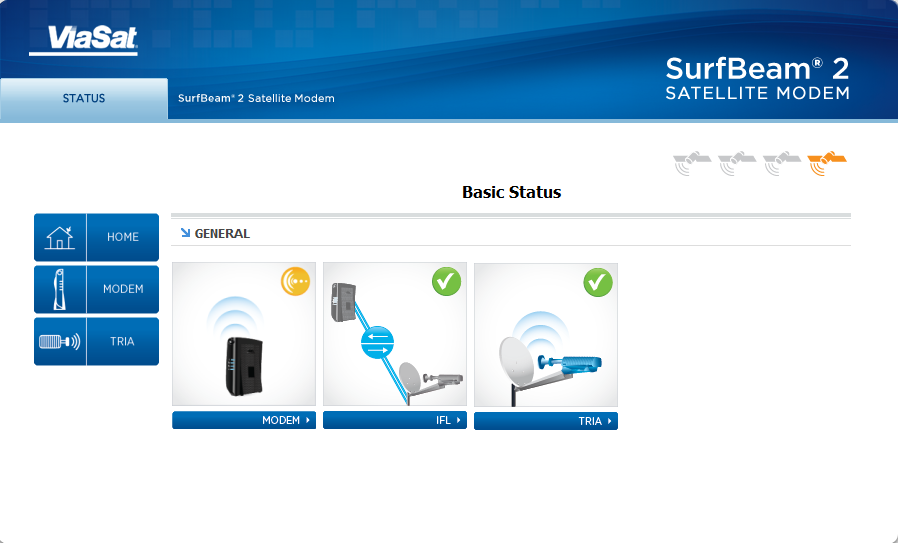
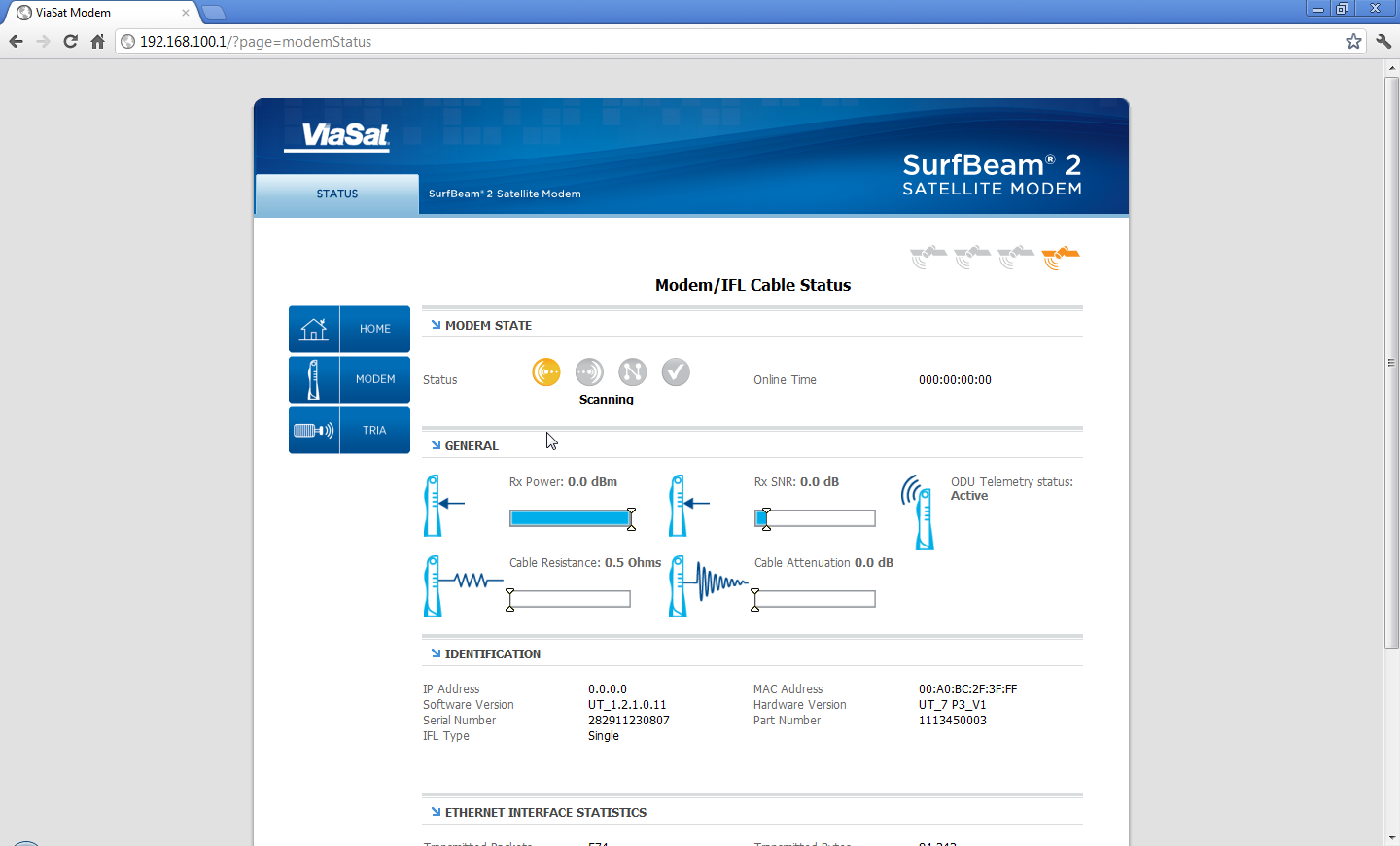
Process breakdown:
Link Acquisition
Power LED on
2nd LED flashes, then goes solid
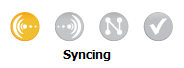
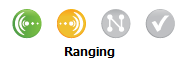
Modem State reads: Scanning, Syncing, Ranging, Ranged
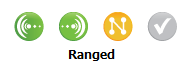
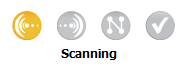
Registration
Power LED on
2nd LED on
3rd LED flashes, then goes solid
Modem State reads: Network Entry
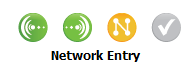
DHCP Acquisition
Power LED on
2nd LED on
3rd LED on
4th LED flashes, then goes solid
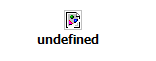
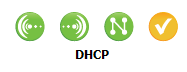
Modem State reads: DHCP, undefined
(continued on the next page)
Process breakdown (continued)
Modem Lock
Power LED solid
2nd LED flicker
3rd LED flicker
4th LED flicker
LEDs flicker with data activity during normal modem operation.
Modem State reads: Online
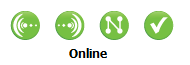
Note: If the modem’s software requires updating, this stage may last for several minutes. Do not interrupt the process.
See section Software Updates below for more information.
Proceed to the Provisioning Process
Software Updates
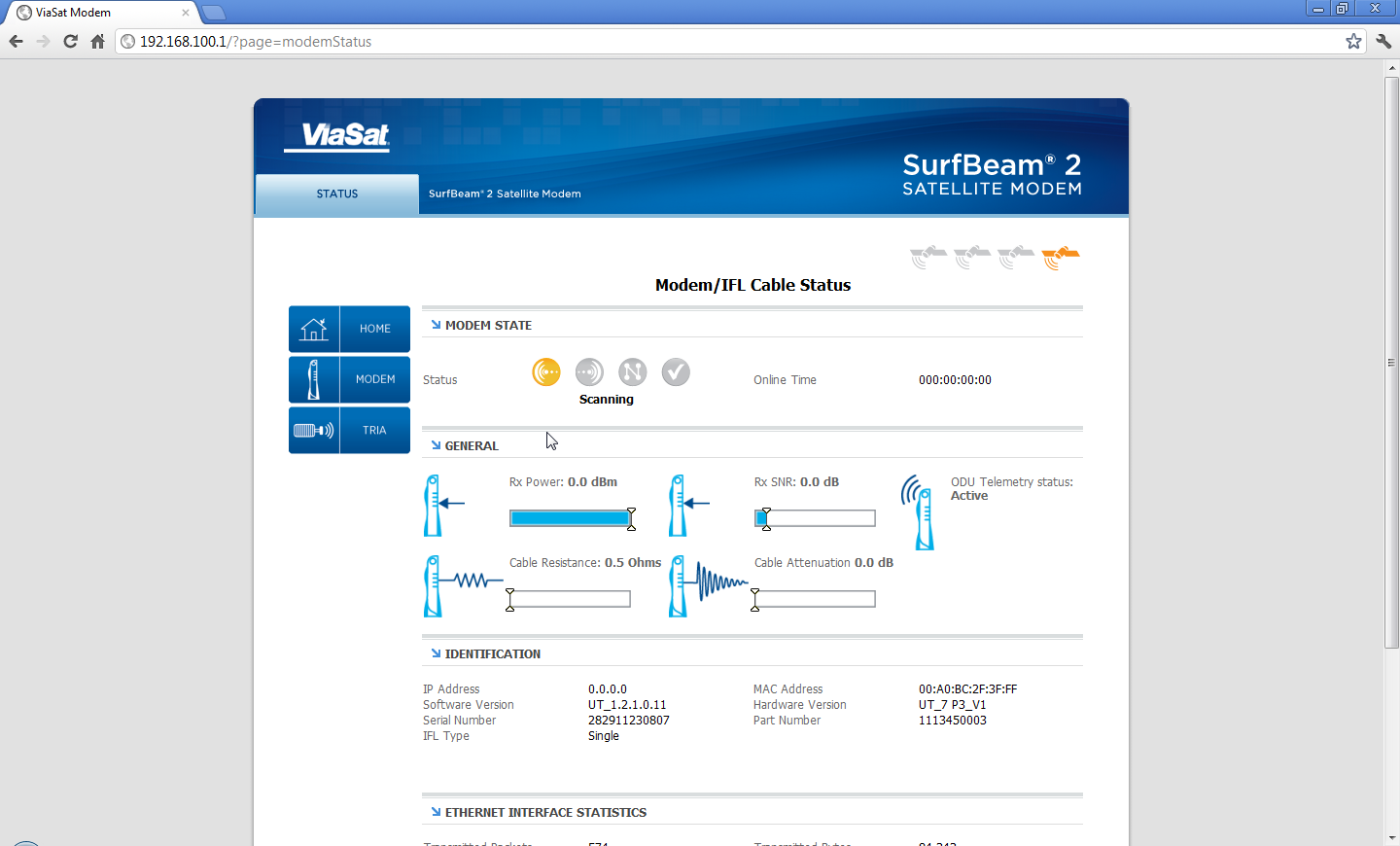
The SurfBeam 2 (SB2) modem is an upgradable modem. This means that as changes occur in the Viasat network, the network may detect that the modem requires a software (firmware) update once the modem has achieved modem lock. This occurs automatically; however, it is critical that you recognize that an update is in progress and wait until it is complete before proceeding to provisioning.
Recognizing a Software Update in Progress
You are encouraged to make note of the software version listed on the Modem/IFL Cable Status page at the beginning of the modem lock process.
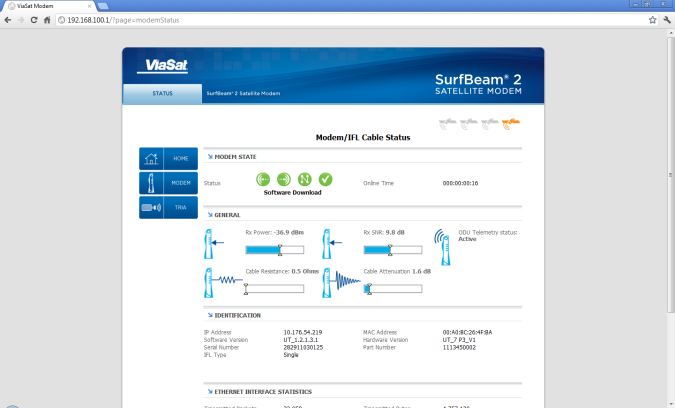
After the modem obtains modem lock, the status indicator reads ‘Online.’ If a software download is available, the indicator’s label changes to read ‘Software Download.’
While the update is in progress, the 2nd LED flashes and the 4th LED flashes twice as fast.
This stage may last for several minutes. Do not interrupt the process.
Once the software download process is complete, the modem will have to reboot and go through the modem lock process from the beginning. Do not interrupt the process.
