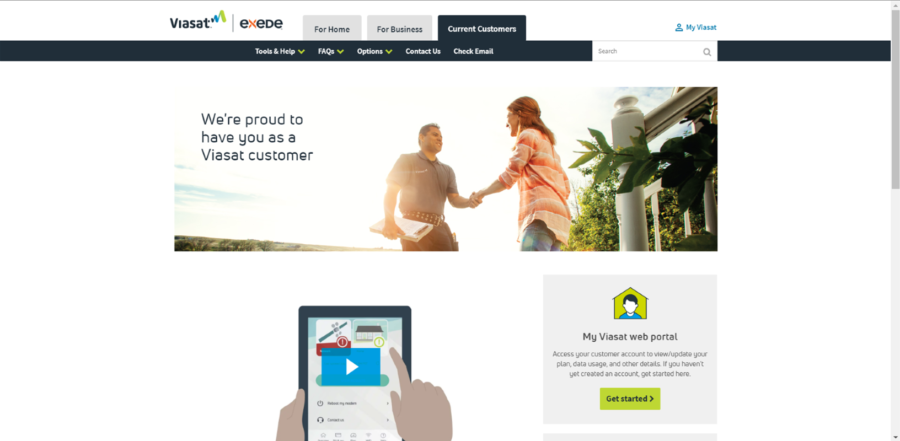Residential Provisioning Portal Job Aid
This Job Aid supports all Viasat Technicians.
Introduction
This Job Aid provides steps for the Technician to follow for the Account Setup and Customer Agreement process for activating US residential service.
Accessing the portal
After pointing and peaking is completed and the software has been downloaded, the modem will reboot. Once the modem is online, open a web browser and navigate to any website.
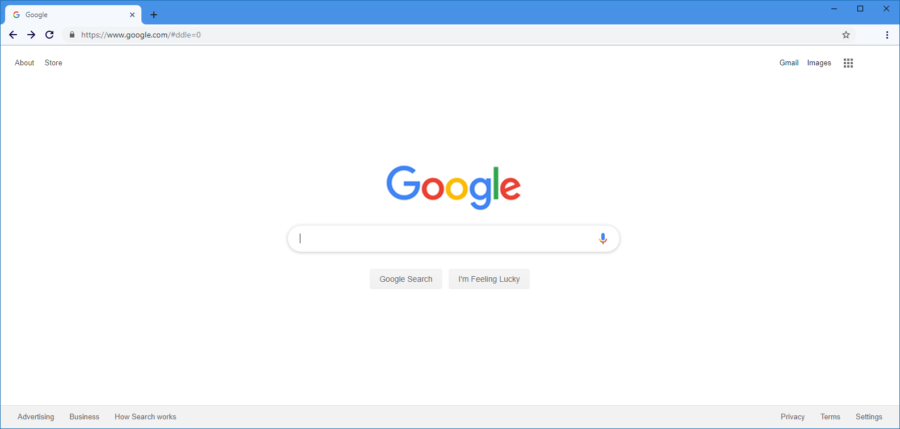
The activation portal will open. Click Click Here to Continue.
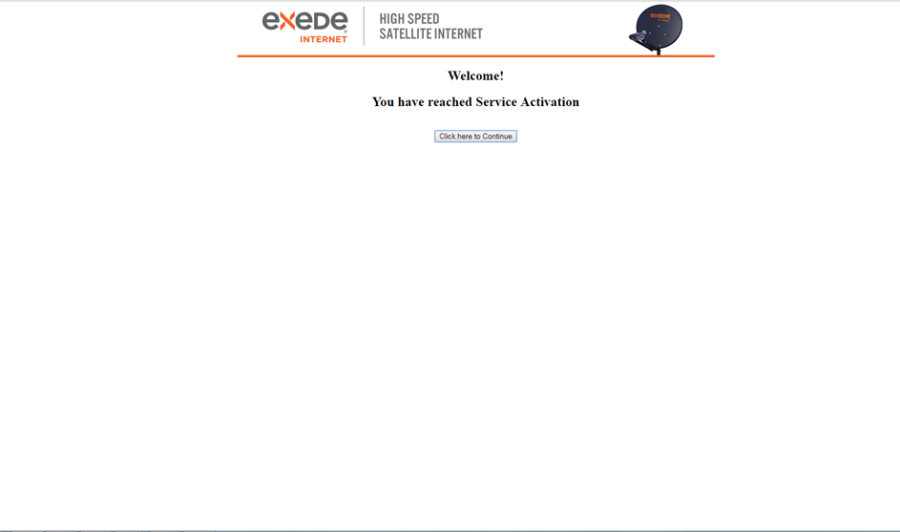
Note: This portal is for US residential installs only. For commercial activations, follow current procedures.
The activation portal will open. Enter in the Customer Code from the work order and click Next Step.
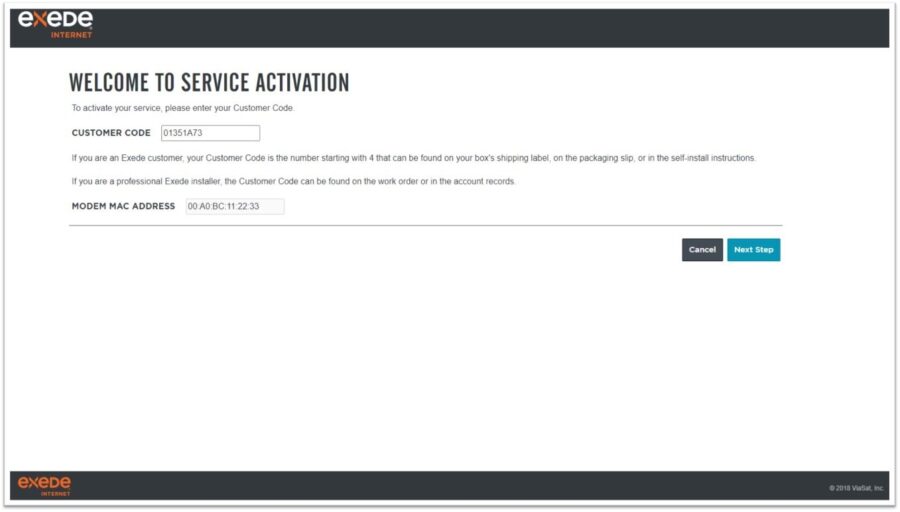
Using the portal
Once the new Installer Portal loads the initial welcome screen will display, this is the starting point of the service activation process.
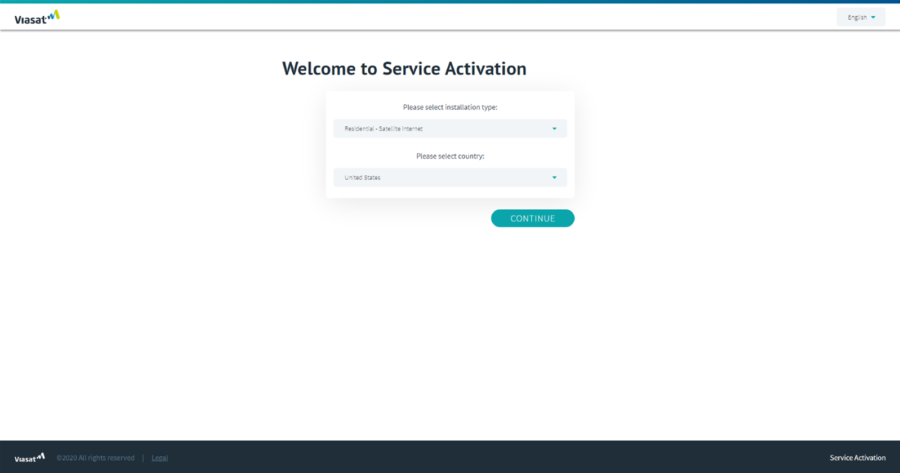
To begin, you can choose the portal language:
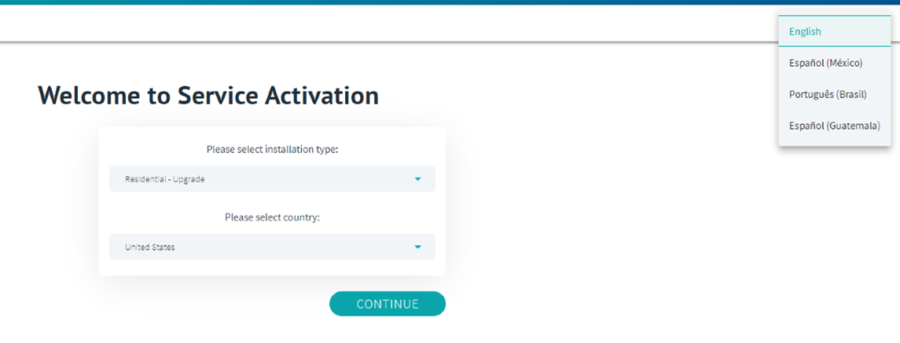
Select Satellite internet from the Installation Type drop down menu:
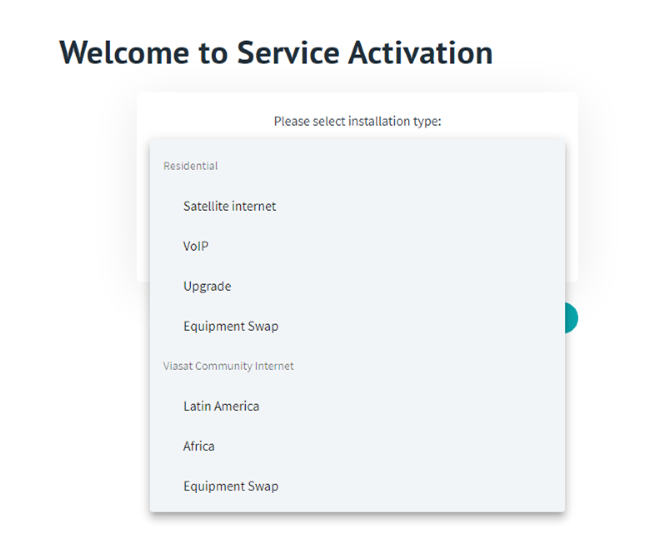
Click Continue.
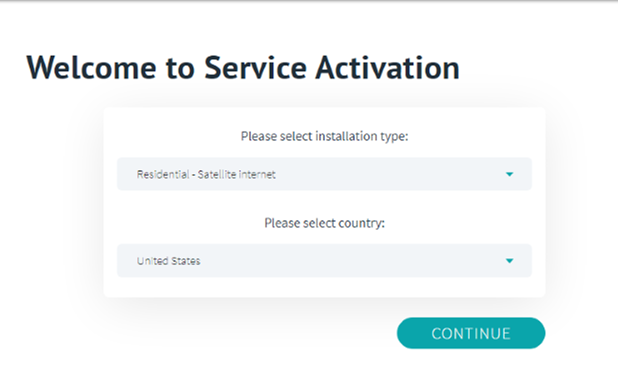
In the Service Activation Code field enter the Service Activation Code associated with the installation being carried out. You can find this under Site Information on your FSM work order.
In the Installer ID field, enter your installer ID.
The Modem MAC Address field will be automatically filled for Residential installations, if it is not, enter it here.
Click Continue.
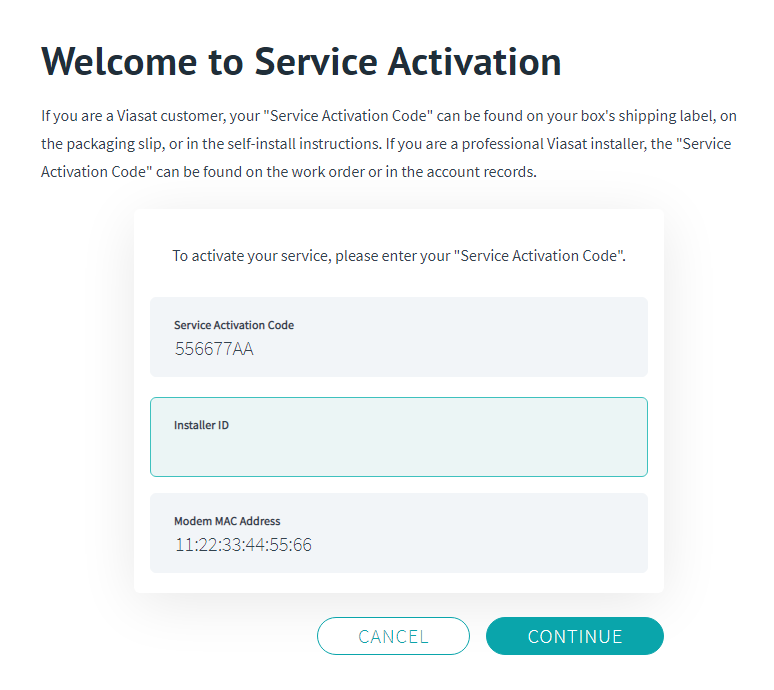
The customer details screen appears next.
Confirm with the customer that this information is correct.
Click the confirmation checkbox, and then click Continue.
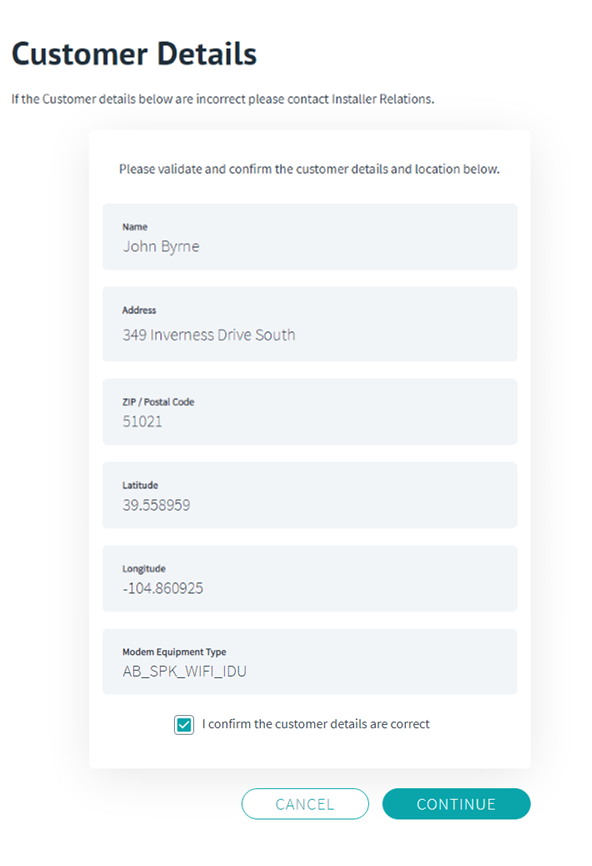
Next, confirm the customer contact details. If this is a US residential install, ignore the WhatsApp field and click Continue.
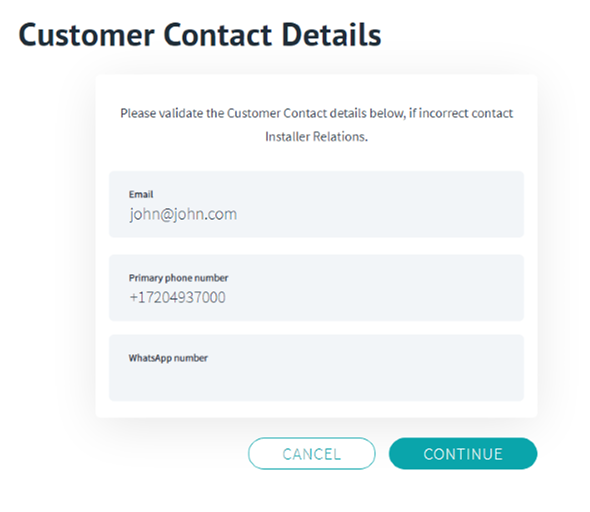
Enter in the last 4 digits of the customer’s payment method on file and click Continue.

The validation screen displays, click Continue.
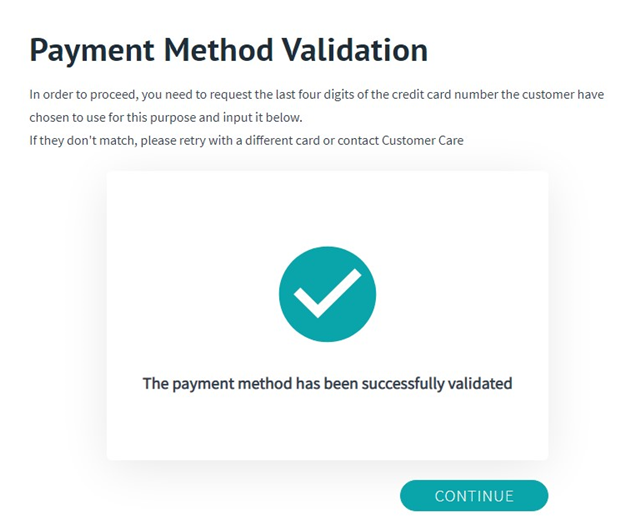
The quality of installation check will run, click continue when it is complete. If you receive a red value, you may need to troubleshoot the failure.
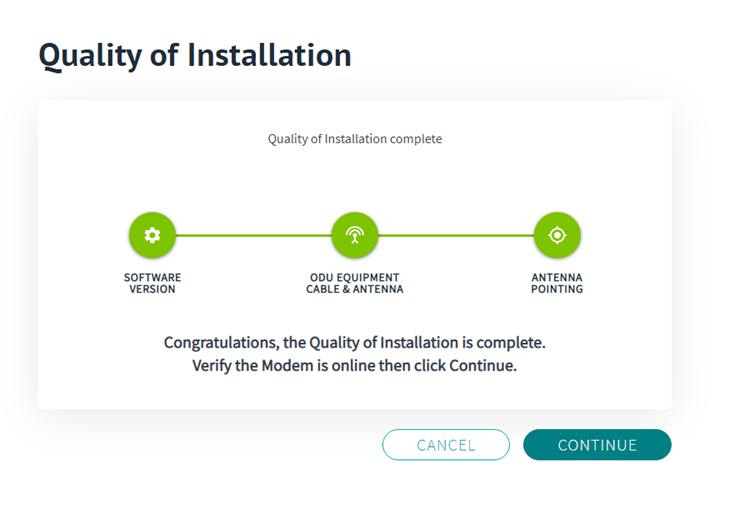
The Customer Agreement appears next. Click open ECA.
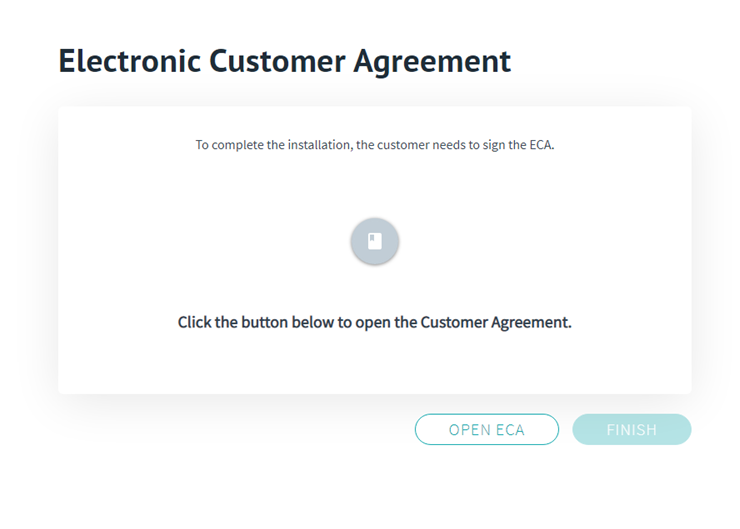
After reviewing the agreement, have the customer type in their name in the field indicated. This must be done before the install is completed.
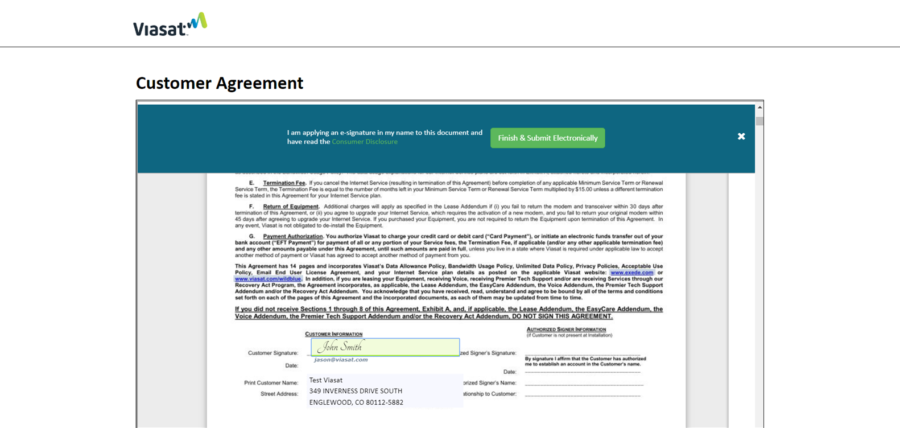
At the top of the page, when the customer has filled in the required signature areas as indicated, have the customer click the Finish & Submit Electronically button.
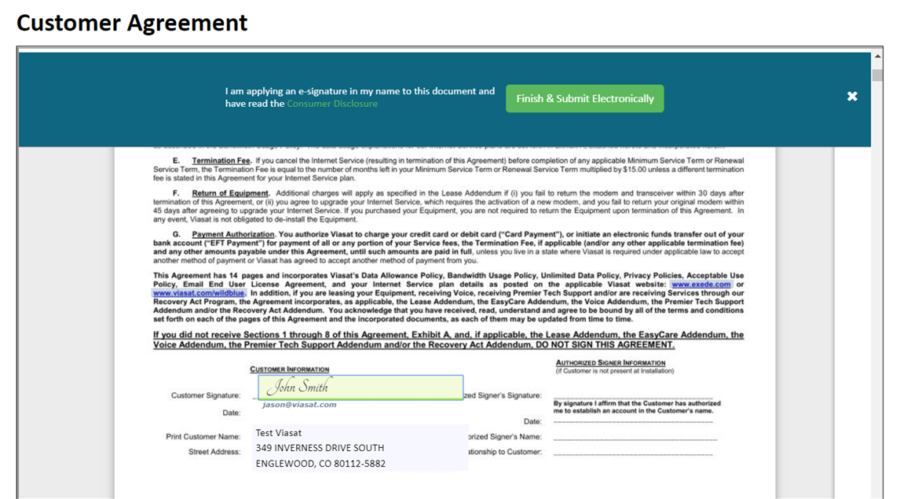
When the ECA is successfully signed and processed an option will display in the Sertifi window to print the signed document.
To complete the ECA submission process click the Close button in the top right section of the screen.
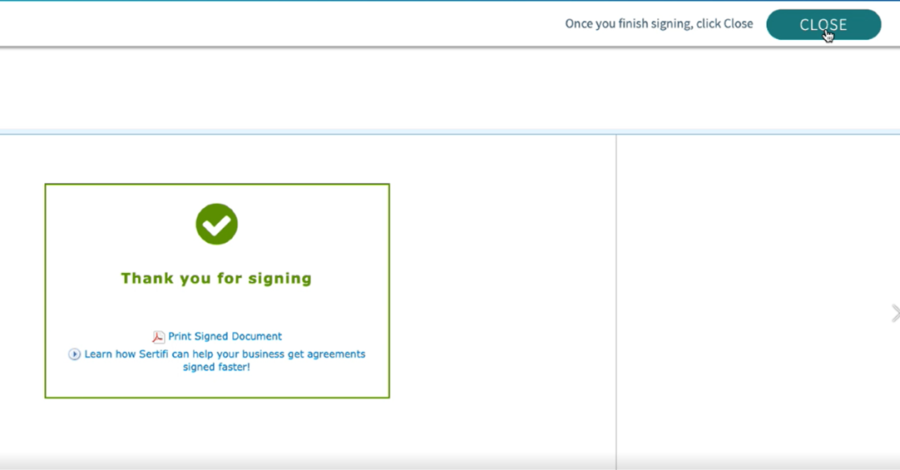
The confirmation screen will display, click Activate.
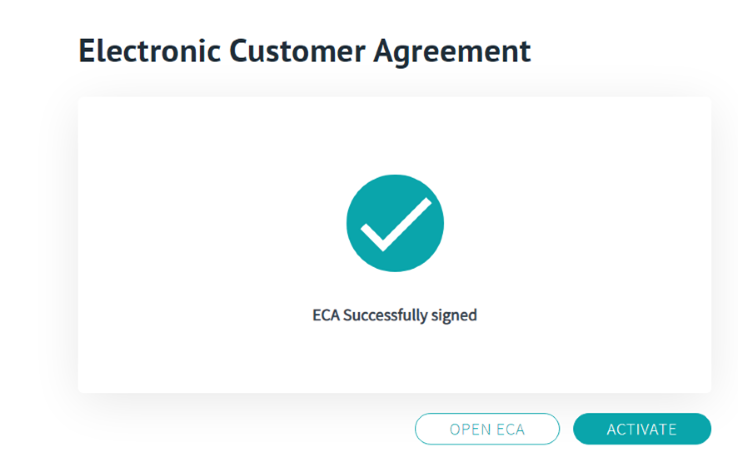
The Service Activation Process will begin, this could take several minutes to complete.
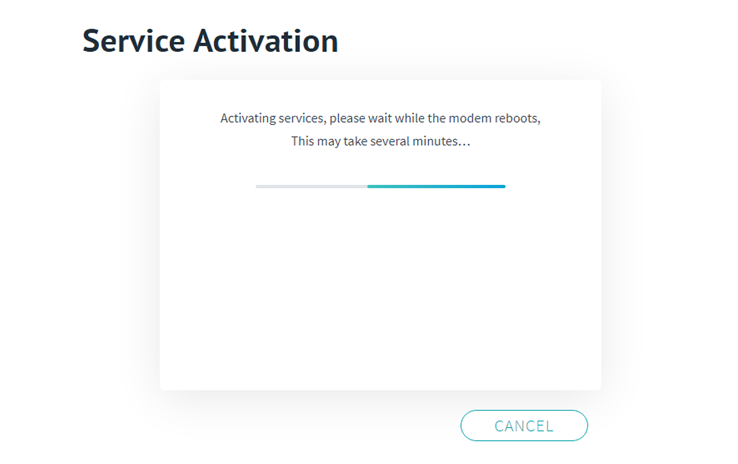
Verify the modem is online- the light should be solid blue. Viasat service is now activated. Click Let’s Surf to confirm.
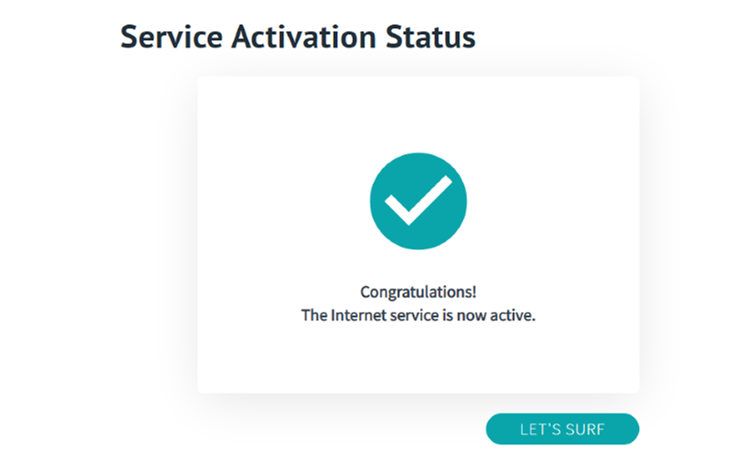
The modem and account are now activated, and the provisioning process is complete.