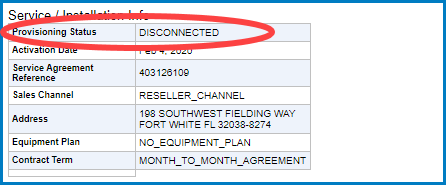Disconnect Account
Summary
This Desk Reference covers:
This Desk Reference supports the Authorized Reseller audience. It covers how to disconnect a Viasat account.
Disconnect an Account
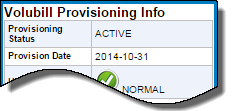
Note: The Provisioning Status field must read Active in the Volubill Provisioning Info column of the SVT tab of the Support Portal before beginning the Suspend Process.
Log into the Support Portal, and search for the customer from the Home tab using one of these methods:
- Phone Number
- Modem MAC
- First name, Last name
- Business Name (for Business)
If necessary, click the WildBlue Account # link of the desired customer from the search results list.
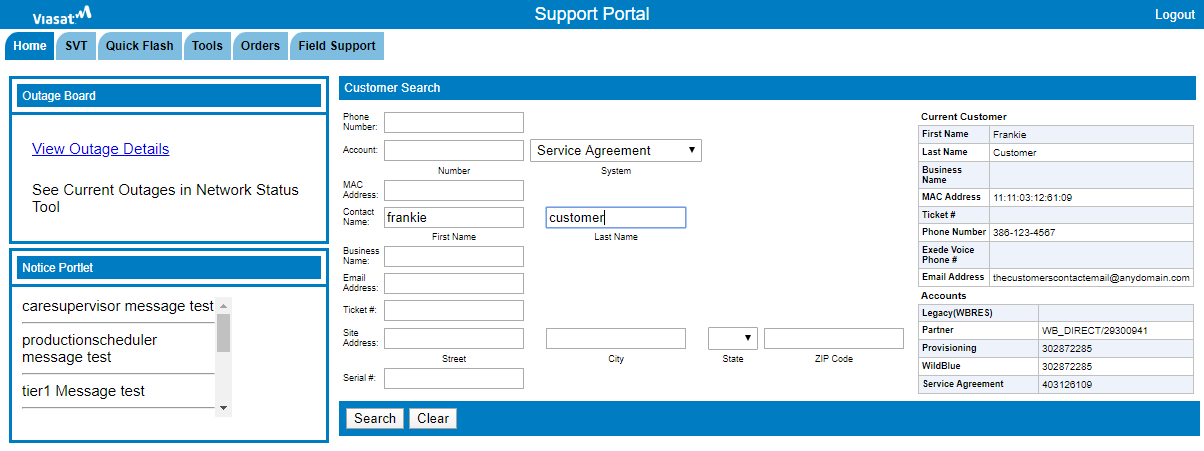
With the customer showing in Current Customer grid, click the Orders tab, and then the Order Management sub-tab. The page now looks like this.
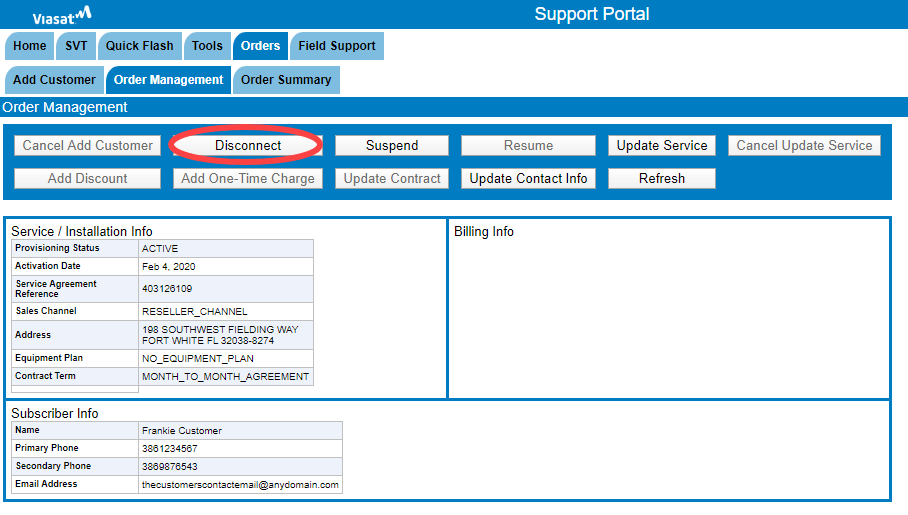
Click the Disconnect button. The Disconnect Account page appears.
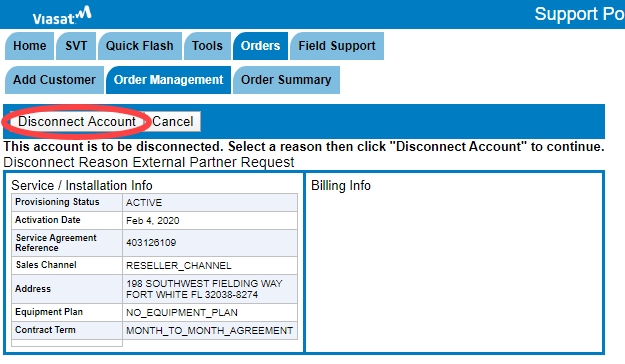
Click Disconnect Account, or Cancel, as appropriate.
The Confirmation page appears.
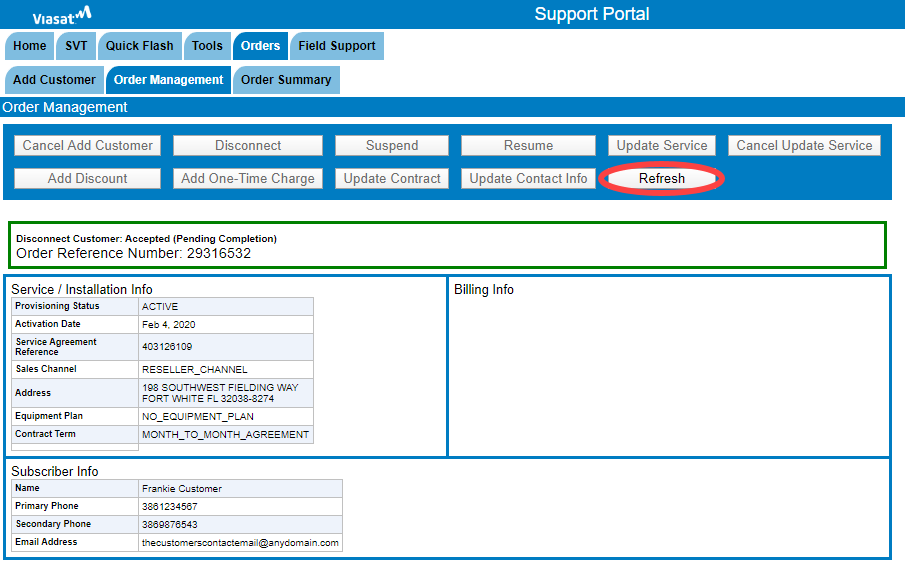
Click the Refresh button to see that the Provisioning Status has changed to Disconnected.